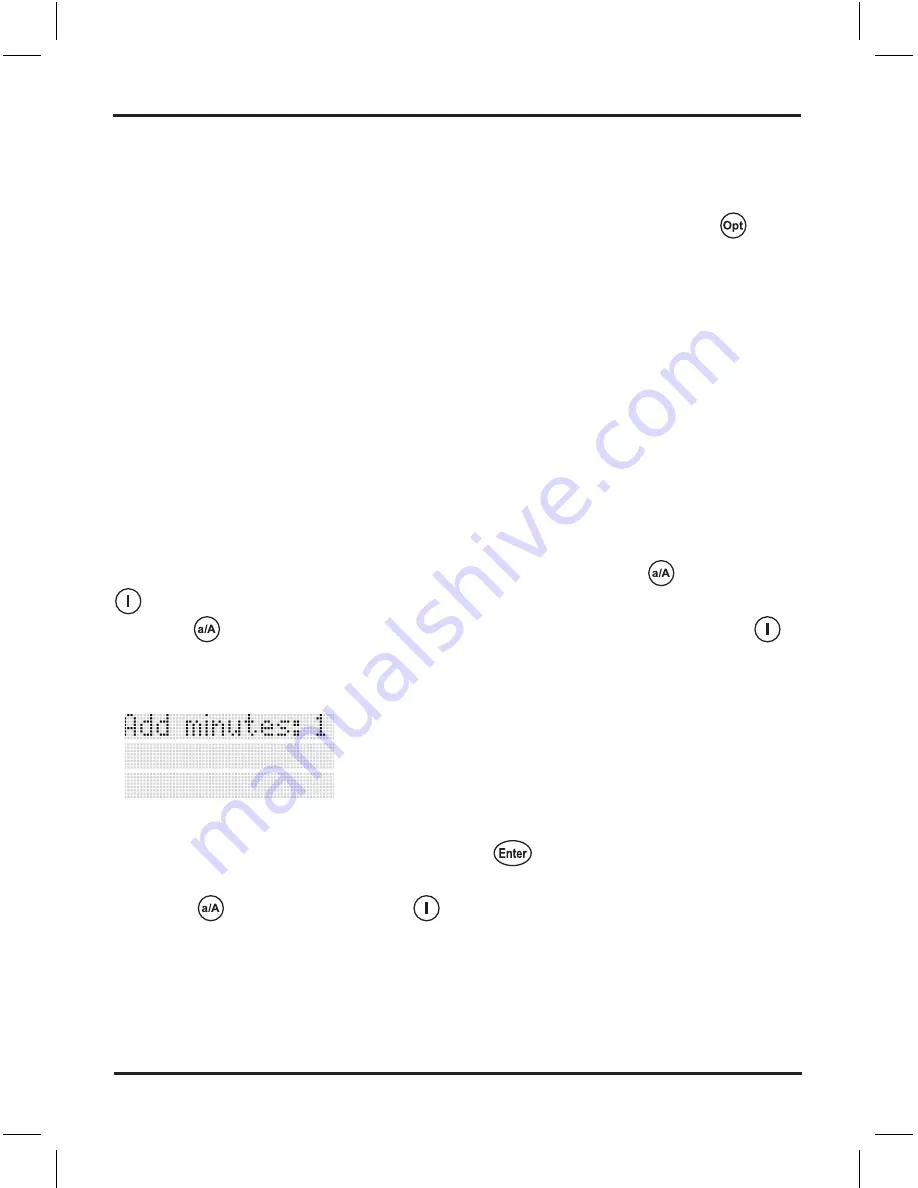
Logio User’s Manual, page
Auto-Off Time - Semi-Permanent & Temporary Settings
Your Logio is set by default to turn off after one minute of inactivity in order to save
battery power and protect against intrusions. Although it is not recommended, as
described above you can change this setting to two or three minutes in the
setup
options menu.
After the set time of inactivity elapses, your Logio will automatically shut off. If it
turns off before you finished editing or adding a new record, or changing setup
options, the changes will be lost. And just like when you turn it off manually, if your
Logio turns off automatically you have to enter your master passcode when you turn
it back on.
Some users may prefer for their Logio to stay on longer for a particular session but
do not want to change their normal (semi-permanent) auto-off setting. For example,
an IT administrator working in a server room on a special maintenance day may want
to do multiple tasks that involve using passwords. Logio provides for such needs by
allowing you to add temporarily (i.e., for the current session) to your normal auto-
off time additional one minute increments by pushing and holding
and pushing
in “view”, “edit”, or “new” mode. Make sure you have carefully pushed and held
down the
button, otherwise you will turn off your Logio when you push the
button!
The first time you do this in a particular session, the screen will display the following:
The screen will automatically return to the prior screen after a slight delay, or you can
manually return to the prior screen by pushing
or any of the arrow buttons. Or,
if you want to add more time, just continue to hold down, or push and hold down
again, the
button, and then push
. The screen will display how many minutes
are being added for this session to the normal auto-off time. For example, if you have
added four minutes, the screen will look like this:
Auto-Off Time - Semi-Permanent & Temporary Settings
Summary of Contents for Logio LG10B
Page 1: ...User s Manual Logio Secure Password Organizer ...
Page 2: ......
Page 59: ......
Page 60: ...Logio User s Manual Rev 1 ...






























