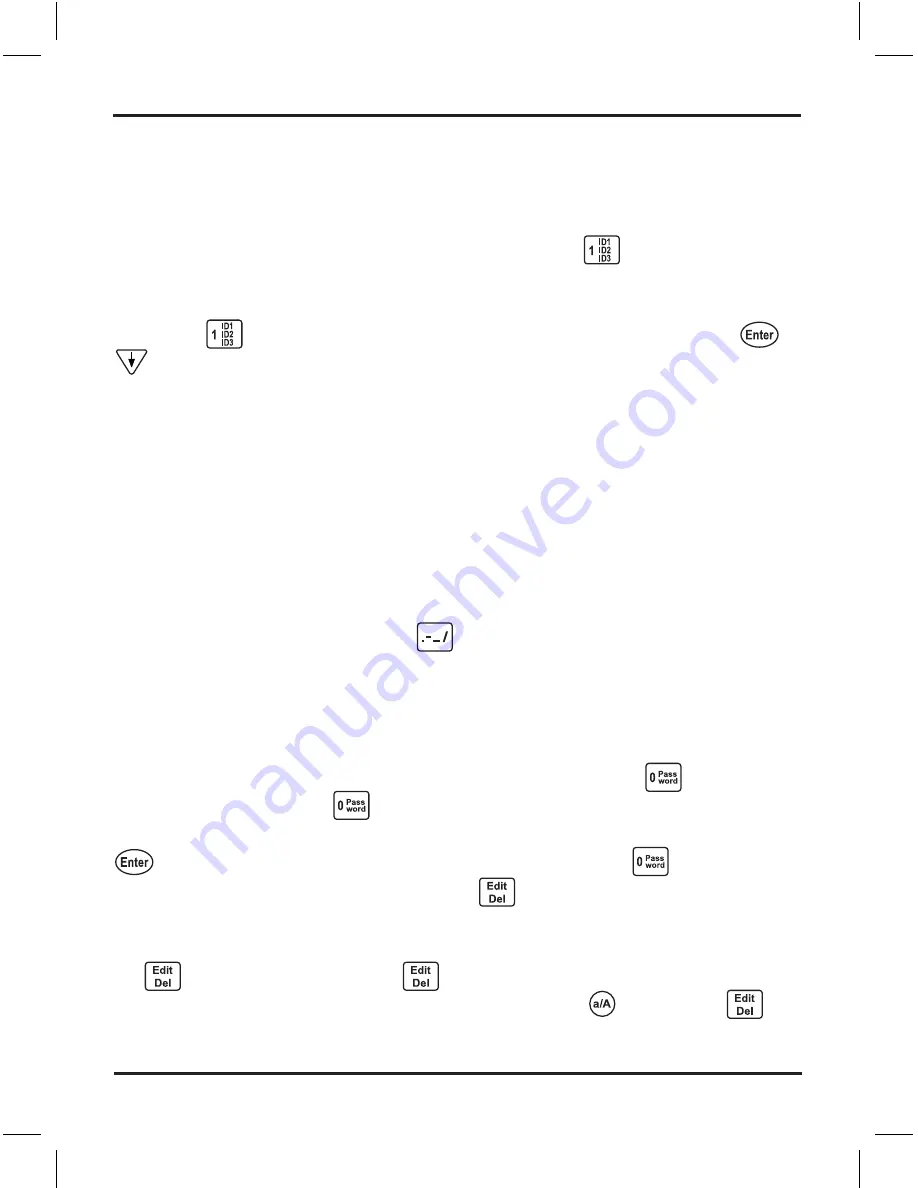
Logio User’s Manual, page
ID (user ID)
The title “ID:” on line 2 will flash. When you start entering characters, this title will
disappear. If you have stored any of your frequently used user IDs 1, 2, and 3 during
initial setup or set them up later and want to use one of them for this website, instead
of entering them character by character, you can push the
button 2, 3, or 4
times to enter user ID 1, 2, or 3 (it will skip any of the three IDs that you have not set
up). Note that if you are not on line 2 or if there are already existing characters on line
2, then the
button only enters the number 1. When done entering, push
or
to go to line 3.
Password
The title “PW:” on line 3 will flash. When you start entering characters, this title will
disappear. You should use “strong” passwords on websites, otherwise a person
or password cracking software might be able to figure out your password. For
detailed information about strong passwords, see the important “Better Security
& Stronger Passwords” section. Briefly, passwords that are longer and have
random combinations of numbers, uppercase letters, lowercase letters, and special
characters (symbols and punctuation marks) are considered to be stronger. You
can enter special characters from the
button (there are additional characters
after you push the button four times -- see “Button Reference” section for a full list).
Alternatively to making up passwords, you can use the Logio random password
generator, which also uses those special characters, as well as numbers and
uppercase and lowercase letters, in its pool of characters. Note that if you are not on
line 3 or if there are existing characters already on line 3, then the
button only
enters the number 0. Push
two times and Logio will create an eight character
random password. The password will flash on the screen waiting for you to push
or any arrow or alphanumeric button to keep it, or to push
again to replace
it with another random password, or to push
to cancel it. If you want to modify
it (for example if a certain website does not allow use of a certain special character),
first keep it then modify it manually. You can delete characters one by one by pushing
the
, or you can push and hold
to delete multiple characters quickly, or you
can delete an entire line all at once by pushing and holding
and pushing
.
If you previously used weak passwords on some websites because it was too hard for
Adding New Records
Summary of Contents for Logio LG10B
Page 1: ...User s Manual Logio Secure Password Organizer ...
Page 2: ......
Page 59: ......
Page 60: ...Logio User s Manual Rev 1 ...






























