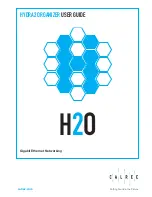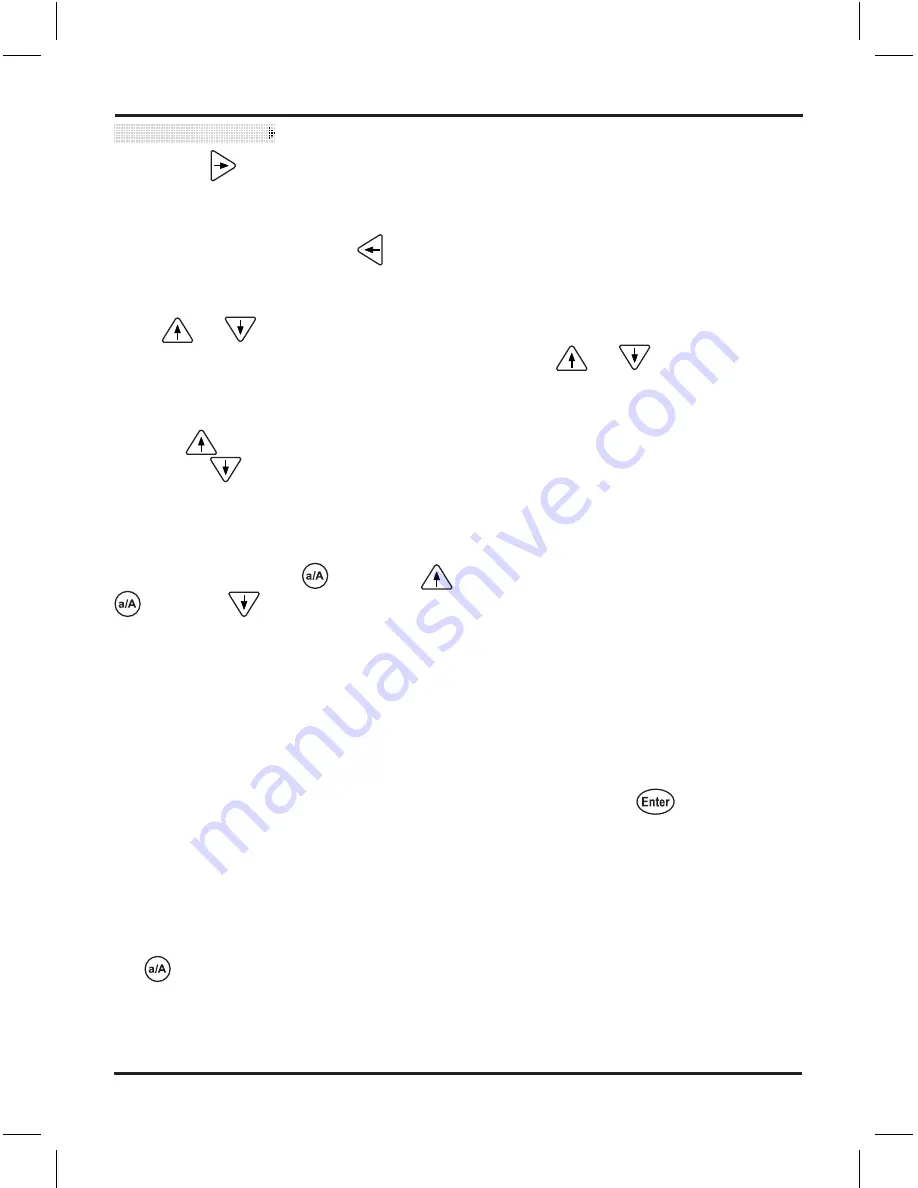
Logio User’s Manual, page 0
If you push
, the screen will jump to the right so you can view the rest of the
characters on the right side screen. Once on that screen, you will see a left-pointing
arrow on the left side of any lines that have characters on the left (main) screen,
which indicates you can push
to jump back to the left screen.
Scrolling through records
Push
or
to go from one record to the next. You can scroll one record at a
time, or you can scroll quickly by pushing and holding
or
without releasing
(after a slight delay the records will start to scroll quickly). Logio scrolls circularly,
so you can go from the top of the sorting order (alphabet) directly to the bottom by
pushing
, and you can go from the bottom of the sorting order directly to the top
by pushing
.
Jumping to top and bottom records
If you are viewing a record that is not the first (top) record or last (bottom) record,
you can push and hold
and push
to go to the first record, or push and hold
and push
to go to the last record.
Searching for specific records
You can search for (jump to) records beginning with specific characters by pushing
alphanumeric buttons in “view” mode. Push the first character (or characters, up to a
maximum of eight) of the website name or address (or whatever you store on line 1
of the record) and a prompt will come onto the screen that says “Go to:” and shows
the character(s) you have entered. Wait several seconds or push
and the screen
will jump to the first record that starts with that/those letter(s), number(s), or special
character(s). If there is no record starting with the character(s) you have specified,
Logio will go to the first record that alphabetically follows that record, unless there
is no following record, in which case it will go to the first record that precedes the
search character(s) you have specified. Note that when entering search characters,
the
button does not work because search terms are not case sensitive.
Viewing Records
Summary of Contents for Logio LG10B
Page 1: ...User s Manual Logio Secure Password Organizer ...
Page 2: ......
Page 59: ......
Page 60: ...Logio User s Manual Rev 1 ...