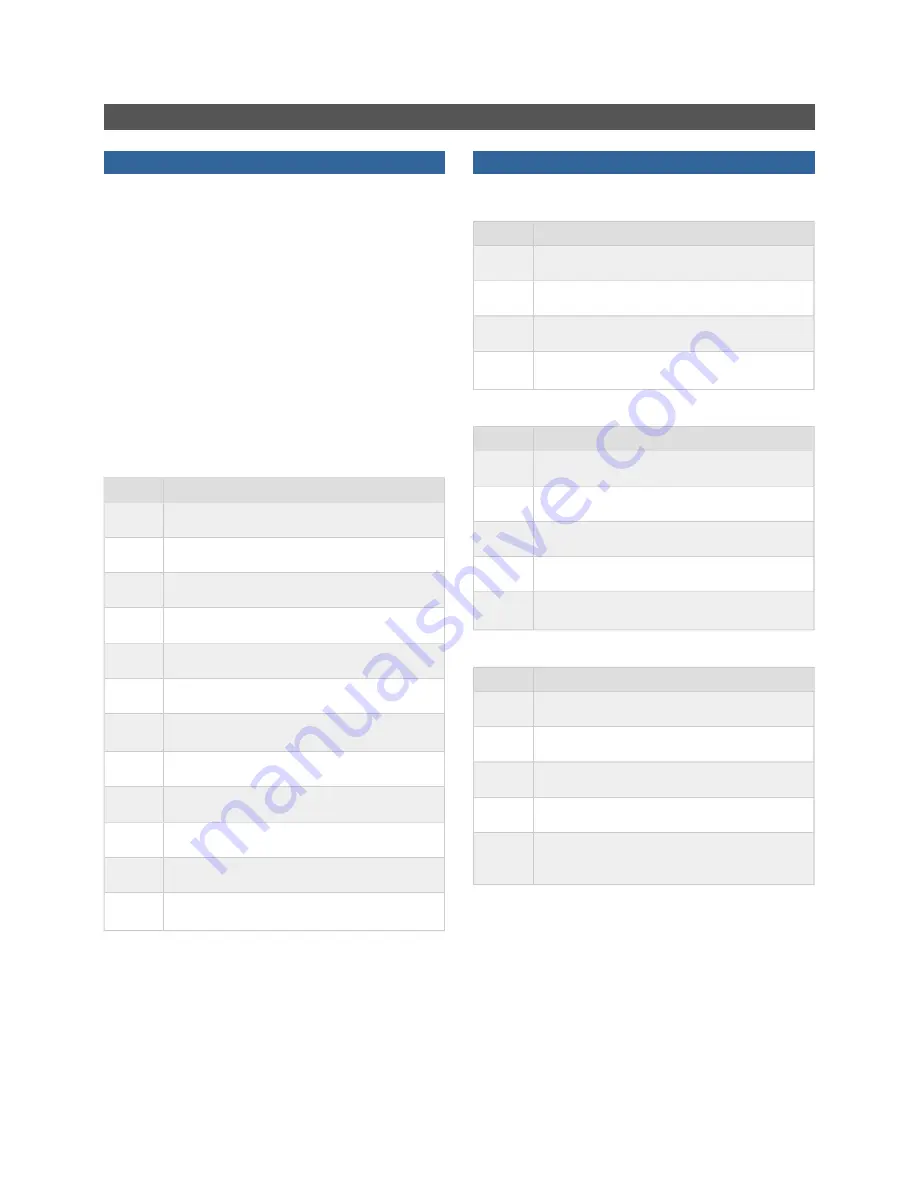
Automated Call Distribution Features
CALL DISTRIBUTION QUEUE LOGIN
If your telephone is part of a "call center" or "contact center"
you must login and make yourself "available" before you can
receive or place any calls. To do this, you must have two
peoces of information:
The User ID - the last four digits of the phone number of the
Call Distribution module.
Password - Your AT&T Voice DNA Administrator can tell
you the digits that make up the password.
Your phone's LCD window will show you the phone's status.
When you are ready for calls, the phone will read
AVAILABLE
. When you are on a call the phone will read
UNAVAILABLE
.
Login (Models 320/330).
Step
Description
1
Press the
Menu
button.
2
Select
Features
.
3
Select
ACD Login/Logout
.
4
Select
Login
.
5
Enter your
User ID
.
6
Press the
OK
softkey.
7
Press the
↓
softkey.
8
Enter the
Password
(if required).
9
Press the
OK
softkey.
10
Press the
Menu
button.
11
Press the
Yes
softkey.
12
Press the
Menu
button. In the LCD window, a
solid head icon will be displayed.
CALL DISTRIBUTION QUEUE LOGIN (CONTD)
Logout (Models 320/330).
Step
Description
1
Press the
Menu
button.
2
Select
Features
.
3
Select
ACD Login/Logout
.
4
Press the
Menu
button. In the LCD window the
outline of a head is no longer displayed.
Make Yourself Available (Models 320/330).
Step
Description
1
Press the
Menu
button.
2
Select
Features
.
3
Select
ACD Login/Logout
.
4
Select
Available
.
5
Press the
Menu
button again.
Unavail
will be
displayed in the LCD window.
Make Yourself Uvailable (Models 320/330).
Step
Description
1
Press the
Menu
button.
2
Select
Features
.
3
Select
ACD Login/Logout
.
4
Select
Unavailable
.
5
Press the
Menu
button again. A flashing
X
will
be displayed over the head icon in the LCD
window.
AT&T Voice DNA Quick Reference Guide — Polycom Telephones and Speakerphones - Page 13















