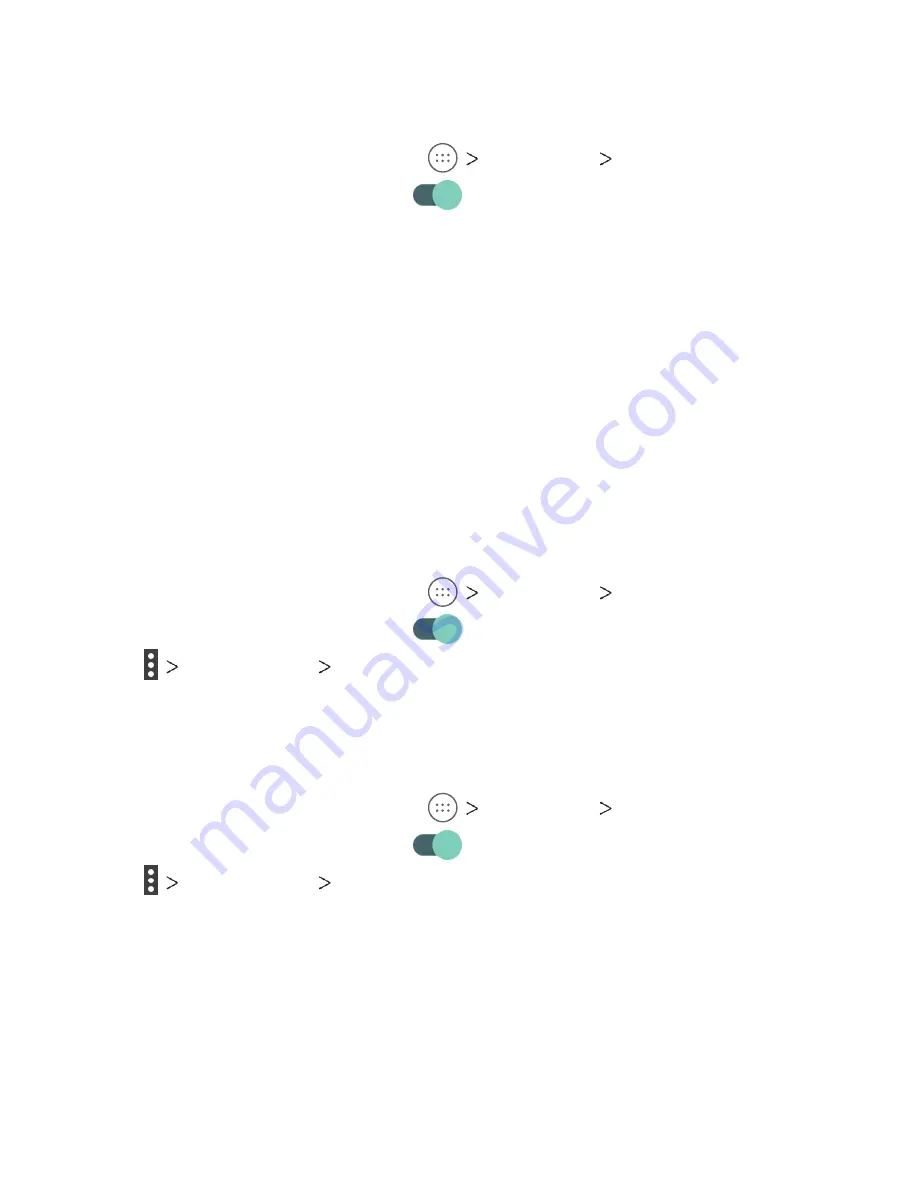
37
1. From the home screen, tap
Settings Wi-Fi
.
2. Slide the switch to the
On
position.
3. Tap
Add network
.
4. Enter the network SSID (name). If necessary, enter security or
other network configuration details.
5. Tap
SAVE
.
Connecting to a WPS Network
Wi-Fi Protected Setup (WPS) is a feature that makes it easy to
add your tablet to access points that supply WPS.
You can use one of the following methods to connect your tablet
to a wireless network using WPS:
Method One: WPS Button (Recommended)
1. From the home screen, tap
Settings Wi-Fi
.
2. Slide the switch to the
On
position.
3. Tap
Advanced WPS Push Button
.
4. Press the WPS button on the wireless router. The access point
will recognize your tablet and add it to the network.
Method Two: PIN
1. From the home screen, tap
Settings Wi-Fi
.
2. Slide the switch to the
On
position.
3. Tap
Advanced WPS Pin Entry
.
4. The WPS PIN displays on the screen. Enter the PIN into the
access point’s setup page.
After entering the PIN, your tablet automatically finds the access
point and configures the connection.
CONNECTING TO NETWORKS AND DEVICES
Summary of Contents for TREK 2 HD
Page 1: ...User Guide AT T TREK 2 HD...
Page 120: ...118 Notes NOTES...






























