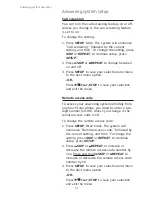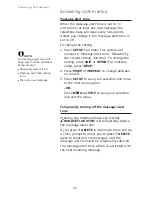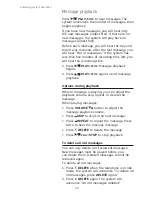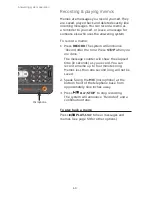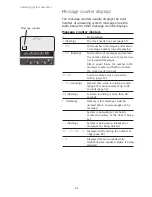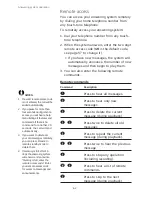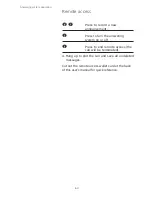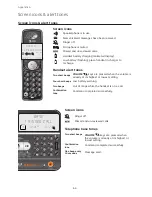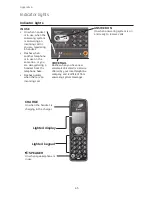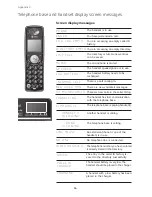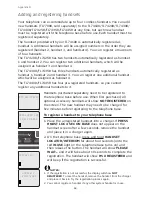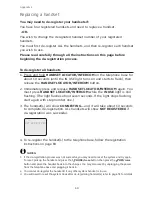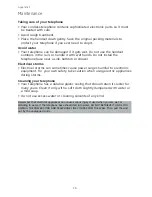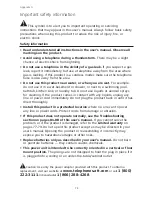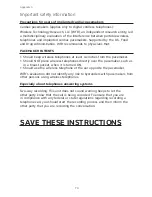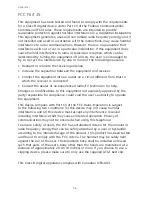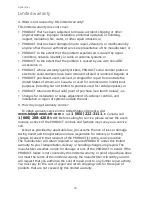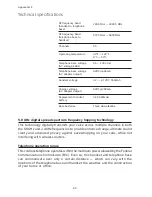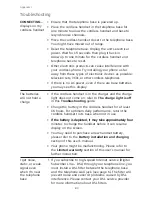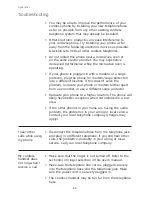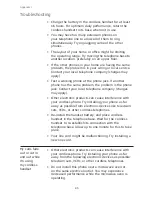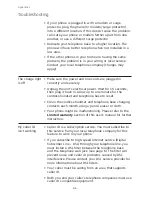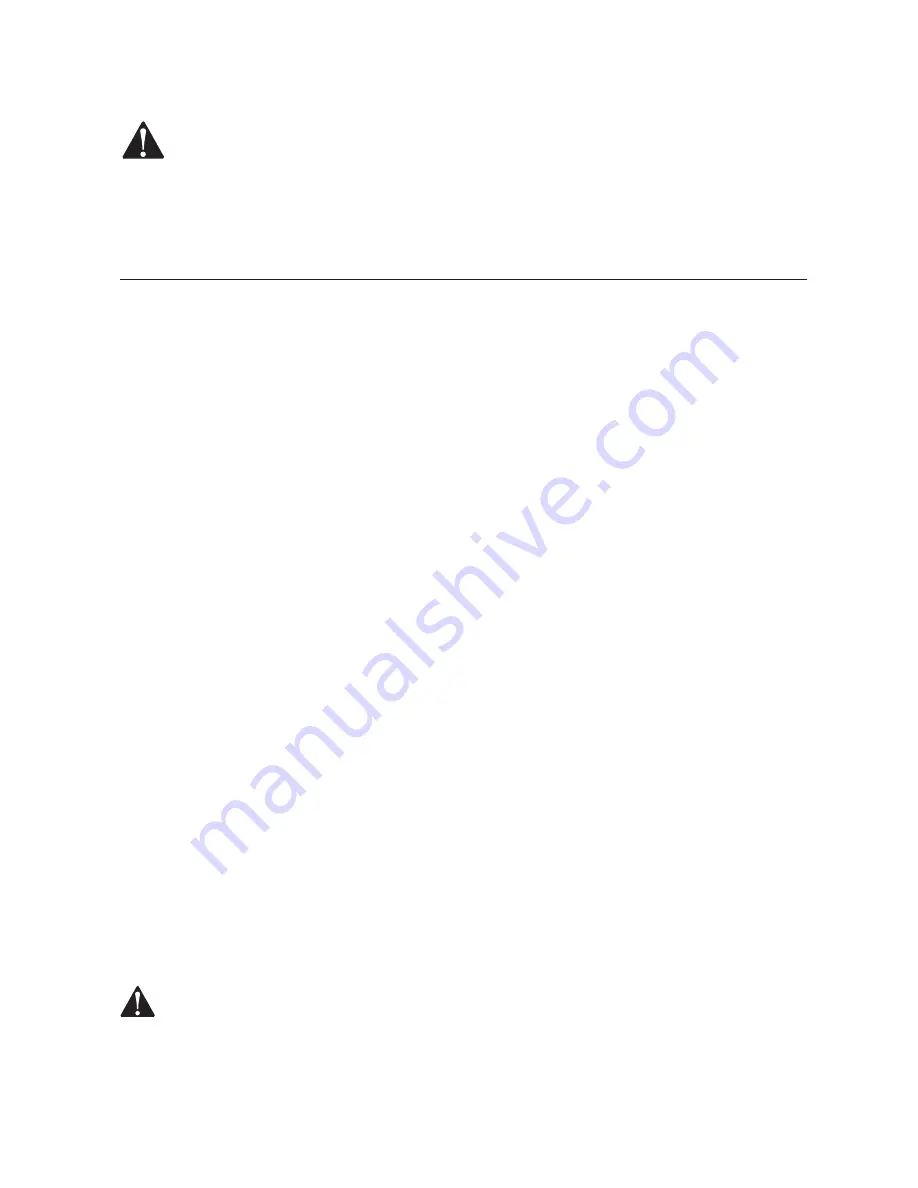
71
Appendix G
Important safety information
This symbol is to alert you to important operating or servicing
instructions that may appear in this user’s manual. Always follow basic safety
precautions when using this product to reduce the risk of injury, fire, or
electric shock.
Safety information
Read and understand all instructions in the user’s manual. Observe all
markings on the product.
Avoid using a telephone during a thunderstorm.
There may be a slight
chance of electric shock from lightning.
Do not use a telephone in the vicinity of a gas leak.
If you suspect a gas
leak, report it immediately, but use a telephone away from the area where
gas is leaking. If this product is a cordless model, make sure the telephone
base is also away from the area.
Do not use this product near water, or when you are wet.
For example,
do not use it in a wet basement or shower, or next to a swimming pool,
bathtub, kitchen sink, or laundry tub. Do not use liquids or aerosol sprays
for cleaning. If the product comes in contact with any liquids, unplug any
line or power cord immediately. Do not plug the product back in until it has
dried thoroughly.
Install this product in a protected location
where no one can trip over
any line or power cords. Protect cords from damage or abrasion.
If this product does not operate normally, see the Troubleshooting
section on pages
81-88
of this user’s manual.
If you cannot solve the
problem, or if the product is damaged, refer to the
Limited warranty
on
pages 77-79. Do not open this product except as may be directed in your
user’s manual. Opening the product or reassembling it incorrectly may
expose you to hazardous voltages or other risks.
Replace batteries only as described in your user’s manual.
Do not burn
or puncture batteries — they contain caustic chemicals.
This power unit is intended to be correctly oriented in a vertical or floor
mount position.
The prongs are not designed to hold the plug in place if it
is plugged into a ceiling or an under-the-table/cabinet outlet.
Caution: Use only the power adapter provided with this product. To obtain a
replacement, visit our website at
www.telephones.att.com
or call
1 (800)
222-3111
.
In Canada dial
1 (866) 288-4268
.
•
•
•
•
•
•
•
•