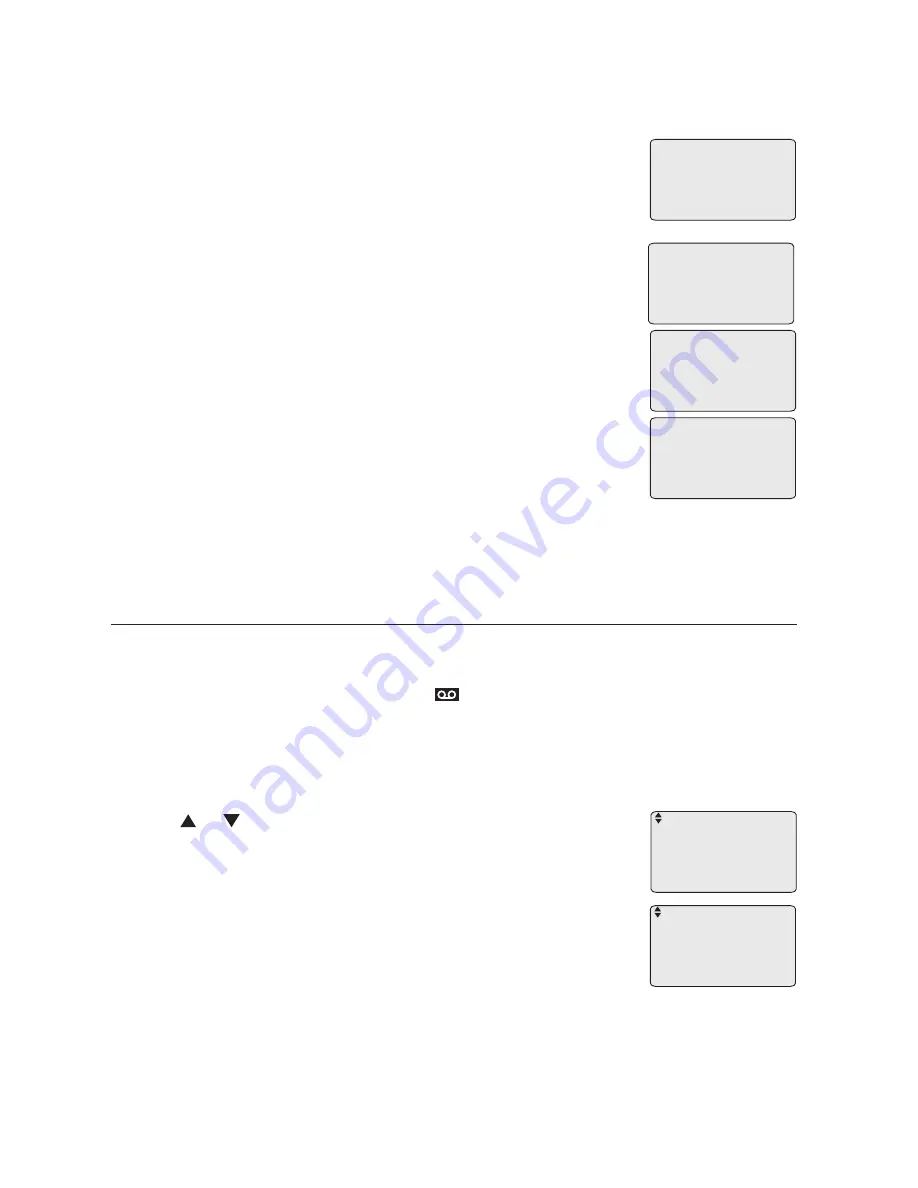
Getting started
Mailbox setup (for handset/deskset)
36
The system automatically plays the current handset
announcement. A timer appears on the screen and
starts counting. The screen displays
1=Change 2=OK
.
Press
1
to record that announcement again. The screen
displays
Record anncemnt ENTER=Start
. Press
MENU/
ENTER
. The system announces “
Record after
the tone. Press stop when you are done
.” You hear a
reminder beep and the timer starts counting.
Press
MENU/
ENTER
when finished. The timer stops and
the recorded announcement automatically plays back.
Press
2
to use the new recorded announcement.
-OR-
Press
1
to record that announcement again.
-OR-
To exit without making changes, press
EXIT
.
5.
6.
7.
8.
Record anncemnt
ENTER=Start
Record anncemnt
00:05
ENTER=Stop
Play announcement
00:09
1=Change 2=OK
Play announcement
00:02
1=Change 2=OK
Switch to general mailbox
You can directly access the general mailbox of any handset or deskset using
the telephone base.
When the telephone is idle, press
(Messages)
on the telephone base.
Press the one-touch
EXT 1-0
key for the destination extension mailbox.
Use the dial pad to enter the four-digit remote access code of the
extension. Use
REMOVE
to backspace and delete a digit. Press
MENU/
ENTER
.
Press or to scroll to
To general MBox
.
Press
MENU/
ENTER
.
-OR-
To exit without making changes, press
EXIT
.
1.
2.
3.
4.
1 New messages
Deliver
Handset anncemnt
To general MBox
>
5 New messages
Play all
Deliver
Delete all old
>
















































