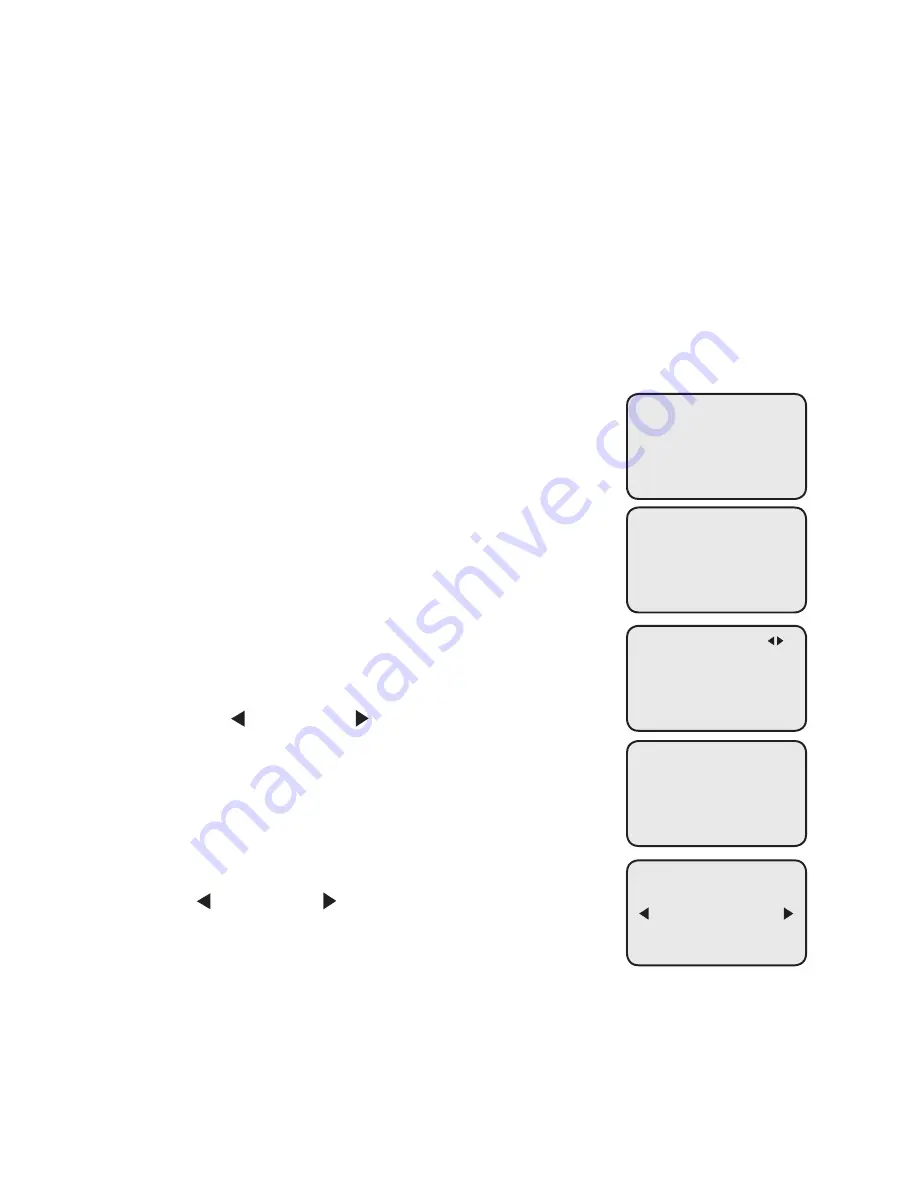
7
Getting started
Deskset installation
It takes at least one minute for the deskset to start up the system and the
screen displays
Booting...
during startup. The deskset is set to obtain IP
address automatically by default. The screen displays
Obtaining IP from
DHCP server Please wait...
when the deskset is obtaining IP from the router.
When an IP is obtained, the screen displays
IP obtained: XXX.XXX.X.XXX
Press SELECT to proceed
.
If the deskset cannot obtain the IP address automatically, it displays
No IP
assigned. Check network.
and then the
Network setup
menu. You need
to enter the IP address manually under the
Set static IP
menu. See
To set
static IP when initially setting up the deskset
section in the user’s manual
for details.
To connect the deskset to the MS2085 console:
When the deskset displays
IP obtained: XXX.XXX.
X.XXX Press ‘SELECT’ to proceed
, press
MENU
/SELECT
.
The deskset displays
Enter the name of the
Console connecting to this phone.
Press
MENU
/SELECT
.
The deskset displays
Console’s name
. The console’s
name is set as
Console
by default. If you have
changed your console’s name, enter the same name
using dialing keys on the deskset. Otherwise, skip to
step 4 to continue.
Press
DELETE
to delete a character.
Press
/REPEAT
or
/SKIP
to move the cursor
left or right.
Press
0
to add a space.
When you finish editing, press
MENU
/SELECT
to save.
The deskset screen displays
Please set an
extension number to this phone
. Press
MENU
/SELECT
to continue.
Press
/REPEAT
or
/SKIP
to choose the desired
extension number. The extension number ranges from
11
to
26
. Press
MENU
/SELECT
to save.
(Continued on next page)
1.
2.
3.
•
•
•
4.
5.
IP obtained:
XXX.XXX.X.XXX
Press ‘SELECT’
to proceed
Enter the name
of the Console
connecting to
this phone.
Please set an
extension number
to this phone.
Set Ext No.
11
Console’s name:
Console_

























