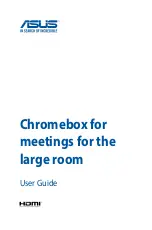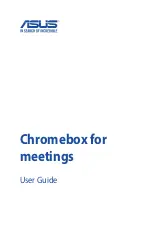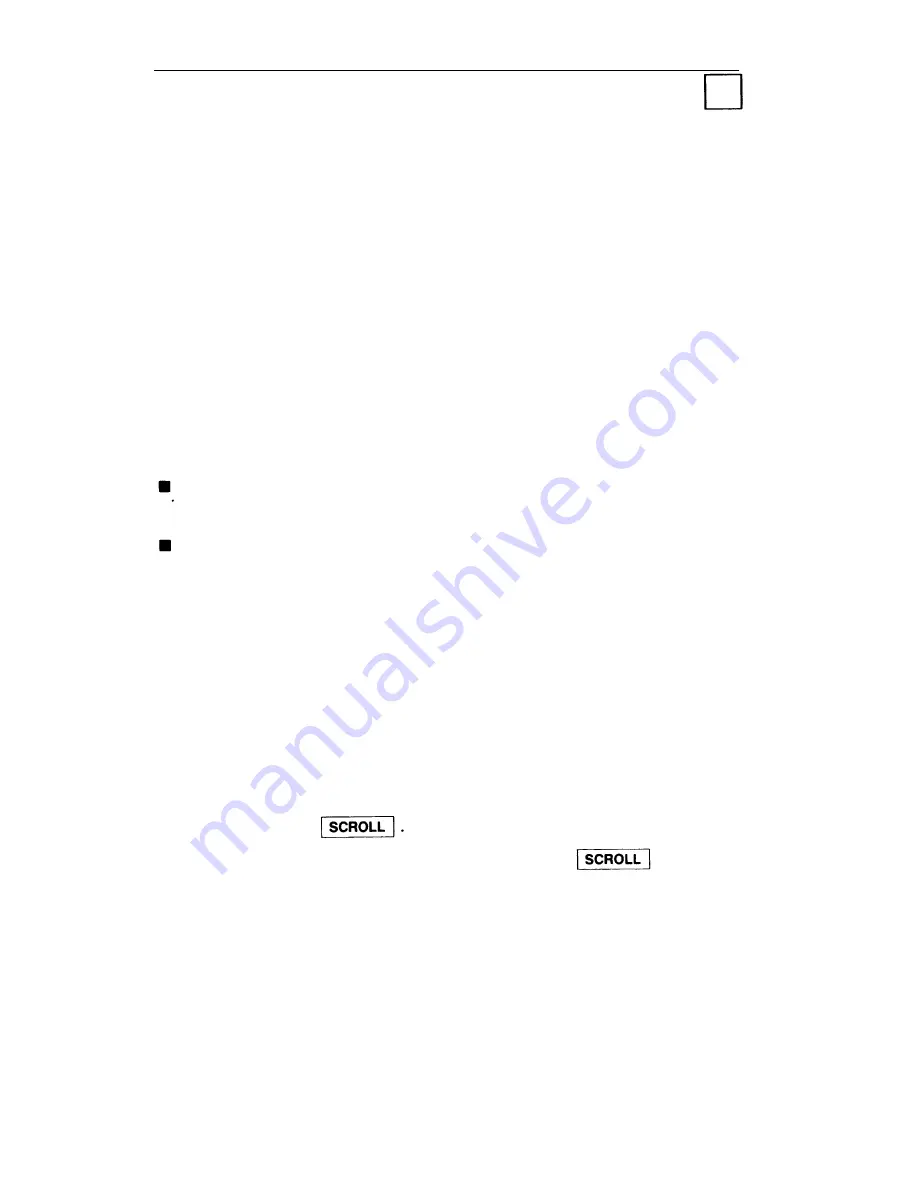
Display
Some telephones come with a 16-character display. If your
telephone has an attached display, use the following directions
and sample screens to help you use the display more efficiently.
Your display can be used in the following ways:
■
■
■
■
Handling calls more easily
Checking the time and date
Setting the alarm, time, day, date, and timer
Programming buttons or speed dialing codes from your
telephone
Using the system directory to check a specific person’s
number
Checking the feature or numbers that are stored on a button,
the identity of an incoming call, and the identity of a call on
hold.
Viewing Display Screens
The display can show two screens of information, each
containing up to 16 characters. (You can view only one screen at
a time. ) Screen 1 appears automatically and indicates
information such as names and extension numbers (inside calls),
and identification of outside calls.
1
To view the information that appears on Screen 2 of the
display, press
2
To return to Screen 1 of the display, press
again.
If Screen 2 of a display is a continuation of Screen 1, such as a
telephone number that is more than 14 digits, you will see a
dash at the beginning of Screen 2.
24