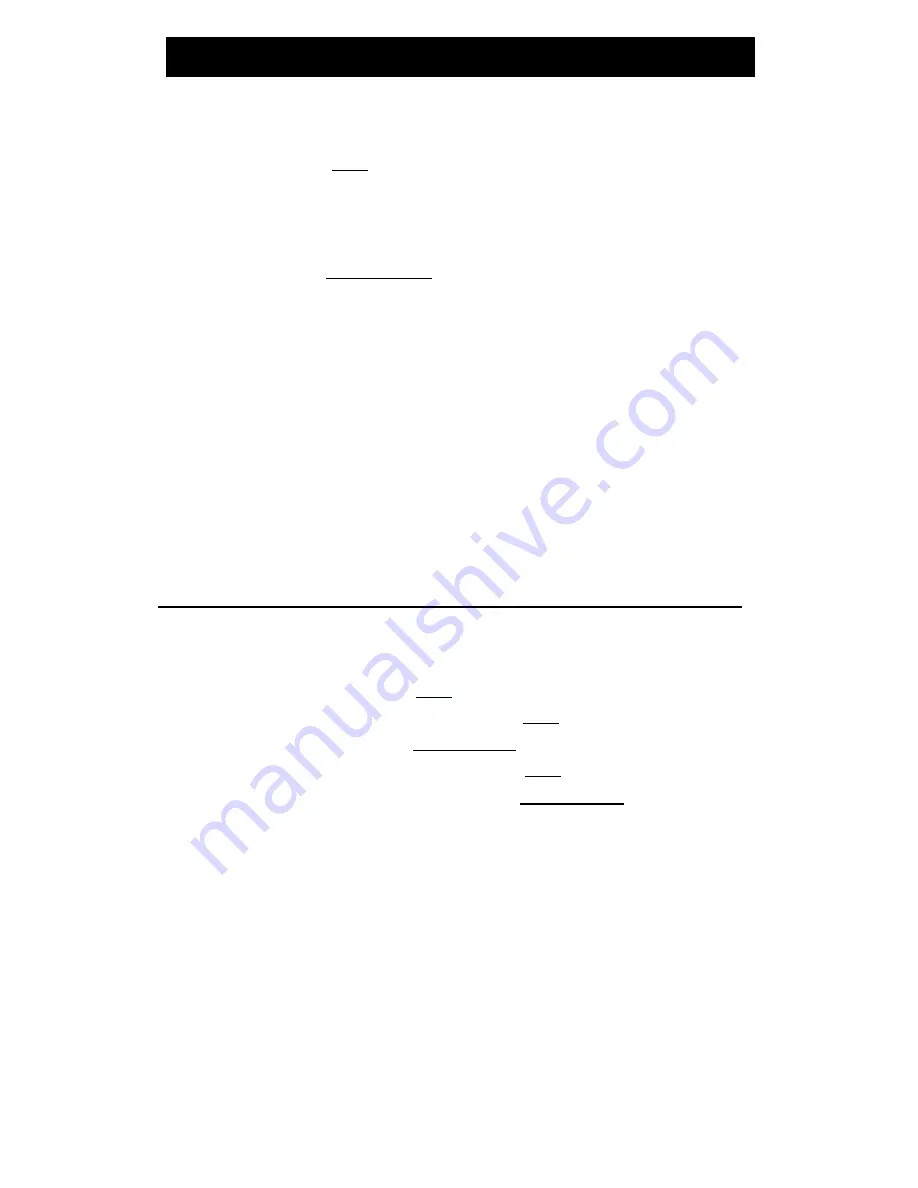
Reset Speakerphone
[ _ ]
Note:
If you are uncertain whether your telephone is set for Speaker (listen only) or
Speakerphone (listen and talk), check with your System Manager. Use the following
procedures if your telephone is set for the Speakerphone (listen and speak feature).
Note:
When used with
-Select
,
the built-in speakerphone performs a test of the
surrounding acoustical environment to provide optimal speakerphone performance.
Use the Reset Speakerphone feature when you move your telephone to a different
location (even in the same room), when the telephone is unplugged, or when there has
been a power failure. When any of these three things happen, the light on this button
will flutter to notify you that the sound level and quality needs to be reset. If you find
the green light next to
Speaker-Reset Spkr
fluttering when you return to your office, the
telephone may have lost power (for example, by being unplugged or due to a power
failure). In this case, you will need to readjust the speakerphone’s sound level and
quality again.
You can initiate the Reset Speakerphone feature when your handset is on-hook, or
during a call in which you are using the built-in speakerphone in the unlikely event
that your speakerphone makes a squealing noise. If a call is in progress, you will not
hear the tones, and the sound quality is reset only for the duration of that call. Reset
Speakerphone should be used again after hanging up from the call.
To adjust the
1 Ensure that the front of the telephone is not blocked in
speakerphone’s sound
any way and that the telephone is on a flat smooth
quality to the room
surface
acoustics
2
Press
-Select
●
Green light next to
-Select
,
goes on steadily
3 Press
Speaker-Reset Spkr
●
Green light next to
-Select
,
goes off
●
Green light next to
Speaker-Reset Spkr
flutters
intermittently
●
You hear a series of tones as the speakerphone
performs an acoustic test of the environment. When
the tones stop, your built-in speakerphone is ready
for use.
24






























