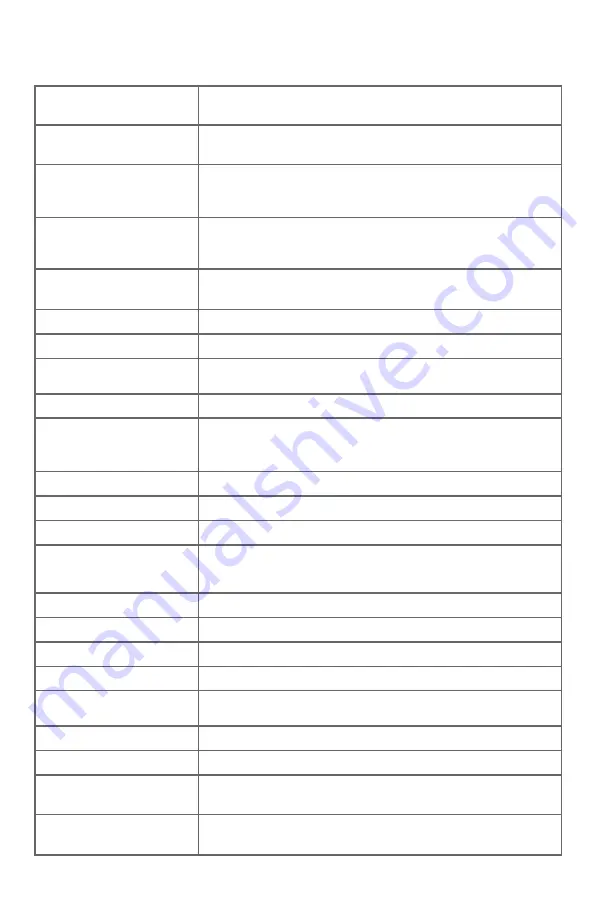
63
Appendix
Caller ID log
empty
There are no entries in the caller ID log.
Call
transferred
You have transferred an outside call to another cordless handset.
Calling
HANDSET X
(for systems
with 3 or more handsets)
The handset is calling another handset (for intercom calls).
The handset is transferring an outside call to another handset.
Calling other
handset
(for systems
with 2 handsets)
The handset is calling the other handset (for intercom calls).
The handset is transferring an outside call to the other handset.
CID Annc ON/OFF on
all HS and BS
The caller ID announce features has been turned on or off on all
handsets and the telephone base.
Contact deleted
A directory entry is deleted.
Directory empty
There are no directory entries.
Directory full
The directory is full. You cannot save any new entries unless you
delete some current entries.
Ended
You have just ended a call.
HANDSET X
is calling
(for systems
with 3 or more handsets)
Another system handset is calling.
Incoming call
There is a call coming in.
Intercom
The handset is on an intercom call.
Intercom ended
The intercom call has just ended.
INTERCOM TO:
(for systems with 3 or more
handsets)
You have started the intercom call process, and need to enter
the number of the handset you wish to call.
Line in use
An extension phone, or one of the handsets is in use.
Low battery
The battery is low. You should charge the battery.
Microphone ON
Mute is off so the other party can hear your voice.
Muted
The microphone is off. The other party cannot hear you.
New voicemail
There are new voicemail messages from your telephone
service provider.
No battery
The handset in the charger has no battery installed.
No line
There is no telephone line connection.
No answer.
Try again.
The handset(s) you are trying to transfer a call to is out of
range, off hook, or has no power.
Number already
saved
The telephone number you have entered is already in the
directory.
Handset display screen messages
















































