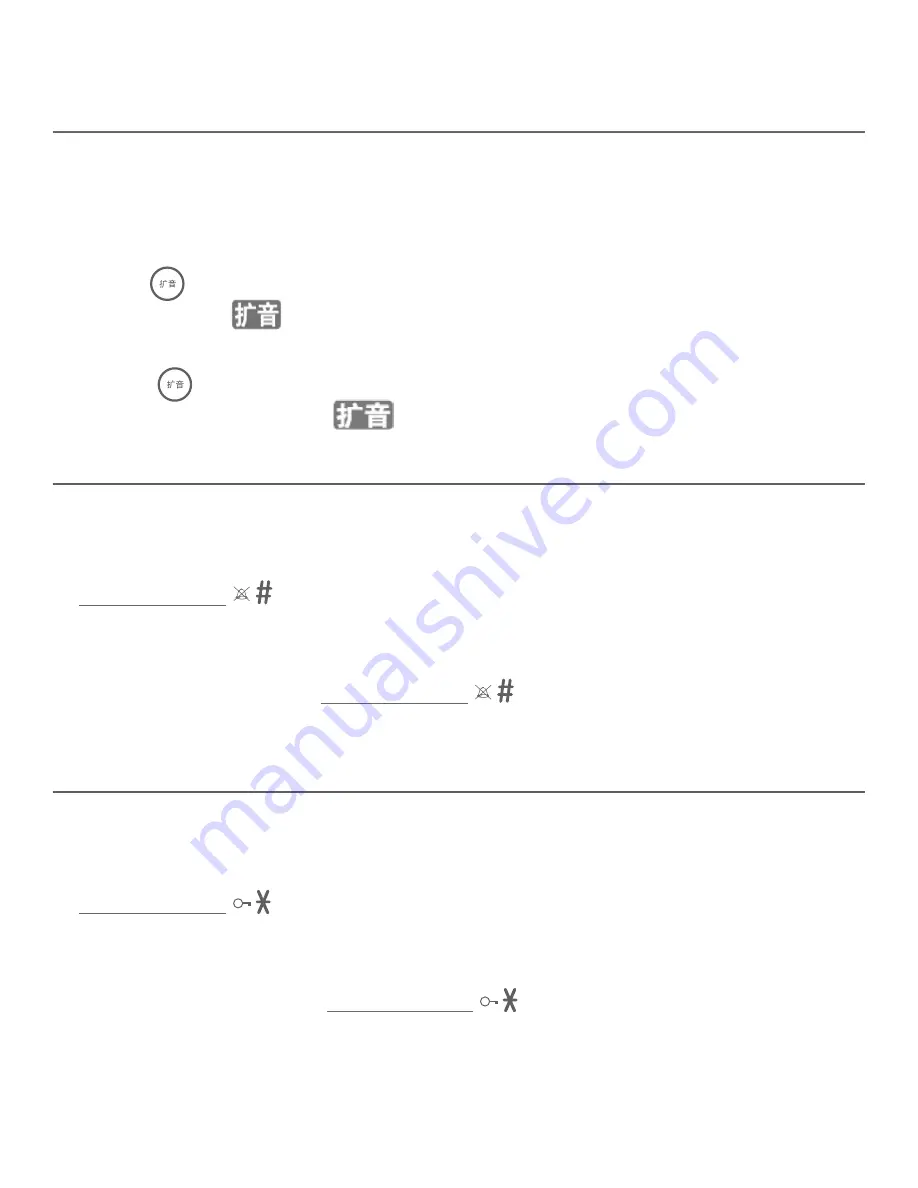
Telephone operation
11
Volume booster
The volume booster feature makes the listening volume louder and clearer on
the earpieces of corded handsets.
Using the corded handset:
To turn the volume booster feature on in the corded handset earpiece :
Press
to turn on the booster feature at any time while you are on a call. The
screen shows
.
To turn the volume booster feature off in the corded handset earpiece :
Press
again to turn off the booster feature and return the handset
volume to normal level,
disappears on the screen.
Quiet mode
When quiet mode is turned on, the telephone silences all sounds (except the
paging tone). After you turn on quiet mode, this feature activates immediately.
To turn quiet mode on:
Press and hold
in idle mode to enter the quiet mode. The screen displays
the
静音
icon.
To turn quiet mode off:
While quiet mode is on, press and hold
. The
静音
icon disappears on the
screen.
Keypad lock
You can lock the keypad to prevent accidental dialing while carrying the handset
around.
To turn keypad lock on:
Press and hold
in idle mode to turn on the keypad lock. The screen
displays the
键盘已锁
icon.
To turn keypad lock off:
While keypad lock is on, press and hold
. The
键盘已锁
icon disappears on
the screen.
•
•
•
•
•
•
Telephone operation






























