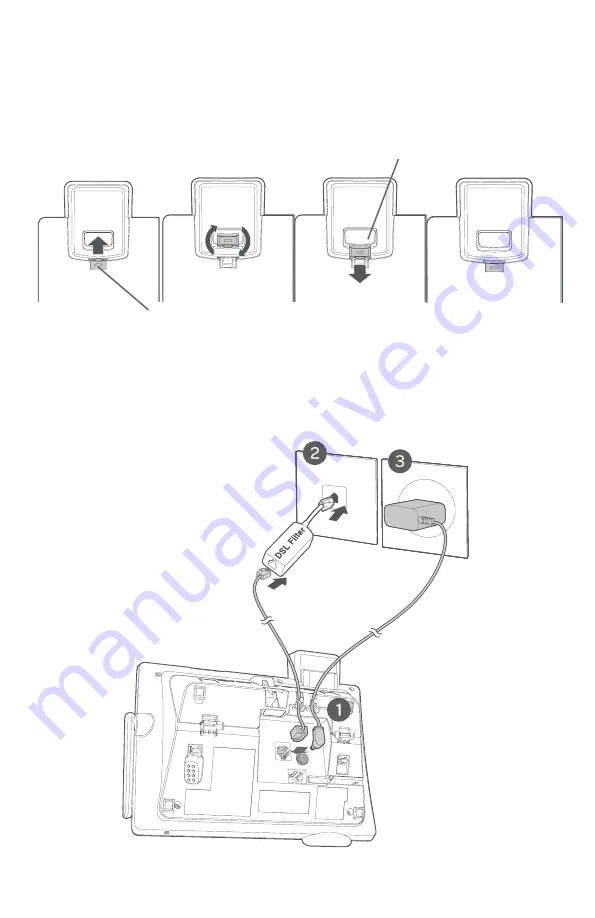
Getting started
17
Installation options
5. Make sure the telephone line cord and power adapter cord are securely
plugged into their jacks on the back of the telephone base. Plug the power
adapter and telephone line into the wall outlets.
4. Slide the handset tab upward. Rotate the handset tab by 180 degrees.
Handset tab
Switch hook
















































