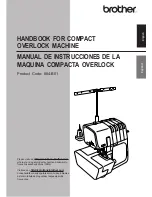12
CONTINUED FROM PAGE 11
CONTINUED ON NEXT PAGE
To distinguish between prime-time and
out-of-hours calls, press
3
.
To remove the prime-time and out-of-
hours distinction, press
4
.
To use the same greeting for all calls,
press
5
.
Repeat step 2 until call-type setup is
correct.
3.
When finished, press
*
.
MODIFY A RECORDED PERSONAL
GREETING
1.
Press
3
.
2.
Listen to greeting in use.
3.
Press
1
to record greeting.
4.
Indicate greeting number you will record,
1-9. (System greeting is 0.)
5.
Choose one:
Press
1
to re-record, then go to step 5 of
Record a New Greeting,
page 11.
Press
2
to see if greeting is active.
Press
0
to play the greeting.
Press
*D
to delete the greeting, then go
to step 3 of
Record a New Greeting
.
Repeat step 5 as necessary.
6.
Press
*
to approve greeting as is.
NOTE:
AUDIX usually returns you to step
2. However, if you have re-recorded an
inactive greeting, AUDIX will present
further options. Go to
Activate Other
Existing Personal Greetings
.
ACTIVATE OTHER EXISTING
PERSONAL GREETINGS
If you have already recorded personal greetings,
and you now want to activate them:
1.
Press
3
.
2.
Press
3
.
13
3.
Choose one:
Identify the greeting, 0-9, you want to
activate. (System greeting is 0.) If you
enter a number for a greeting not yet
recorded, AUDIX will ask you to select
another number.
When finished activating greetings,
press
*
and return to step 2.
4.
Choose one, and return to step 3:
To use greeting for all calls, press
0
.
To use greeting for internal or busy calls,
press
1
.
NOTE:
If you selected internal/external
when administering call types, AUDIX
will use this greeting for internal calls.
Likewise, if you selected busy/no an-
swer, AUDIX will use this greeting for
busy calls.
To use greeting for external or no
answer calls, press
2
.
NOTE:
If you selected internal/exter-
nal when administering call types,
AUDIX will use this greeting for
external calls. Likewise, if you selected
busy/no answer, AUDIX will use this
greeting for no answer calls.
To use greeting for out-of-hours calls (if
you selected out-of-hours when
administering call types), press
3
.
NOTE:
To set up different greetings for
prime-time and out-of-hours calls
only, you must assign the same greet-
ing to the two prime-time call types
(internal/external or busy/no
answer).
When finished selecting call types,
press
*
.