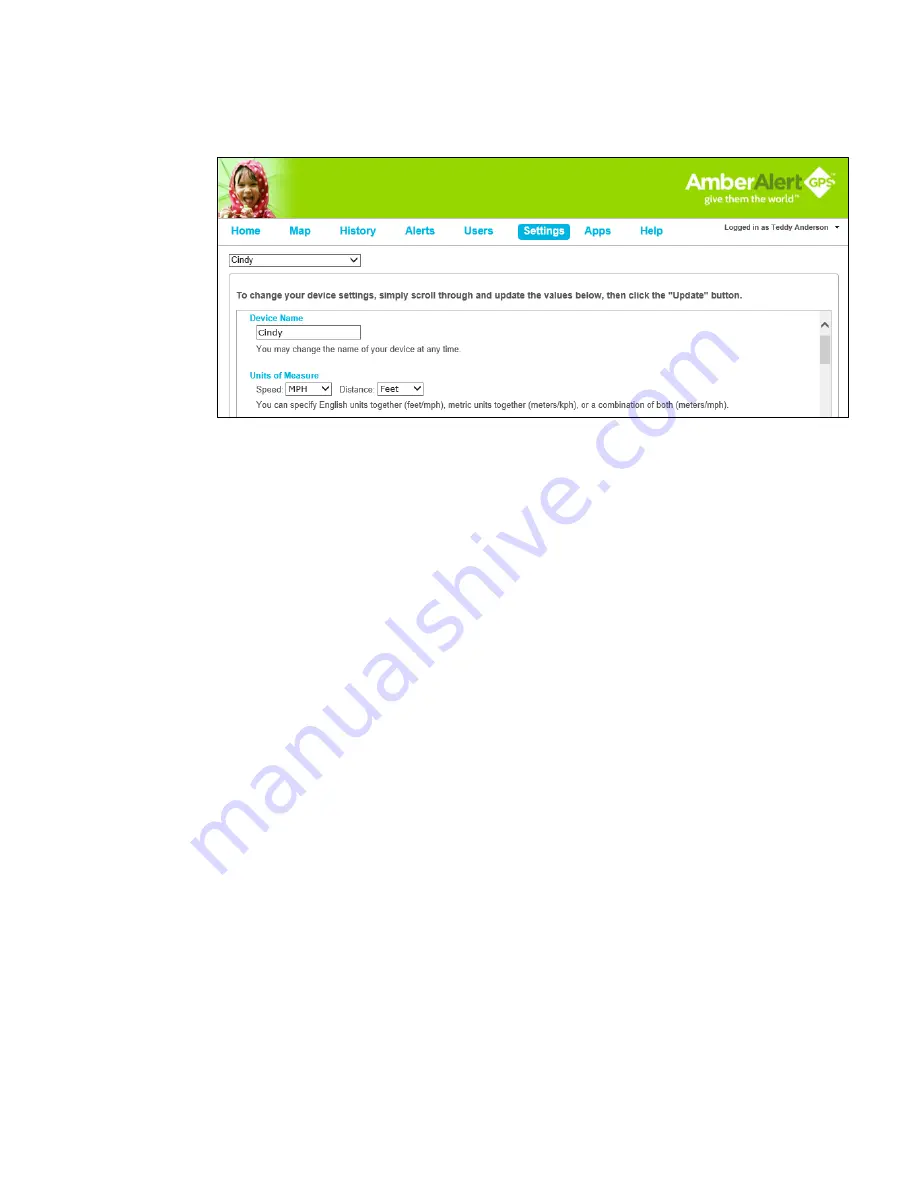
Settings
The first time you log into the Tracking Portal, you will be directed to the Map page. It is
recommended that you go directly to the Settings Page to complete preferences for your Product.
You may reset or revise your settings at any time.
Important Actions To Be Taken in the Settings Tab:
•
During the registration process, you were prompted to give your device a name. If you’d like
to change it or update it, type the name into the box entitled “Device Name”. Most people
select the name or nickname of the child that will be carrying the Product.
•
Choose the unit of measurement for speed (MPH or KPH) and distance (feet or kilometers).
•
Select the Time Zone where you are located.
•
Configure Power Button Depress Time allows you to change the depress time for the SOS
button. The default is 5 seconds, but can be changed to be anywhere between 3 and 10
seconds. Determine what works best for your child and update if needed.
•
The default setting for the SOS Alert on your Product is “Enabled”, as shown in the SOS
Status button of your Settings. If the SOS is “Enabled”, then an Alert will be sent to the Users
you have designated when your child presses the SOS button on the Product. We
recommend that you
do not disable
the SOS Alert. If, however, you want to disable the SOS
Alert, click the Disable button under the Settings tab. Some Users elect to disable the SOS
button because their child is prone to pushing it without there being a real emergency. You
can always re-enable the SOS button at a later time. PLEASE NOTE that no SOS Alerts will
be sent to any Users if the SOS Status is disabled but the voice call will still take place.
•
Device Reporting Interval allows you to change the tracking interval that your Product reports
a location. You can choose from 5 minute, 10 minute or Motion Sensor. 5 minute is the
default setting and is also the recommended setting. 5 minute provides the best balance
between accuracy and battery life. Motion Sensor setting only reports a location upon
movement of the Product. This setting extends battery life, but may miss some set Alerts.
•
School Ready mode is a parent activated feature that blocks all incoming calls to the Product
while the child is in a school or learning environment. Calls (including SOS calls) from the
Product to the preprogrammed number can still be initiated in this mode (your child can call
out from the device to the preprogrammed number, but in School Ready mode, you will be
unable to call your child).
•
Other Settings such as: Reboot Device, Re-enable Power Button, and Cell Data Settings are
in place to help diagnosis technical issues and should only be modified when directed by an
Amber Alert GPS technician.
Click the “Update” button at the bottom of the Settings page to save or update your new settings.
Please use the scroll bar on the Settings page to view all the settings options.
11


























