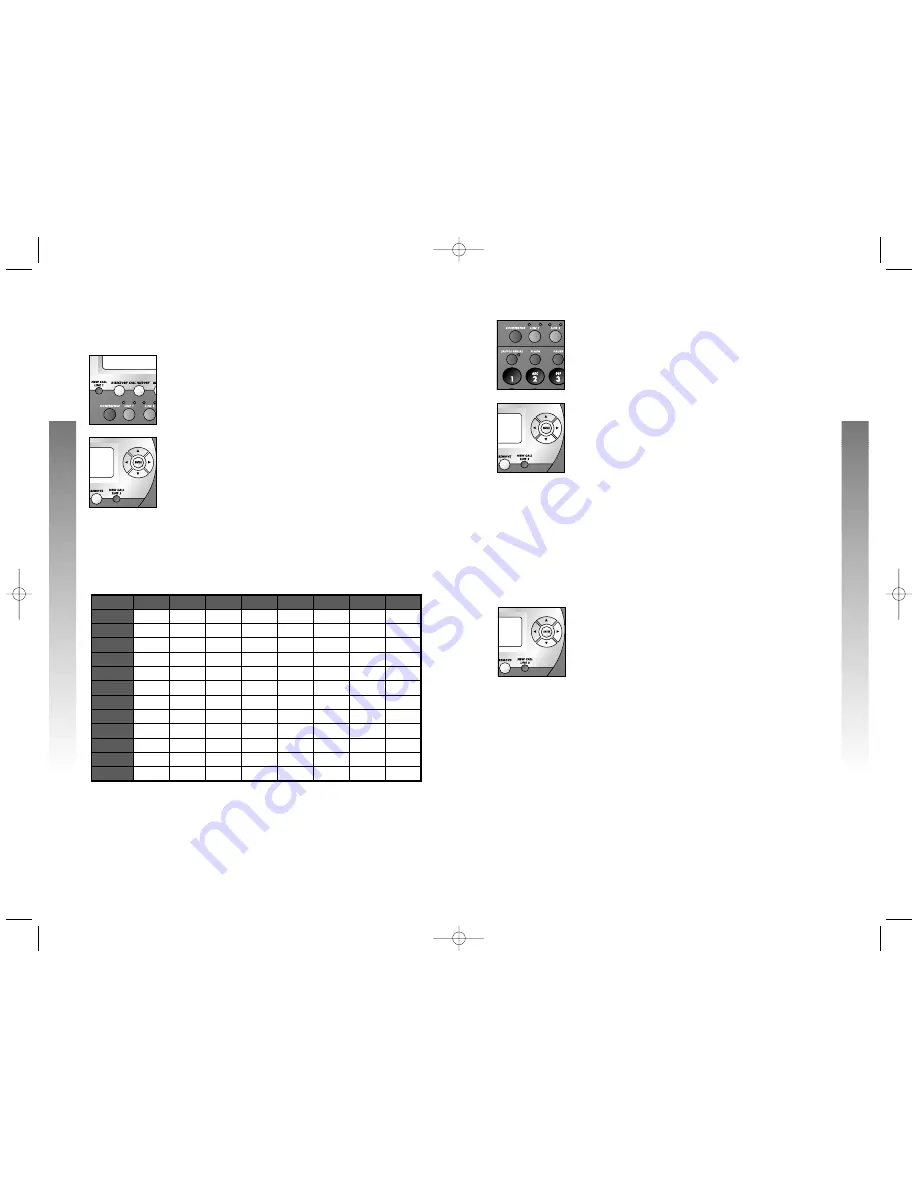
6.
Use the dial pad keys to enter the
telephone
number to be stored.
—OR—
Press
R
to copy the last number dialed
at this extension onto the screen.
Press
>
to move to the next character or
space. Press
<
to backspace. The number will
appear on the second line of the screen
when
you
enter it.
7.
When finished entering the number, press
E
to store the name and number in the
directory. The screen briefly displays the name
and number stored and
screen will automatically return to include
ADD
ENTRY
.
NOTE:
To exit the directory anytime without
storing the entry, press
D
. The screen
will automatically return to the idle screen.
Store a Wait in a Directory Number
You can include a 30-second wait in a number stored in
the directory. When you reach the place in the dialing
sequence where you wish to enter a wait, press
-
until
the screen display includes
WAIT
. Then,
press
E
to
store a 30-second wait, and continue entering the number.
Each wait counts as one digit.
Store a Name and Number
in the Directory
1.
Press
D
to begin working with the
directory.
2.
Press
-
until the screen display includes
ADD
ENTRY
.
3.
Press
E
. The screen display includes
Enter name
.
4.
Use the dial pad keys and the chart below to
enter the letters, digits or symbols to
be stored.
Press the key repeatedly until
the desired
character
is shown on the screen. For example,
press
2
once for
A,
twice for
B,
three times
for
C,
and four times for
2.
When
entering
two characters in a row
with the same dial
pad key (for example
M
and
O
)
,
you must
press
>
to move the cursor to the next position.
Press
>
to move or add a space. Press
<
to
backspace. The name will appear on screen
when
you enter it.
5.
When finished entering the name, press
E
to
continue entering
the
telephone
number.
The screen displays the name you entered and
Enter number
.
38
DIRECT
OR
Y OPERA
TION
DIRECT
OR
Y OPERA
TION
DIRECT
OR
Y OPERA
TION
DIRECT
OR
Y OPERA
TION
39
❖
❖
❖
❙
❙
❙
PRESS:
ONCE
TWICE 3 TIMES 4 TIMES 5 TIMES 6 TIMES 7 TIMES 8 TIMES
1
,
-
'
&
.
(
)
1
2
A
B
C
2
3
D
E
F
3
4
G
H
I
4
5
J
K
L
5
6
M
N
O
6
7
P
Q
R
S
7
8
T
U
V
8
9
W
X
Y
Z
9
*
*
0
0
#
#
❖
❖
❖
❙
❙
❙
0992_CIB_1ATT_FINAL_022105 2/22/04 4:46 PM Page 38
SA E
V D!
Then the


























