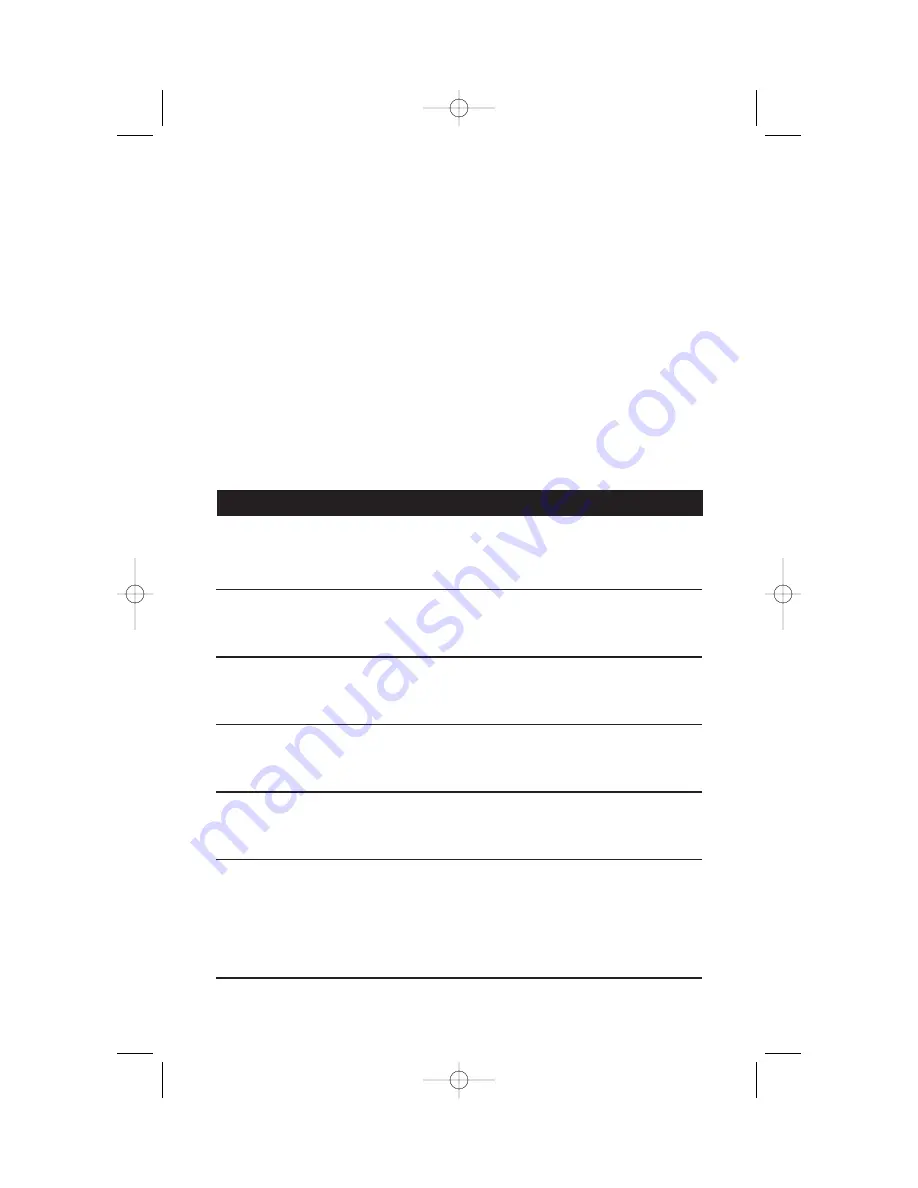
18
ANSWERING SYSTEM OPERATION
AT THE BASE
Answering System Feature Setup
You can set up one feature at a time, or you can set up a feature and then
move on to set up another feature.
1
Make sure the answering system is on.
2
Press and release
U
until you hear the system announce the
feature you want to set. Refer to the “Feature Summary” below for a
description of the features and your choices.
3
Press
S
to hear the feature’s settings.
4
Press
t
to confirm your selection.
Feature Summary
Default settings indicated by
*
.
System announces:
Description/directions:
“Change remote access code”
Set the remote access code you will use
19
*
to access features and functions of the
answering system from a touch tone phone.
“Change clock”
Set the clock: After you set the day, repeat
Steps 3
and
4
in “Answering System
Feature Setup” to set hours and minutes.
“Change message alert”
When Message Alert is turned on, the base
Off
*
beeps once every 10 seconds when new
On
messages have been received.
“Change announce only”
When you turn Announce Only on, callers
Off
*
hear your announcement,but cannot
On
leave a message.
“Change base ringer”
Turn the base ringer on or off.
On
*
Off
“Change number of rings”
Choose how many times the phone will
2
ring before the system answers a call.
4
*
With Toll Saver active, the system answers
6
after two rings when you have new
Toll Saver
messages and after four rings when you
have no new messages.
NOTE:
Exit Feature Setup at any time by pressing an MBOX/STOP button.
9357_book/wc_1ATT 7/6/01 4:10 PM Page 18












































