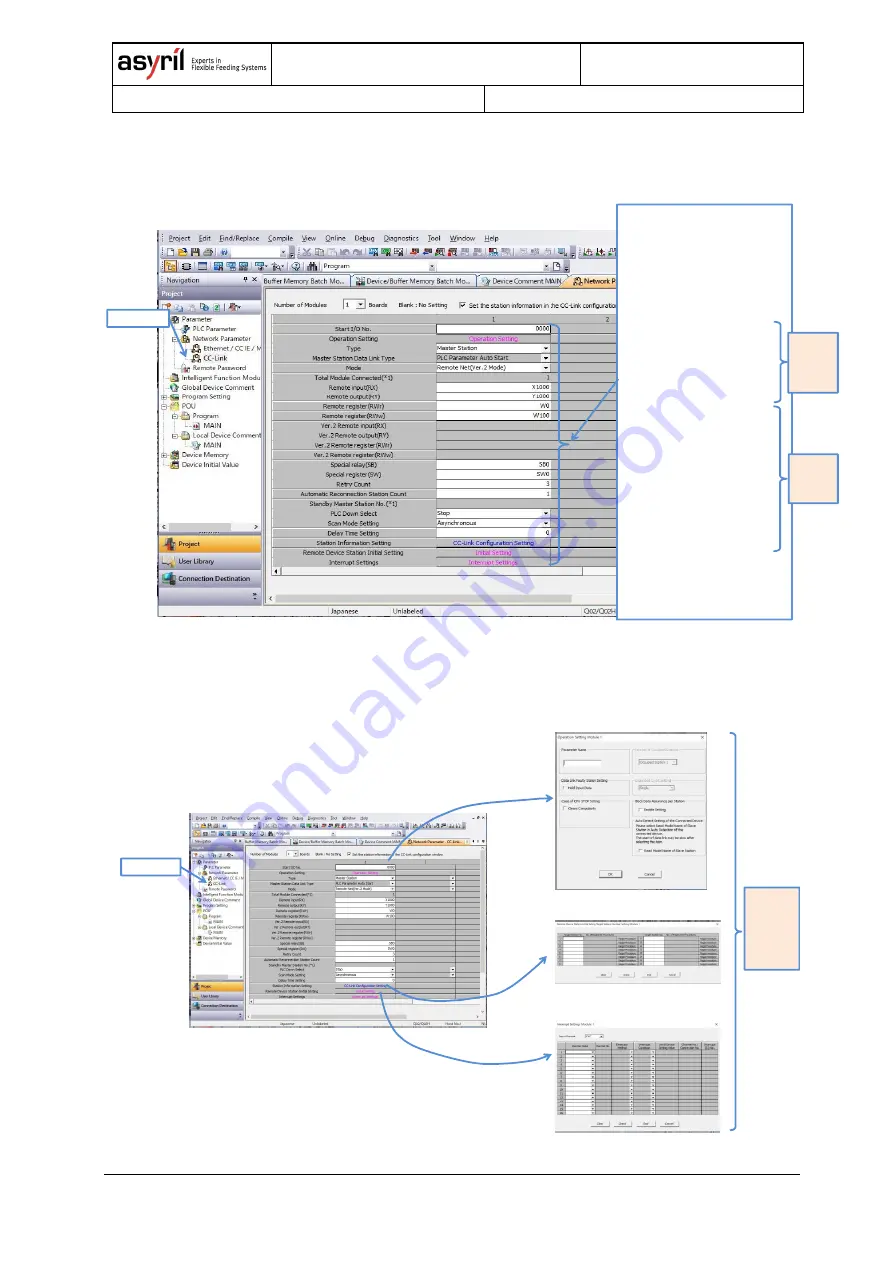
Asycube CC-Link Gateway
User Guide
©
Copyright Asyril S.A.
000.103.256
Version : A
13/21
5.2.3. CC-Link Parameter step 2
CC-Link parameters are set by step 2 as the following figure shows.
5.2.4. CC-Link Parameter step 3
CC-Link parameters are set by step 3 as the following figure shows.
Double Click
Double Click
2) Operation Setting Module1
3) Remote Device Station Initial Target
Station Number Setting Module1
4) Operation Setting Module1
Default :
No setting
(Blank)
1) CC-Link
Double Click
1) CC-Link
2) Examples of CC-Link Parameters
- Start I/O No.
0000
- Operating Setting
(To be set at the next pages)
- Type (CC-Link module in the PLC)
Master Station
- Mode
Remote Net (Ver.2 Mode)
- Remote input (RX)
X1000
- Remote output (RY)
Y1000
- Remote register (RWr)
W0
- Remote register (RWw)
W100
- Special relay (SB)
SB0
- Special register (SW)
SW0
- Retry Count
3
- Automatic Reconnection St Cnt
1
- PLC Down Select
Stop
- Scan Mode Setting
Asynchronous
- Delay Time Setting
0
- Station Information Setting
(To be set at the next pages)
- Remote Device St Initial Setting
(To be set at the next pages)
- Interrupt Settings
(To be set at the next pages)
Values
should
be set to
suit a PLC
program
Default
values
of the
PLC







































