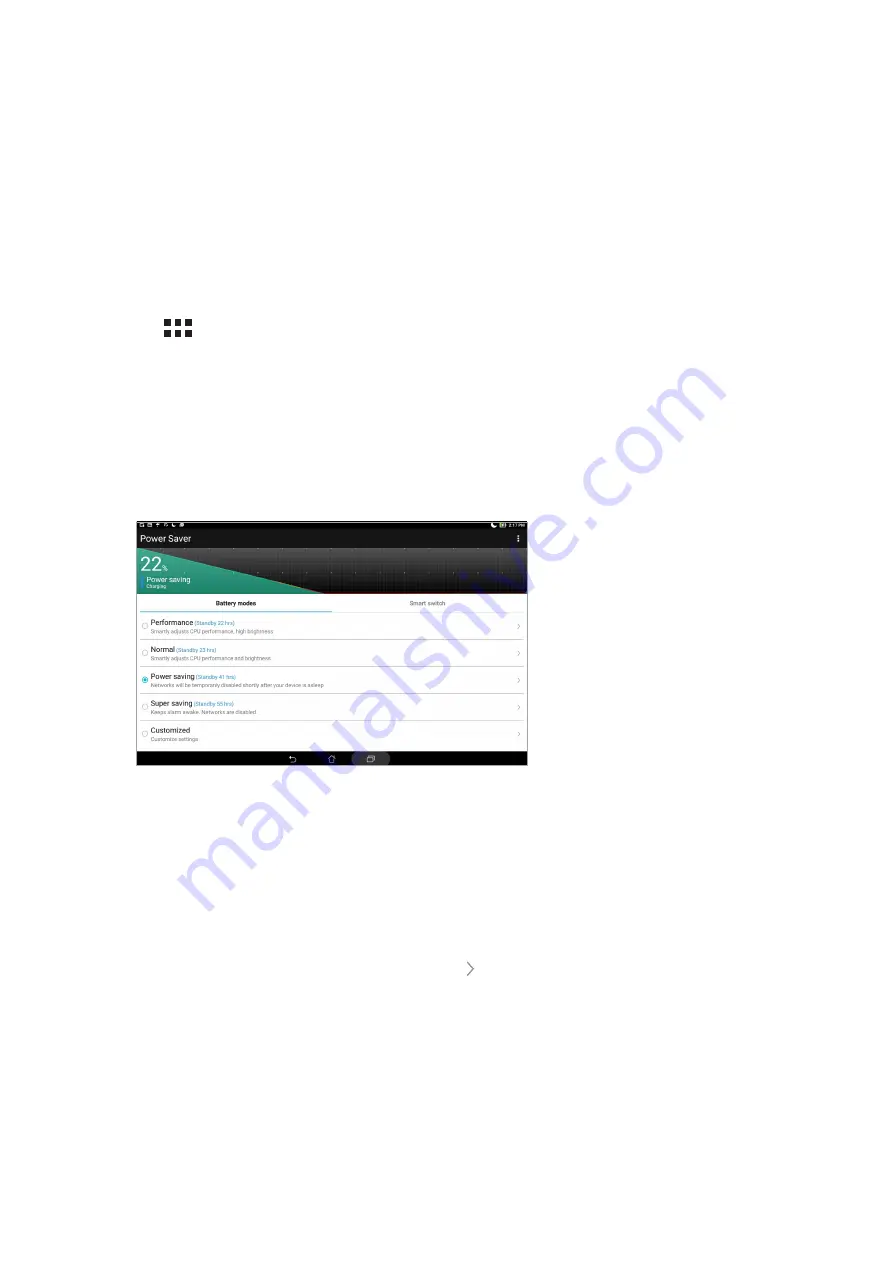
Chapter 7: Zen Everywhere
103
Power Saver
Fully maximize or extend the power of your ASUS Tablet even when it is idle or while it stays
connected to your network. Smartly customize the power settings for your frequent activities such
as reading emails or watching videos.
Setting up Power Saver
Optimize the power of your ASUS Tablet according to your needs with some smart power saving
options.
1. Tap > Power Saver.
2. Select any of these battery modes:
• Performance
• Normal
• Power saving
• Super saving
• Customized
3. For advanced settings, tap Smart switch for more options.
Customizing Power Saver
Set the brightness level for your frequent activities such as reading emails or ebooks, watching
videos, browsing websites, and listening to music. You can also enable the power saving function
for some apps or enable the auto-disconnection of your network when your ASUS Tablet is asleep.
1. From
Power Saver, tick Customized, then tap
.
2. Select an activity, then make adjustments.
Summary of Contents for ZENPAD
Page 1: ...ASUSTablet ...
Page 8: ...8 ...
Page 34: ...Chapter 1 Get your Zen ready 34 ...
Page 62: ...Chapter 3 Keeping in touch 62 ...
Page 86: ...Chapter 5 Work hard play harder 86 ...
Page 104: ...Chapter 7 Zen Everywhere 104 ...
Page 110: ...Chapter 8 Maintain your Zen 110 ...






























