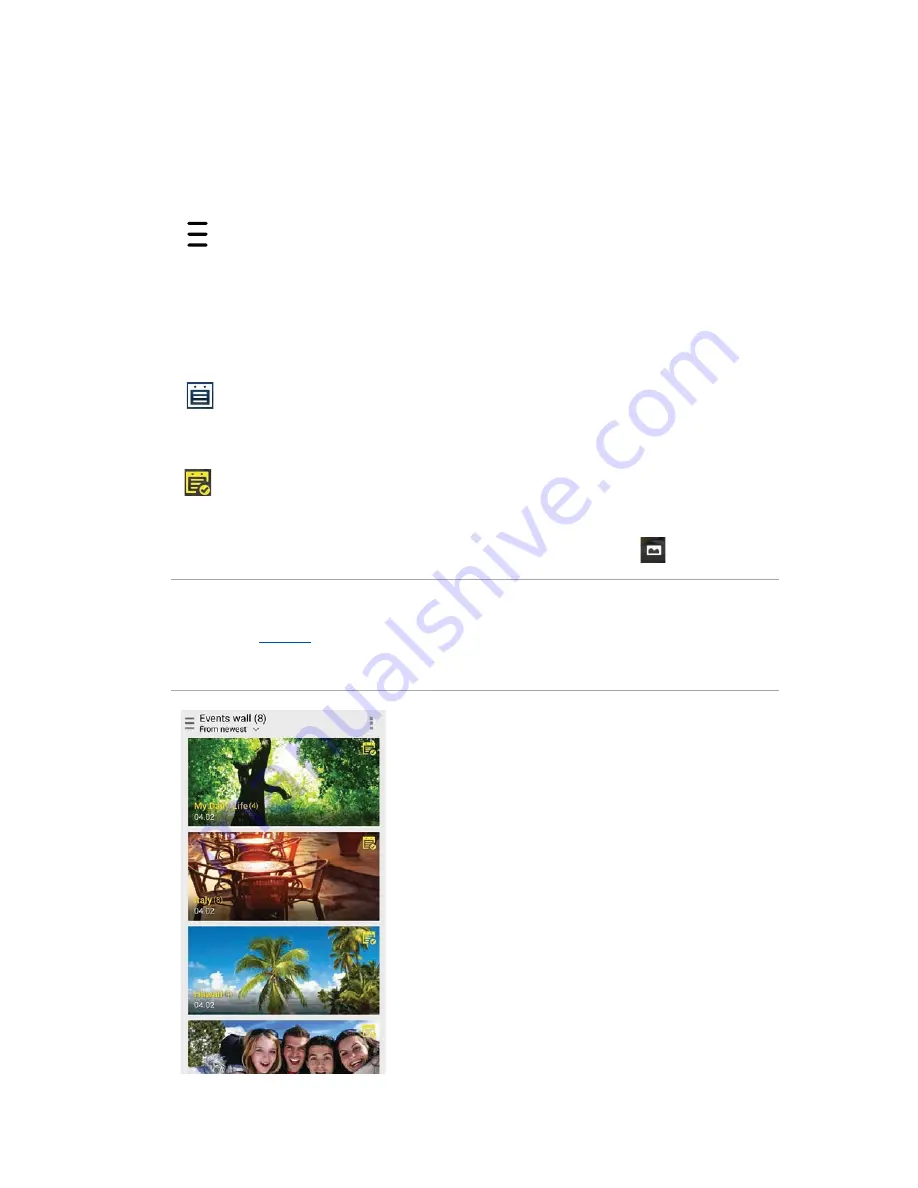
76
Chapter 6: Your precious moments
Posting photos to your Calendar event wall
Enabling this feature in your Gallery allows you to view photos straight from your Calendar events.
This way, you can immediately group captured photos according to their specific event name.
1. After taking photos from your ASUS Phone, launch
Gallery
.
2.
Tap
>
Events wall
.
3. Tap
Turn on in System settings
in the pop-up window.
4. Tap
Permissions
from the App info screen.
5. Slide the switch beside Calendar to the right side to allow Gallery to access the Calendar app.
6. Tap
on the upper right corner of the folder containing the photos taken during an event.
7. Select the Calendar event you would like to integrate with the photo folder.
8. The
icon appears on the upper right corner of the photo folder indicating that the photos
are successfully posted on the event wall.
9. To view the event photos, open the event from the Calendar app, then tap
.
IMPORTANT!
t
This feature is only enabled after setting events on the Calendar. For more details on how to set
events, see
Calendar
.
t
Only photos taken with your ASUS Phone's camera on the same date and time as a Calendar event
can use this feature.
Summary of Contents for ZenFone 3 Laser ZC551KL
Page 1: ...ZC551KL User Guide ...
Page 95: ...95 Chapter 10 Zen Everywhere ...
















































