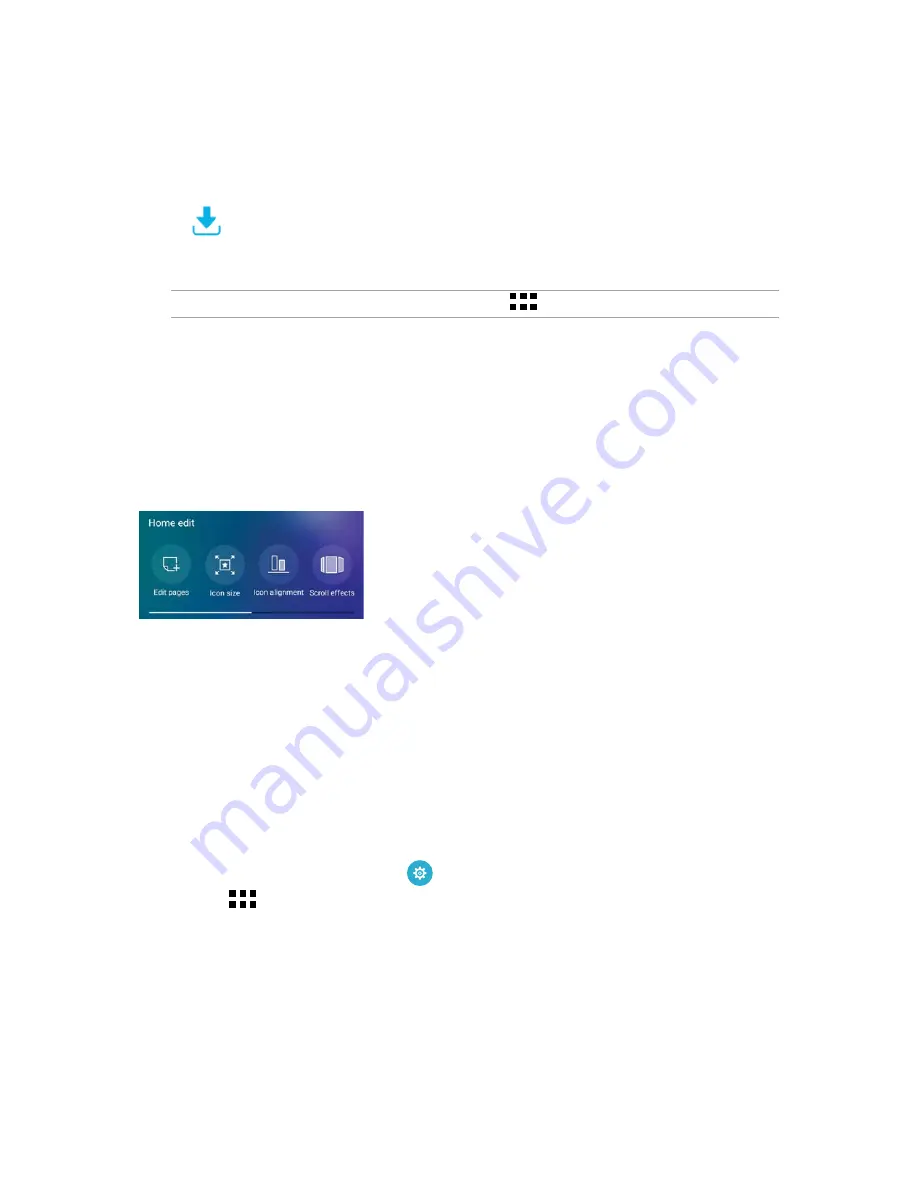
29
Chapter 2: There’s no place like Home
Applying an animated wallpaper
5PBQQMZBOBOJNBUFEXBMMQBQFS
1. Tap and hold an empty area on your Home screen and select
Wallpapers
.
2. Tap
then select
Live Wallpaper
.
3. Select an animated wallpaper, then tap
Set Wallpaper
.
/05& :PVDBOBMTPTFUVQZPVSXBMMQBQFSTFUUJOHTGSPN
>
Settings
>
Display
>
Wallpaper
.
Editing your Home screen
You can extend your Home screen, select a scroll effect, change the icon and font, adjust the size
and color of the icon and font, and align the icons to the top or bottom of your screen.
1. Tap and hold an empty area on your Home screen and select
Home edit
.
2. Tap a feature to edit your Home screen.
Easy Mode
Navigate your ASUS Phone better with Easy Mode, an intuitive interface with large icons, buttons,
and font size for better readability and easier user experience. You can also quickly do your core
tasks such as making calls, sending messages, and more in Easy Mode.
Enabling Easy Mode
5PFOBCMF&BTZ.PEF
-BVODIUIF4FUUJOHTTDSFFOCZEPJOHBOZPGUIFGPMMPXJOH
t
Launch Quick settings then tap
.
t
Tap
>
Settings
.
2. Scroll down the
Settings
screen and select
Easy Mode.
3. Slide Easy Mode to
ON
.
Summary of Contents for ZenFone 3 Laser ZC551KL
Page 1: ...ZC551KL User Guide ...
Page 95: ...95 Chapter 10 Zen Everywhere ...
















































