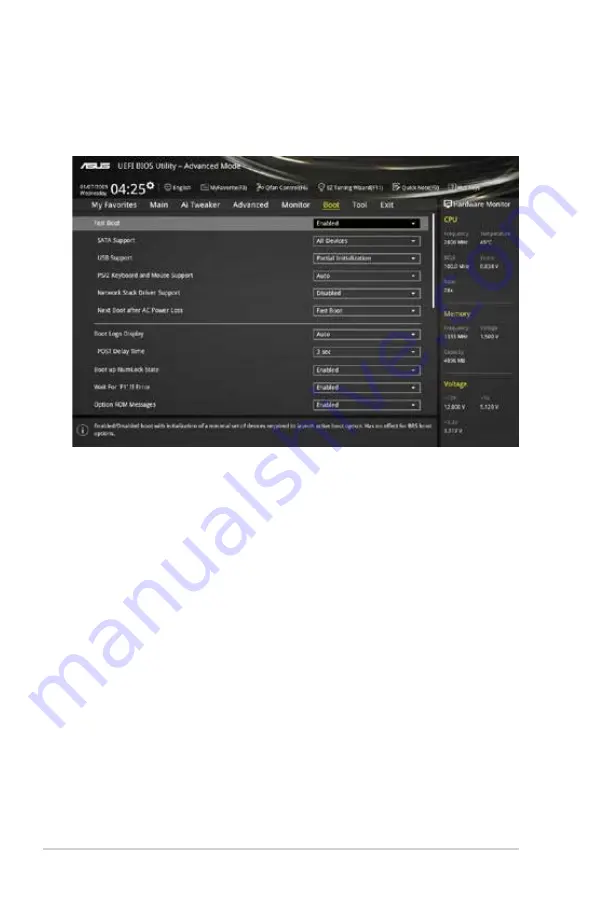
2.8
Boot menu
The Boot menu items allow you to change the system boot options.
2.8.1
Fast Boot [Enabled]
[Enabled]
Select to accelerate the boot speed.
[Disabled]
Select to go back to normal boot speed.
SATA Support [All Devices]
[All Devices]
All devices connected to SATA ports are available during POST.
This process extends the POST time.
[Hard Drive Only]
Only hard drives connected to SATA ports are detected during
POST.
[Boot Drive Only]
Only boot drives connected to a SATA ports are detected during
POST.
USB Support [Partial Initialization]
[Disabled]
All USB devices will not be available until OS boot up for a
fastest POST time.
[Full Initialization]
All USB devices will be available during POST. This process will
extend the POST time.
[Partial Initialization]
For a faster POST time, only the USB ports with keyboard and
mouse connections will be detected.
Scroll down to display the other BIOS items.
2-44
Chapter 2: Getting started













































