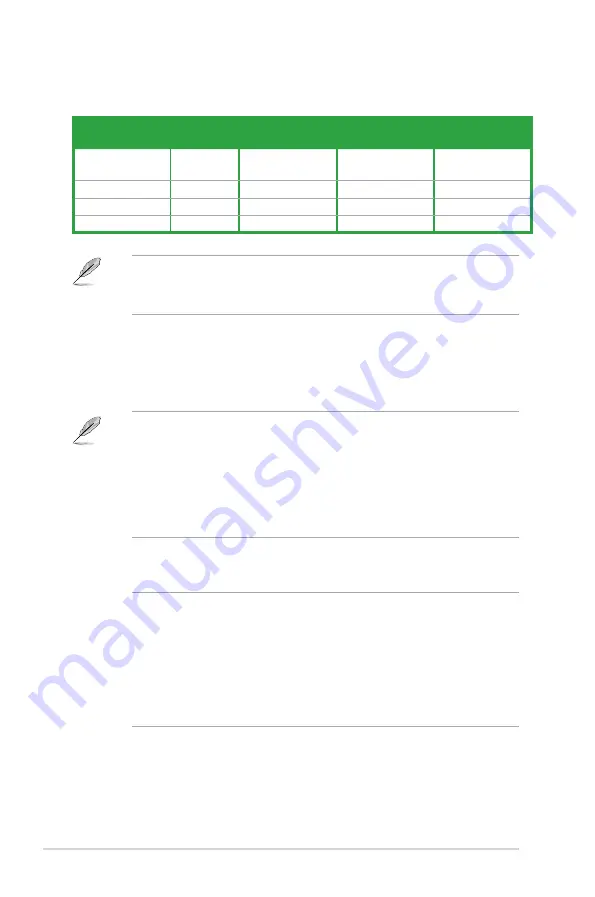
1-14
Chapter 1: Product introduction
8.
USB 2.0 ports 7 and 8.
These two 4-pin Universal Serial Bus (USB) ports are
available for connecting USB 2.0/1.1 devices.
9.
USB 3.0 ports 3, 4, 5 and 6.
These 9-pin Universal Serial Bus (USB) ports connect to
USB 3.0/2.0 devices.
•
DO NOT connect a keyboard / mouse to any USB 3.0 port when installing Windows
®
operating system.
•
Due to USB 3.0 controller limitation, USB 3.0 devices can only be used under
Windows
®
OS environment and after the USB 3.0 driver installation.
•
USB 3.0 devices can only be used as data storage only.
•
We strongly recommend that you connect USB 3.0 devices to USB 3.0 ports for faster
and better performance for your USB 3.0 devices.
10. DVI-D port.
This port is for any DVI-D compatible device. DVI-D can’t be converted to
output RGB Signal to CRT and isn’t compatible with DVI-I.
•
Multi-VGA output supports up to three displays under Windows
®
OS environment, two
displays under BIOS, and one display under DOS.
•
Intel
®
display architecture design supports the following maximum supported pixel
clocks (Pixel Clock = H total x V Total x Frame Rate (Screen refresh rate)):
-
DVI port: 165 MHz
-
VGA port: 180 MHz
-
HDMI port: 300 MHz
11. PS/2 Keyboard port (purple).
This port is for a PS/2 keyboard.
Audio 2.1, 4.1, 5.1, or 7.1-channel configuration
Port
Headset
2.1-channel
4.1-channel
5.1-channel
7.1-channel
Light Blue (Rear
panel)
Line In
Rear Speaker Out Rear Speaker Out Rear Speaker Out
Lime (Rear panel)
Line Out
Front Speaker Out Front Speaker Out Front Speaker Out
Pink (Rear panel)
Mic In
Mic In
Bass/Center
Bass/Center
Pink (Front panel)
–
–
–
Side Speaker Out
To configure a 7.1-channel audio output:
Use a chassis with HD audio module in the front panel to support a 7.1-channel audio
output.
















































