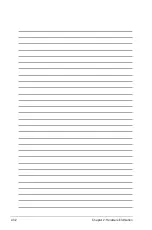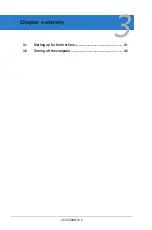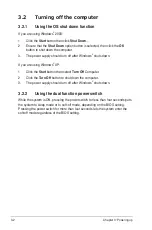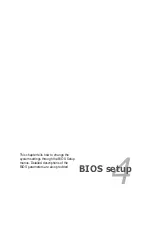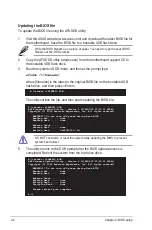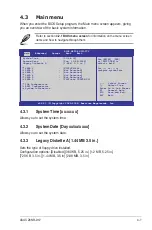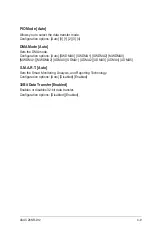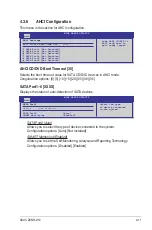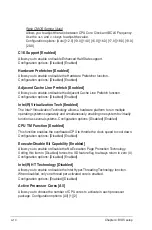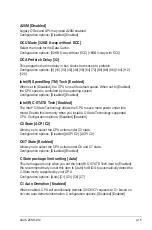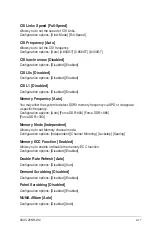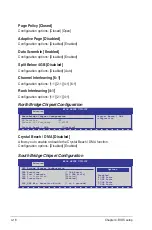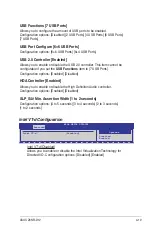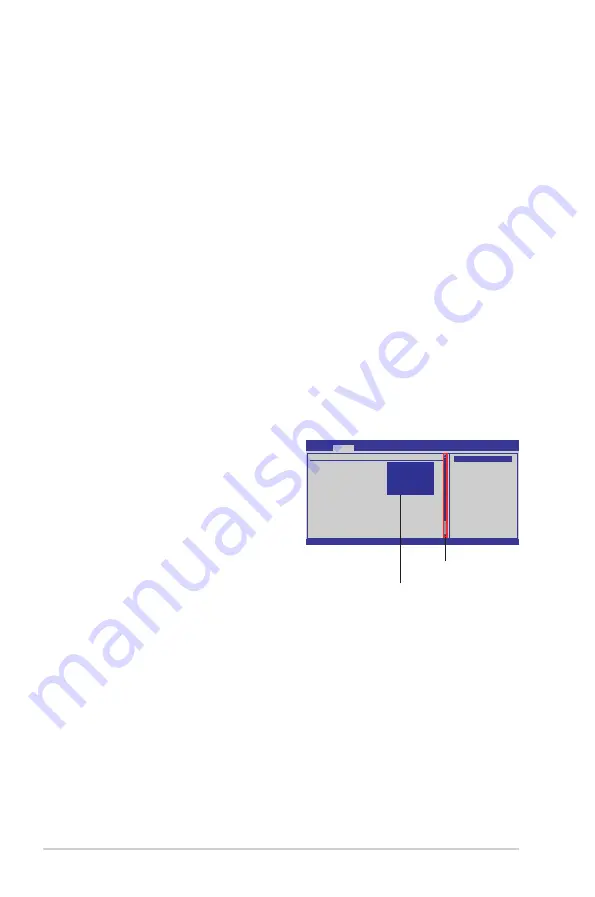
4-6
Chapter 4: BIOS setup
4.2.4
Menu items
The highlighted item on the menu bar displays the specific items for that menu.
For example, selecting Main shows the Main menu items.
The other items (Advanced, Power, Boot, and Exit) on the menu bar have their
respective menu items.
4.2.5
Sub-menu items
A solid triangle before each item on any menu screen means that the item has a
sub-menu. To display the sub-menu, select the item and press <Enter>.
4.2.6
Configuration fields
These fields show the values for the menu items. If an item is user-configurable,
you can change the value of the field opposite the item. You cannot select an item
that is not user-configurable.
A configurable field is enclosed in brackets, and is highlighted when selected. To
change the value of a field, select it then press <Enter> to display a list of options.
Refer to
4.2.7 Pop-up window
.
4.2.7
Pop-up window
Select a menu item then press <Enter>
to display a pop-up window with the
configuration options for that item.
4.2.8
Scroll bar
A scroll bar appears on the right side of
a menu screen when there are items that
do not fit on the screen. Press the Up/
Down arrow keys or <Page Up> /<Page
Down> keys to display the other items on
the screen.
4.2.9
General help
At the top right corner of the menu screen is a brief description of the selected
item.
v02.61 (C)Copyright 1985-2008, American Megatrends, Inc.
BIOS SETUP UTILITY
Advanced
CPU Bridge Chipset Configuration
USB Functions [12 USB Ports]
USB Port Configure [8X4 USB Ports]
USB 2.0 Controller [Enabled]
HDA Controller [Enabled]
SMBUS Controller [Enabled]
SLP_S4# Min. Assertion Width [1 to 2 seconds]
PCIE Ports Configuration
PCIE Port 0 [Auto]
PCIE Port 1 [Auto]
PCIE Port 2 [Auto]
PCIE Port 3 [Auto]
PCIE Port 4 [Auto]
PCIE Port 5 [Auto]
PCIE High Priority Port [Disabled]
←→
Select Screen
↑↓
Select Item
+- Change Option
F1 General Help
F10 Save and Exit
ESC Exit
Options
Disabled
2 USB Ports
4 USB Ports
6 USB Ports
8 USB Ports
10 USB Ports
12 USB Ports
Scroll bar
Disabled
2 USB Ports
4 USB Ports
6 USB Ports
8 USB Ports
10 USB Ports
12 USB Ports
Pop-up window
Summary of Contents for Z8NR-D12 - Motherboard - SSI EEB 3.61
Page 1: ...Motherboard Z8NR D12 ...
Page 23: ...ASUS Z8NR D12 2 3 2 2 3 Motherboard layouts ...
Page 52: ...2 32 Chapter 2 Hardware information ...
Page 148: ...6 20 Chapter 6 Driver installation ...
Page 150: ...Appendix summary A ASUS Z8NR D12 A 1 Z8NR D12 model block diagram A 1 ...
Page 151: ...ASUS Z8NR D12 A 1 A 1 Z8NR D12 model block diagram ...