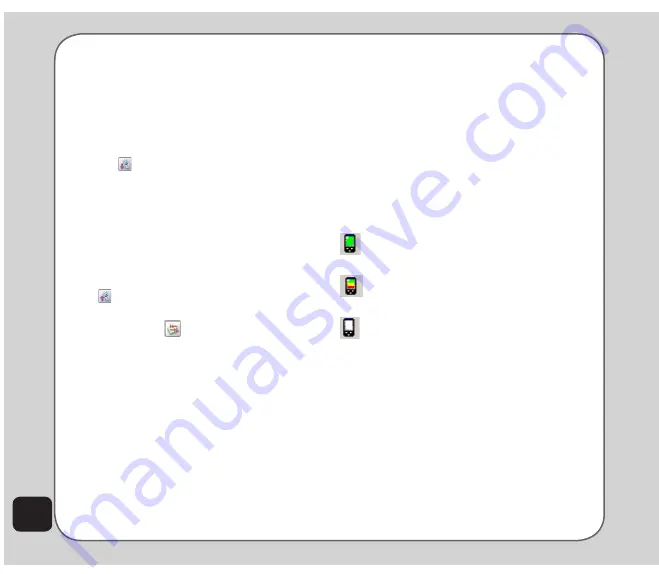
72
• Thumbnail views of computer files in the
selected location are shown in the lower
right pane.
transferring Files to
and from the Handset
• To edit a file in your handset, download
the file to your computer by clicking on
the
Download icon in the upper right.
The download function does not save the
file on your computer. To save the file on
your computer you first download it as
described above and then right-click and
select Save from the dropdown menu.
You can then save the file to a specific
location on your hard disk.
• To add a file to the handset, click on the
Update icon.
• To refresh the folder display click the
refresh icon
.
NOteS
:
•
As used in the Handset Manager software, the term update
has the same meaning as upload.
• You do not necessarily need to select a folder on the
phone’s handset or microSD card. The Handset Manager
automatically locates the appropriate folder for the file type.
Handset Manager Folder Location
The Handset Manager creates a default folder
in the My Documents folder in Windows. Find
this folder in My Documents > Mobile Action >
Handset Manager. There are also sub-folders
for the different types of files you can work with
in the Handset Manager.
NOte:
To locate handset files using the handset screen, go to
Media Center > File Manager.
Handset Manager Icon
A Handset Manager icon appears in the
system tray, even when the Handset Manager
is minimized. By right-clicking the Handset
Manager icon in the system tray, you can select
the following Handset Manager functions:
Handset Manager, SyncManager, SyncManager
Settings, and Exit.
The appearance of the icon in the system tray
indicates the current status:
Handset Manager is connected with the
handset.
SyncManager has launched auto-
synchronization.
The handset is disconnected from
Handset Manager.
NOte
: When you close the Handset Manager window, the
application remains running in the background. To completely
exit Handset Manager, right click and select Exit.
Summary of Contents for Z801
Page 1: ...ASUS Z801 UserManual ...
Page 84: ...80 ...









































