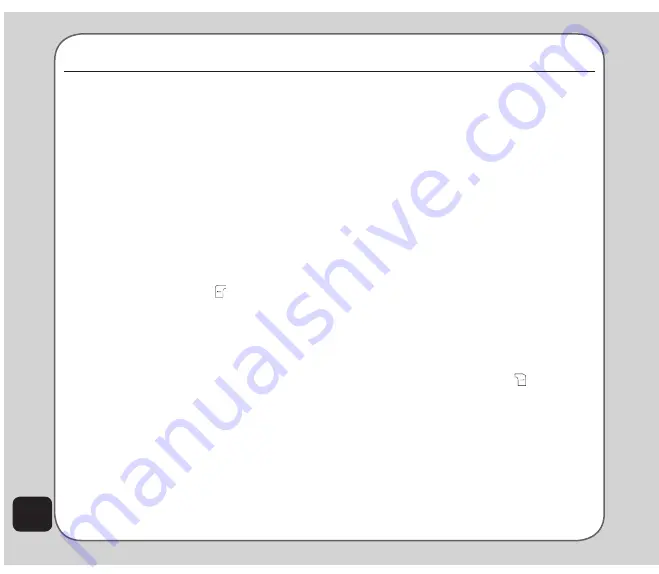
22
Contacts
Adding contacts
contacts
Read this section to learn how to add new
contacts to your phonebook
Adding a new entry
Use the
Add
function to add a new contact to
your phonebook.
To add a new entry:
1. From the main menu, select
Contacts >
Add
, OR
On the phone’s standby mode, enter a
telephone number using the keypad, then
press the left soft key to select
Save.
2. Select the storage location. Select
SIM
or
Phone
then press OK.
NOte:
If you choose to add the new entry to the phone, it will
not appear in the phonebook if you transfer your SIM card to
another phone. If you choose to add the new entry to the SIM
card, you can add only a name and a number.
3. Enter a name and number using the
keypad. If you are adding the new entry
to the phone, you can also add a home
number, office number, fax number,
company name, e-mail address, and
an associated picture, sound, or video
picture, sound, or video
sound, or video
stored in the phone memory. You can
also put the contact in a caller group.
NOte:
You can control which fields are available for contact
entries in
Contacts > Settings > Fields
. See the section
“Contacts Settings” in this chapter for more information.
Searching for a contact
Read this section to learn how to search for
contacts in your phonebook.
Quick Find
Follow these steps to perform a
Quick Find
search:
1. From the main menu, select
Contacts
> Quick Find
. Enter a name using the
keypad. You do not need to type a whole
name. Enter an initial letter, then use
the navigation keys to scroll through the
contacts.
OR: On standby mode, select
Name
at
the bottom right corner of the screen by
pressing the right soft key
.
A list of all the contacts in your
phonebook is displayed in alphabetical
order.
2. Use the navigation keys to highlight a
contact.
NOte
: Pressing the volumn keys on the left side of the handset
allows you to scroll page up/down.
3. Press the enter key to view details about
a contact.
Summary of Contents for Z801
Page 1: ...ASUS Z801 UserManual ...
Page 84: ...80 ...
















































