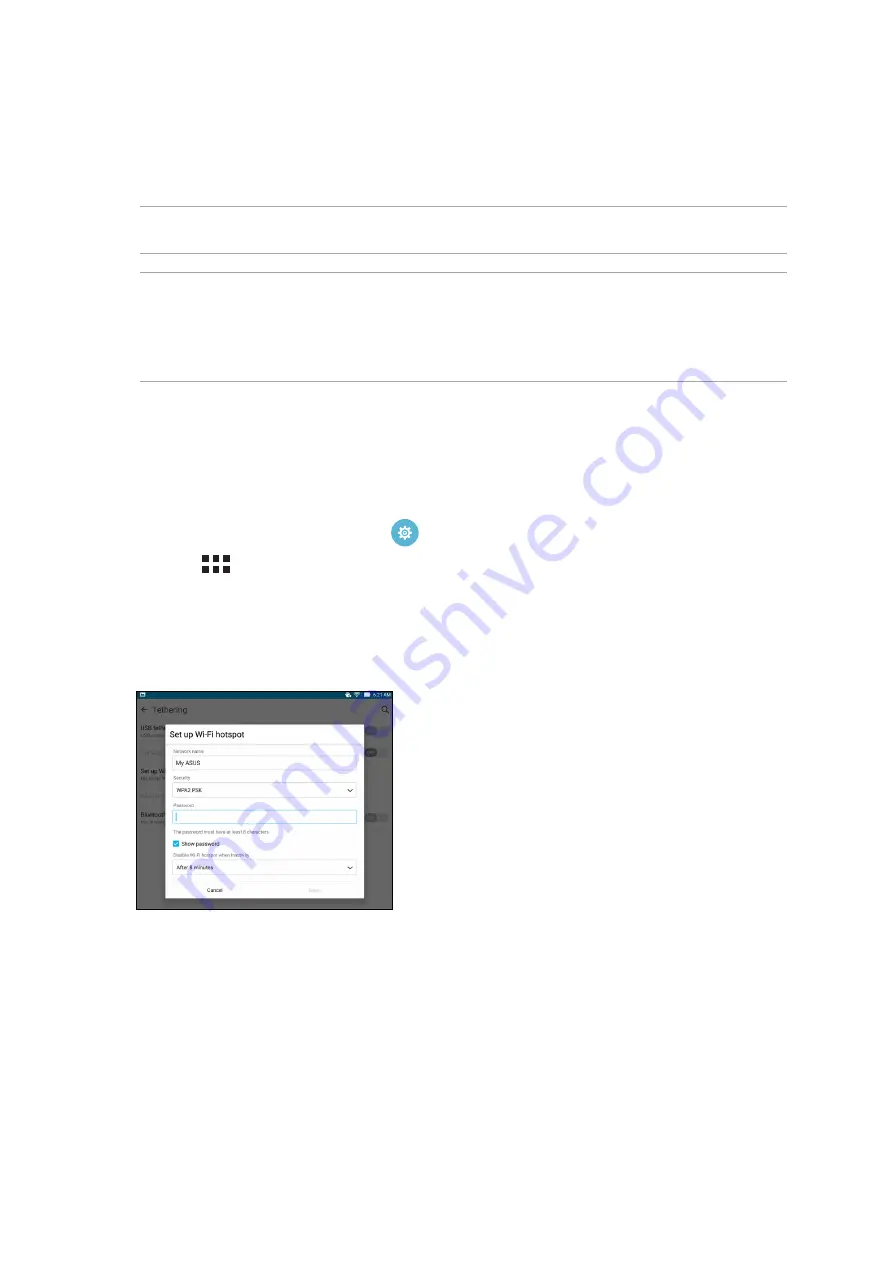
Chapter 7: Staying connected
94
Tethering
When Wi-Fi service is not available, you can use your ASUS Tablet as a modem or turn it into a Wi-Fi
hotspot to get Internet access on your laptop, tablet, and other mobile devices.
IMPORTANT! Most mobile service providers may require a data plan for you to be able to use the
tethering function. Contact your mobile service provider about availing of this data plan.
NOTE:
• Internet access via tethering may be slower than the standard Wi-Fi or mobile connection.
• Only a limited number of mobile devices can tether to your ASUS Tablet for Internet access.
• Turn off the tethering feature when you're not using it to help save battery power.
Wi-Fi Hotspot
Turn your ASUS Tablet into a Wi-Fi Hotspot to link with other devices.
1. Do any of the following to launch the Settings screen:
• Launch Quick settings then tap
.
• Tap
> Settings.
2. Tap
More > Tethering & portable hotspot > Wi-Fi hotspot > Set up Wi-Fi hotspot.
3. Assign a unique SSID or network name and a strong 8-character password for your Wi-Fi
hotspot. When done, tap Save.
Summary of Contents for Z170MG
Page 1: ...ASUSTablet ...
Page 13: ...Chapter 1 Get your Zen ready 13 3 Put back the card slot cover ...
Page 26: ...Chapter 1 Get your Zen ready 26 ...
Page 60: ...Chapter 6 Fun and entertainment 60 ...
Page 86: ...Chapter 5 Work hard play harder 86 ...
Page 96: ...Chapter 7 Staying connected 96 ...
Page 102: ...Chapter 8 Travel and Maps 102 ...
Page 108: ...Chapter 9 ZenLink 108 ...
Page 118: ...Chapter 10 Zen Everywhere 118 ...






























