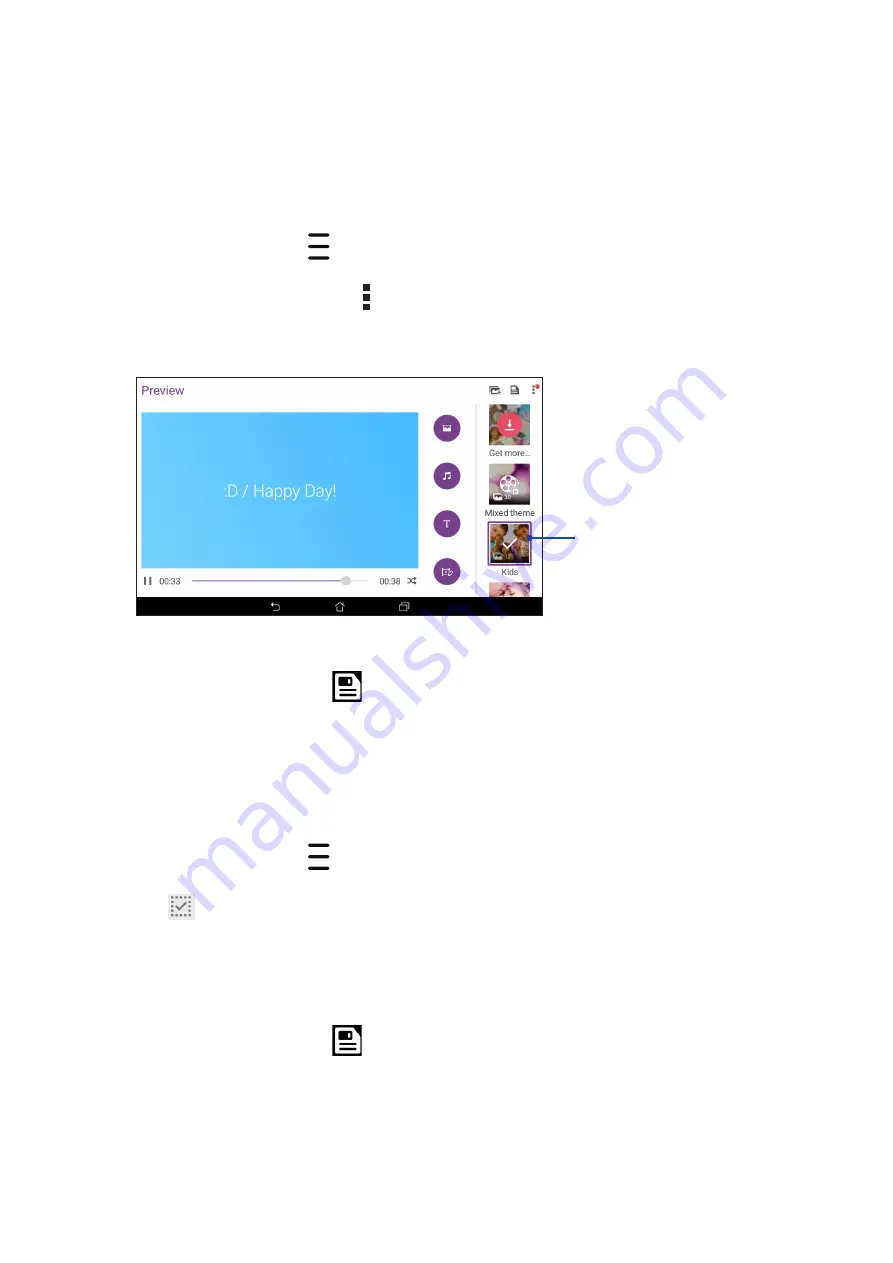
Chapter 4: Your precious moments
70
Using MiniMovie
Turn photos into a creative slideshow using the MiniMovie feature of the Gallery. MiniMovie
contains a theme of slideshow presentations which you can immediately apply to selected photos.
To create a MiniMovie from a photo folder:
1. Launch Gallery then tap
to select the location of your photo folder.
2. Select the photo folder then tap > Auto MiniMovie.
3. Select the MiniMovie theme you would like to use for your photo slideshow.
4. After selecting a theme, tap
to save the slideshow.
5. You can then share the slideshow to social network sites or instant messaging apps.
Tap any of these themes to
see its preview.
To create a MiniMovie from a selection of photos:
1. Launch Gallery then tap
to select the location of your photos.
2. Tap
to activate file selection.
3. After selecting your photos, tap MiniMovie.
4. Select the MiniMovie theme you would like to use for your photo slideshow.
5. After selecting a theme, tap
to save the slideshow. You can access your saved slideshows
from ASUS > File Manager > Movies > MiniMovie.
6. You can then share the slideshow to social network sites or instant messaging apps.
Summary of Contents for Z170MG
Page 1: ...ASUSTablet ...
Page 13: ...Chapter 1 Get your Zen ready 13 3 Put back the card slot cover ...
Page 26: ...Chapter 1 Get your Zen ready 26 ...
Page 60: ...Chapter 6 Fun and entertainment 60 ...
Page 86: ...Chapter 5 Work hard play harder 86 ...
Page 96: ...Chapter 7 Staying connected 96 ...
Page 102: ...Chapter 8 Travel and Maps 102 ...
Page 108: ...Chapter 9 ZenLink 108 ...
Page 118: ...Chapter 10 Zen Everywhere 118 ...






























