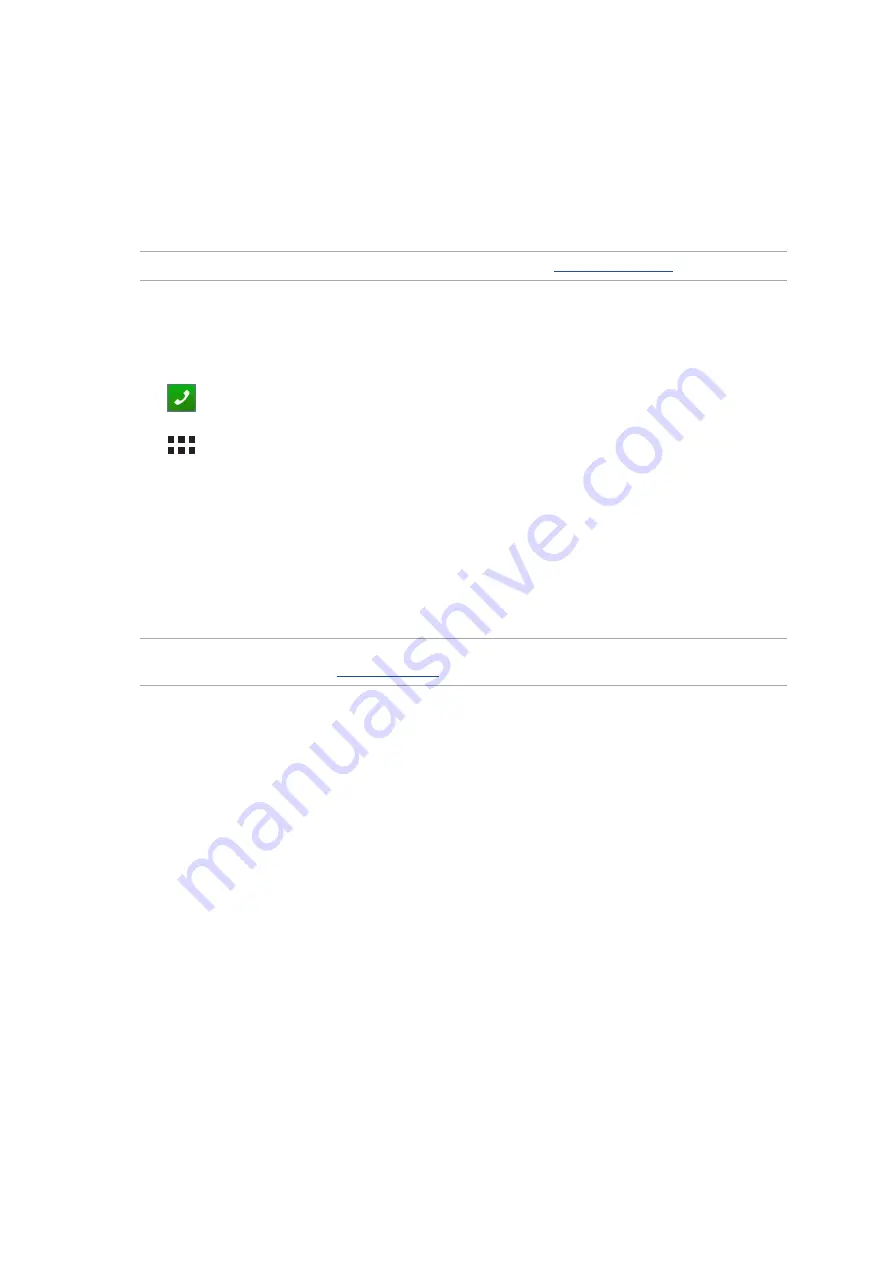
Appendix
43
Making and receiving calls
Your ASUS Tablet offers you many ways to make a call. Call your friends from your contacts list,
smart dial to quickly place a call, or enter a speed-dial number to call your frequently-called contact.
The touch screen of your ASUS Tablet lights up when there is an incoming call. The display of the
incoming call also varies, depending on the status of your ASUS Tablet.
NOTE: Organize your contacts in the Contacts app. For details, see
.
Launching the Phone app
From your Home screen, do any of the following to launch the Phone app:
•
Tap
.
•
Tap
> Phone.
Dialing a phone number
Use the Phone app to directly dial a phone number.
1. From your Home screen, tap Asus > Contacts then tap the number keys.
2. Select from call buttons SIM1 or SIM2 to dial the number.
NOTE: The labels of the call buttons may vary depending on the setting that you made to your micro
SIM cards. For more details, see
.
Dialing an extension number
When you need to call an extension number, you can do any of these steps to skip the voice
prompts.
Summary of Contents for Z170MG
Page 1: ...ASUSTablet ...
Page 13: ...Chapter 1 Get your Zen ready 13 3 Put back the card slot cover ...
Page 26: ...Chapter 1 Get your Zen ready 26 ...
Page 60: ...Chapter 6 Fun and entertainment 60 ...
Page 86: ...Chapter 5 Work hard play harder 86 ...
Page 96: ...Chapter 7 Staying connected 96 ...
Page 102: ...Chapter 8 Travel and Maps 102 ...
Page 108: ...Chapter 9 ZenLink 108 ...
Page 118: ...Chapter 10 Zen Everywhere 118 ...






























