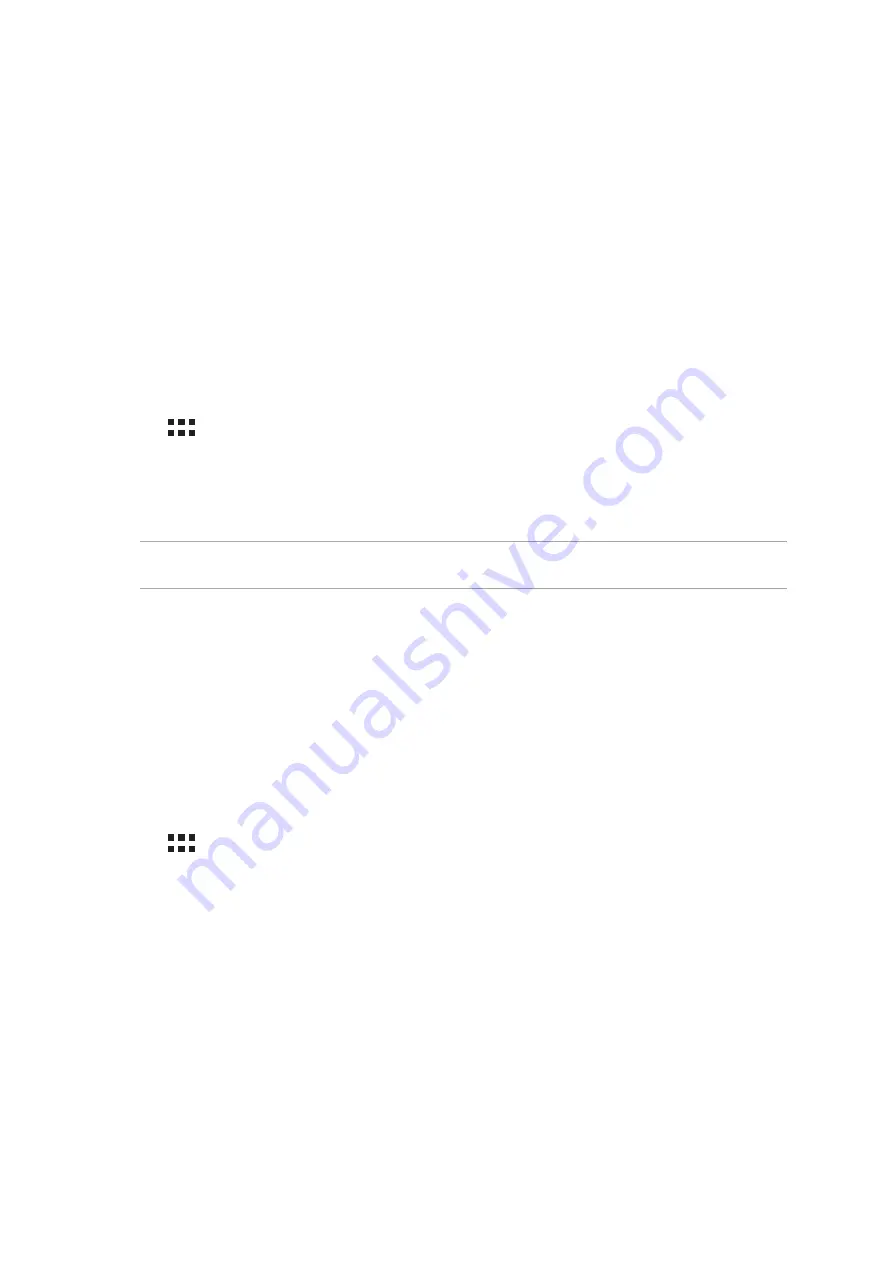
Chapter 11: Maintain your Zen
113
Keeping your device up-to-date
Keep your ASUS Tablet in the loop of Android system updates and upgraded apps and features.
Updating your system
1. Tap
then tap Settings.
2. On the Settings screen, slide down to display other items then tap About tablet.
3. Tap
System update then tap Check Update.
NOTE: You can preview the last time your ASUS Tablet’s system was updated in the Last check for
update section.
Storage
You can store data, apps, or files on your ASUS Tablet (internal storage), on an external storage,
or on an online storage. You need an internet connection to transfer or download your files on
an online storage. Use the bundled USB cable to copy files to or from the computer to your ASUS
Tablet.
Backup and reset
Back up data, Wi-Fi passwords, and other settings to Google servers using your ASUS Tablet.
1. Tap
then tap Settings > Backup and reset.
2. From the Backup & reset window, you can:
• Backup my data: This feature backs up your data, Wi-Fi passwords, and other settings to
Google servers when enabled.
• Backup account: Allows you to specify the account you wish to be associated when you
save your backup.
• Automatic Restore: This features facilitates restoration of backed up settings and data
when you reinstall an app.
• Factory data reset: Erases all data on tablet.
Maintain your Zen
11
11
Maintain your Zen
Summary of Contents for Z170MG
Page 1: ...ASUSTablet ...
Page 13: ...Chapter 1 Get your Zen ready 13 3 Put back the card slot cover ...
Page 26: ...Chapter 1 Get your Zen ready 26 ...
Page 60: ...Chapter 6 Fun and entertainment 60 ...
Page 86: ...Chapter 5 Work hard play harder 86 ...
Page 96: ...Chapter 7 Staying connected 96 ...
Page 102: ...Chapter 8 Travel and Maps 102 ...
Page 108: ...Chapter 9 ZenLink 108 ...
Page 118: ...Chapter 10 Zen Everywhere 118 ...


























