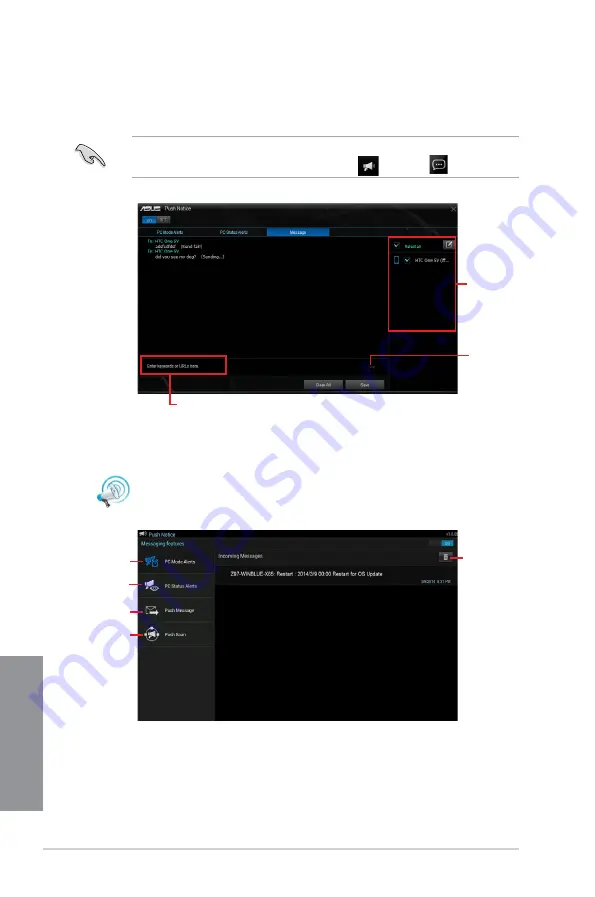
4-22
Chapter 4: Software Support
Chapter 4
Viewing your computer status on your smart device
Tap
Push Notice
on your smart device to launch Push Notice.
Sending messages to your smart device
This feature allows you to send messages to your smart device.
You can also send messages via the Push Notice messaging shortcut on the lower-right
corner of your screen. To do this, Click
<<
then Click
then select
.
Click to key in
your message
Tick to select the
smart device
Click to send your
message
Tap to view PC
mode alerts
Tap to view PC
status alerts
Tap to view PC
sent messages
Tap to scan more
host computers
Tap to delete PC
alerts
Summary of Contents for Z170-Premium series
Page 1: ...Motherboard Z170 PREMIUM Series ...
Page 66: ...2 6 Chapter 2 Basic Installation Chapter 2 To uninstall the CPU heatsink and fan assembly ...
Page 67: ...ASUS Z170 PREMIUM Series 2 7 Chapter 2 To remove a DIMM 2 1 4 DIMM installation ...
Page 68: ...2 8 Chapter 2 Basic Installation Chapter 2 2 1 5 ATX Power connection OR OR ...
Page 69: ...ASUS Z170 PREMIUM Series 2 9 Chapter 2 2 1 6 SATA device connection OR OR ...
Page 146: ...3 66 Chapter 3 BIOS Setup Chapter 3 ...
Page 190: ...A 8 Appendix Appendices ...






























