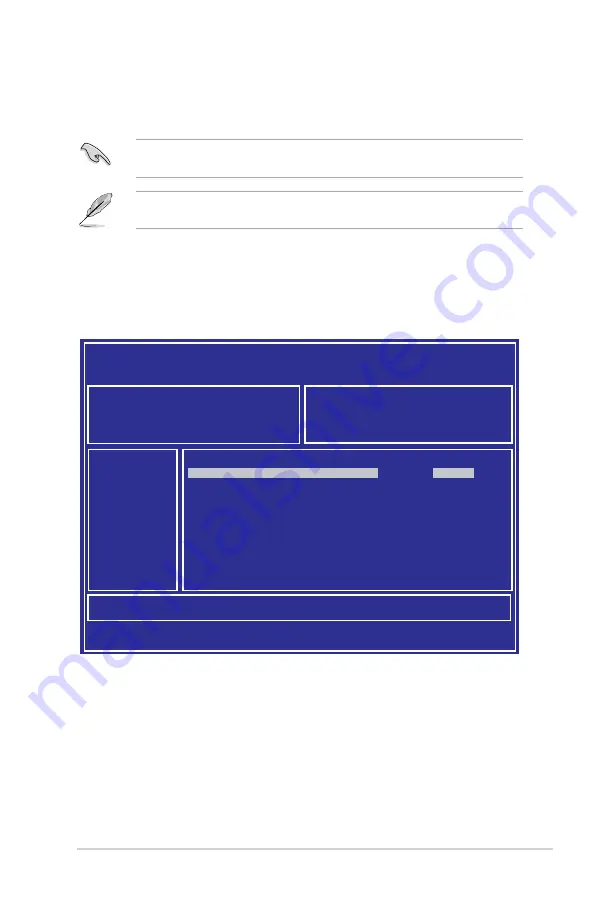
4-3
Z11PA-U12 Series
3.
Press <Tab> to switch to the
Drive
field.
4.
Press the Up/Down arrow keys to find the USB flash disk that contains the latest BIOS
then press <Enter>.
5.
Press <Tab> to switch to the
Folder Info
field.
6.
Press the Up/Down arrow keys to find the BIOS file then press <Enter>.
7.
Reboot the system when the update process is done.
4.1.2
ASUS EzFlash Utility
The ASUS EzFlash Utility feature allows you to update the BIOS using a USB flash disk
without having to use a DOS-based utility.
The succeeding BIOS screens are for reference only. The actual BIOS screen displays
may not be the same as shown.
To update the BIOS using EzFlash Utility:
1.
Insert the USB flash disk that contains the latest BIOS file to the USB port.
2.
Enter the BIOS setup program. Go to the
Tool
menu to select
Start EzFlash
and press
<Enter> to enable it.
Download the latest BIOS from the ASUS website at www.asus.com before using this
utility.
ASUS Tek. EzFlash Utility
[Up/Down/Left/Right]:Switch [Enter]:Choose [q]:Exit
FS0
System Volume Information
<DIR>
Windows
<DIR>
Z11PA-U12-ASUS-0204
<DIR>
Current Platform
Platform : Z11PA-U12
Platform : Z11PA-U12
Version : 0106
Build Date :06/21/2017
New Platform
Version : 0204
Build Date :07/24/2017
Summary of Contents for Z11PA-U12 series
Page 1: ...Z11PA U12 Series User Guide ...
Page 16: ...xvi ...
Page 24: ...2 4 Chapter 2 Hardware Information 2 2 3 Motherboard layout Z11PA U12 10G 2S ...
Page 25: ...2 5 Z11PA U12 Series Z11PA U12 ...
Page 60: ...2 40 Chapter 2 Hardware Information ...
Page 64: ...3 4 Chapter 3 Powering Up ...
Page 136: ...5 24 Chapter 5 RAID Configuration ...
Page 152: ...6 16 Chapter 6 Driver Installation ...
Page 154: ...A 2 Appendix Z11PA U12 Series block diagram Z11PA U12 10G 2S ...
Page 155: ...Z11PA U12 Series A 3 Z11PA U12 ...
Page 164: ...A 12 Appendix ...






























