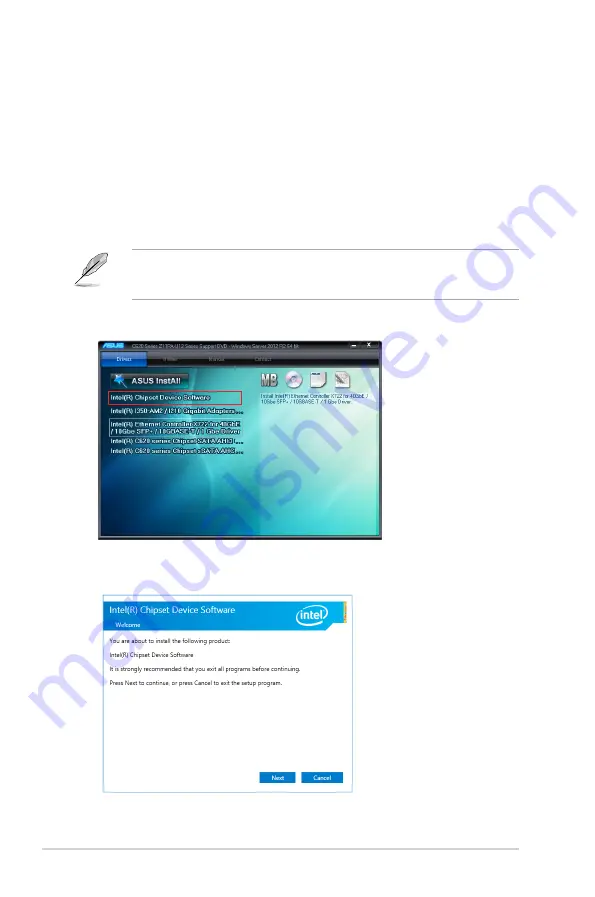
6-8
Chapter 6: Driver Installation
6.4 Intel
®
chipset device software installation
This section provides the instructions on how to install the Intel
®
chipset device software on
the system.
You need to manually install the Intel
®
chipset device software on a Windows operating
system.
To install the Intel
®
chipset device software:
1.
Restart the computer, and then log on with
Administrator
privileges.
2.
Insert the motherboard/system support DVD into the optical drive. The support DVD
automatically displays the
Drivers
menu if Autorun is enabled in your computer.
If Autorun is NOT enabled in your computer, browse the contents of the support DVD to
locate the file
ASSETUP.EXE
from the
BIN
folder. Double-click the
ASSETUP.EXE
to run
the support DVD.
3.
Click the item
Intel
®
Chipset Device Software
from the menu.
4. The
Intel
®
Chipset Device Software
window appears. Click
Next
to start the
installation.
Summary of Contents for Z11PA-U12 series
Page 1: ...Z11PA U12 Series User Guide ...
Page 16: ...xvi ...
Page 24: ...2 4 Chapter 2 Hardware Information 2 2 3 Motherboard layout Z11PA U12 10G 2S ...
Page 25: ...2 5 Z11PA U12 Series Z11PA U12 ...
Page 60: ...2 40 Chapter 2 Hardware Information ...
Page 64: ...3 4 Chapter 3 Powering Up ...
Page 136: ...5 24 Chapter 5 RAID Configuration ...
Page 152: ...6 16 Chapter 6 Driver Installation ...
Page 154: ...A 2 Appendix Z11PA U12 Series block diagram Z11PA U12 10G 2S ...
Page 155: ...Z11PA U12 Series A 3 Z11PA U12 ...
Page 164: ...A 12 Appendix ...






























