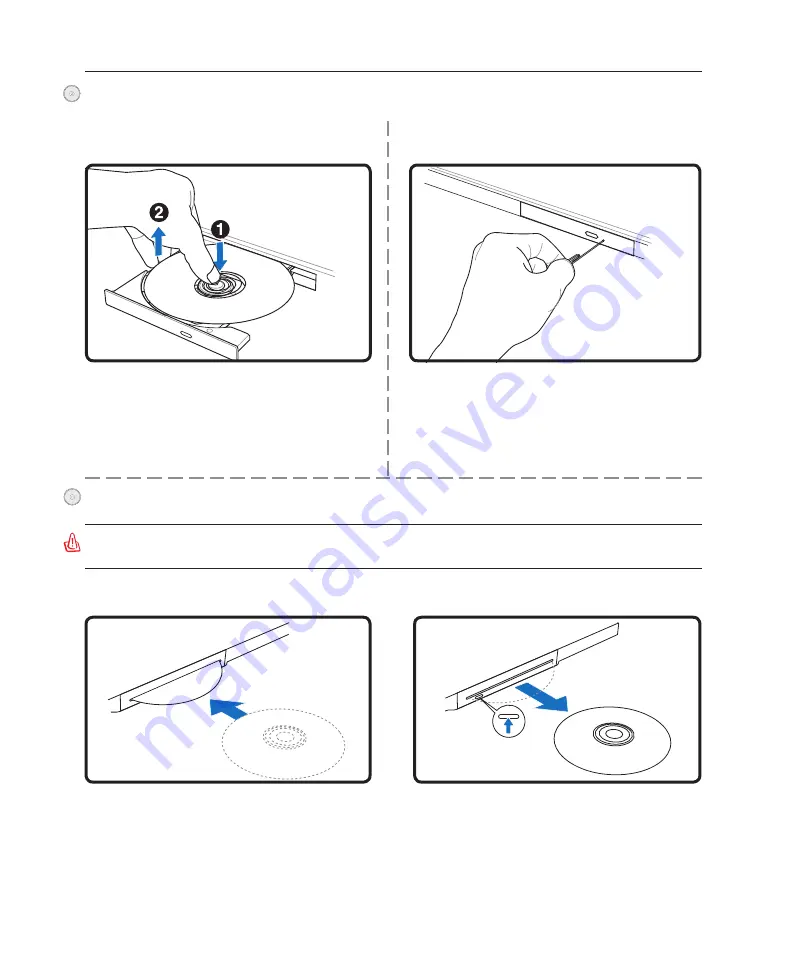
42
4
Using the Notebook PC
Eject the tray and gently pry the edge of the disc
upwards at an angle to remove the disc from
the hub.
The emergency eject is located in a hole on the op-
tical drive and is used to eject the optical drive tray
in case the electronic eject does not work. Do not
use the emergency eject in place of the electronic
eject.
Note: Make sure not to stab the activity
indicator located in the same area.
Actual location will
vary by model.
Inserting an optical disc
Removing an optical disc
Optical Drive – slot type (on selected models)
Optical Drive (Cont.)
Emergency eject
Removing an optical disc
WARNING! The slot optical disc drive only supports a 16cm disc. The slot optical disc
drive does not support a cm disc. Inserting a cm disc may damage the slot drive.
2. Gently grab the disc by the edges and slowly
pull the disc straight out of the optical drive.
1. With the Notebook PC turned ON, push the
electronic eject button (or use eject from Win-
dows operating system). The disc will eject.
1. With the Notebook PC turned ON, insert a
disc slowly. The drive will receive and insert
the disk automatically.
Summary of Contents for W1J
Page 1: ...Notebook PC Hardware User s Manual DV E2543 Apr 2006 ...
Page 4: ... Contents ...
Page 10: ...10 1 Introducing the Notebook PC ...
Page 11: ...11 2 Knowing the Parts Basic sides of the Notebook PC ...
Page 34: ...34 3 Getting Started ...
Page 54: ...54 4 Using the Notebook PC ...
Page 77: ...77 Appendix A ...






























