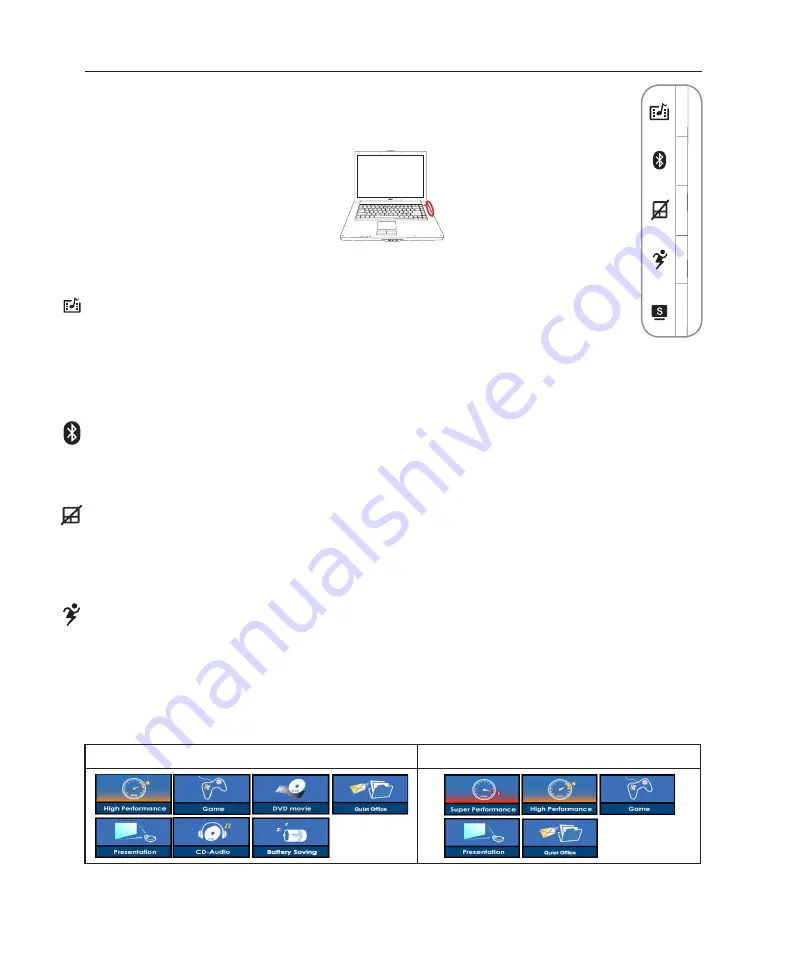
30
3
Getting Started
Switches
Switches and Status Indicators
Battery Mode
AC Mode
Power4 Gear+ Key
The Power4 Gear+ button toggles power savings between various power saving modes. The power saving
modes control many aspects of the Notebook PC to maximize performance versus battery time.
When you are using an AC power adapter, Power4 Gear+ will switch between three modes in the AC
power mode segment. When you remove the AC adapter, Power4 Gear+ will switch between seven
modes in the battery (DC) mode segment. When you remove or apply the AC adapter, Power4 Gear+
will automatically shift you up or down into the proper mode segment (AC or DC).
Bluetooth Key
This button is only applicable on models with internal Bluetooth (BT). Press once to enable and once to
disable the BT function. (Windows software settings are necessary.)
Pad-Lock Key
Pressing this button will lock your touchpad when using an external mouse. Locking the touchpad will
prevent you from accidentally moving the cursor while typing. To enable the touchpad, simply press
this button again.
InstantON Key
When the Notebook PC is Off:
Pressing this button will launch a multimedia player application
(without entering Windows) to view DVDs, VCDs, videos, photos, or television programs; or
listen to music CDs or files.
When the Notebook PC is On:
Pressing this button will launch a multimedia player designed for Windows.
Summary of Contents for W1J
Page 1: ...Notebook PC Hardware User s Manual DV E2543 Apr 2006 ...
Page 4: ... Contents ...
Page 10: ...10 1 Introducing the Notebook PC ...
Page 11: ...11 2 Knowing the Parts Basic sides of the Notebook PC ...
Page 34: ...34 3 Getting Started ...
Page 54: ...54 4 Using the Notebook PC ...
Page 77: ...77 Appendix A ...
















































