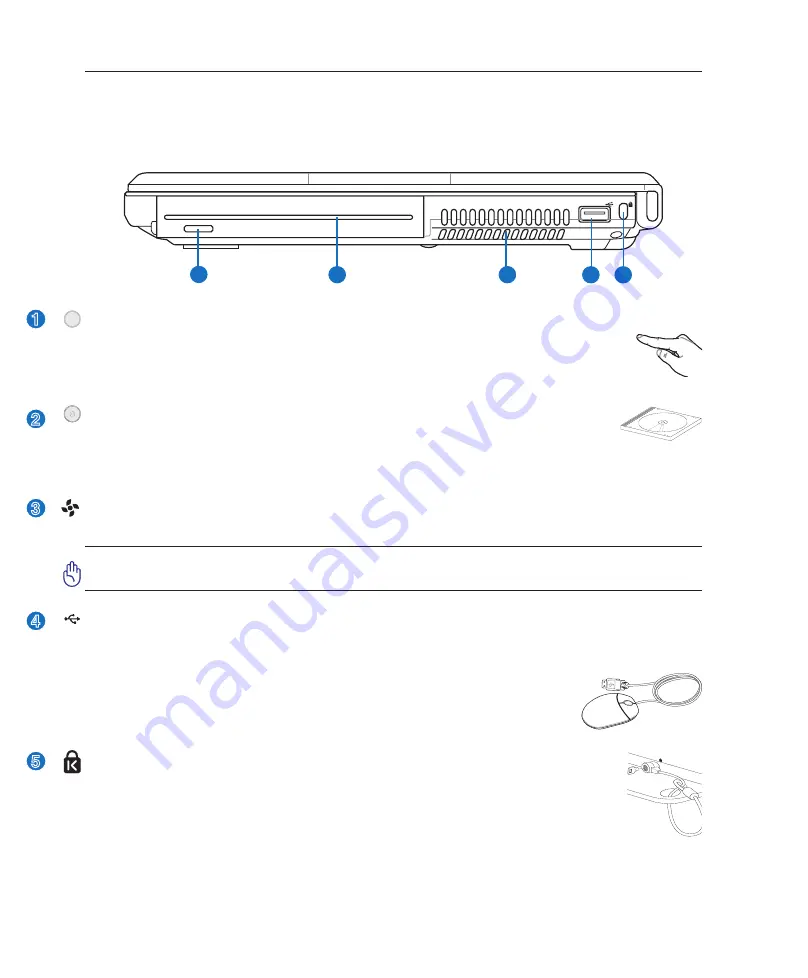
1
2
Knowing the Parts
Right Side
Refer to the diagram below to identify the components on this side of the Notebook PC.
1
2
3
4 5
2
3
1
4
5
Air Vents
The air vents allow cool air to enter and warm air to exit the Notebook PC.
IMPORTANT! Make sure that paper, books, clothing, cables, or other objects do not
block any of the air vents or else overheating of the Notebook PC may occur.
Optical Drive Electronic Eject
The optical drive eject has an electronic eject button for opening the tray. You can also
eject the optical drive tray through any software player or by right clicking the optical
drive in Windows™ “My Computer.”
Kensington
®
Lock Port
The Kensington
®
lock port allows the Notebook PC to be secured using Kensington
®
com-
patible Notebook PC security products. These security products usually include a metal
cable and lock that prevent the Notebook PC to be removed from a fixed object. Some
security products may also include a motion detector to sound an alarm when moved.
Optical Drive (type varies by model)
The Notebook PC comes in various models with different optical drives. The Notebook
PC’s optical drive may support compact discs (CD) and/or digital video discs (DVD) and may have record
-
able (R) or re-writable (RW) capabilities. See the marketing specifications for details on each model.
2.0
USB Port (2.0/1.1)
The USB (Universal Serial Bus) port is compatible with USB 2.0 or USB 1.1 devices such as keyboards,
pointing devices, cameras, hard disk drives, printers, and scanners connected in a series up to 12Mbits/sec
(USB 1.1) and 480Mbits/sec (USB 2.0). USB allows many devices to run simul
-
taneously on a single computer, with some peripherals acting as additional plug-in
sites or hubs. USB supports hot-swapping of devices so that most peripherals can
be connected or disconnected without restarting the computer.
Summary of Contents for W1J
Page 1: ...Notebook PC Hardware User s Manual DV E2543 Apr 2006 ...
Page 4: ... Contents ...
Page 10: ...10 1 Introducing the Notebook PC ...
Page 11: ...11 2 Knowing the Parts Basic sides of the Notebook PC ...
Page 34: ...34 3 Getting Started ...
Page 54: ...54 4 Using the Notebook PC ...
Page 77: ...77 Appendix A ...
















































