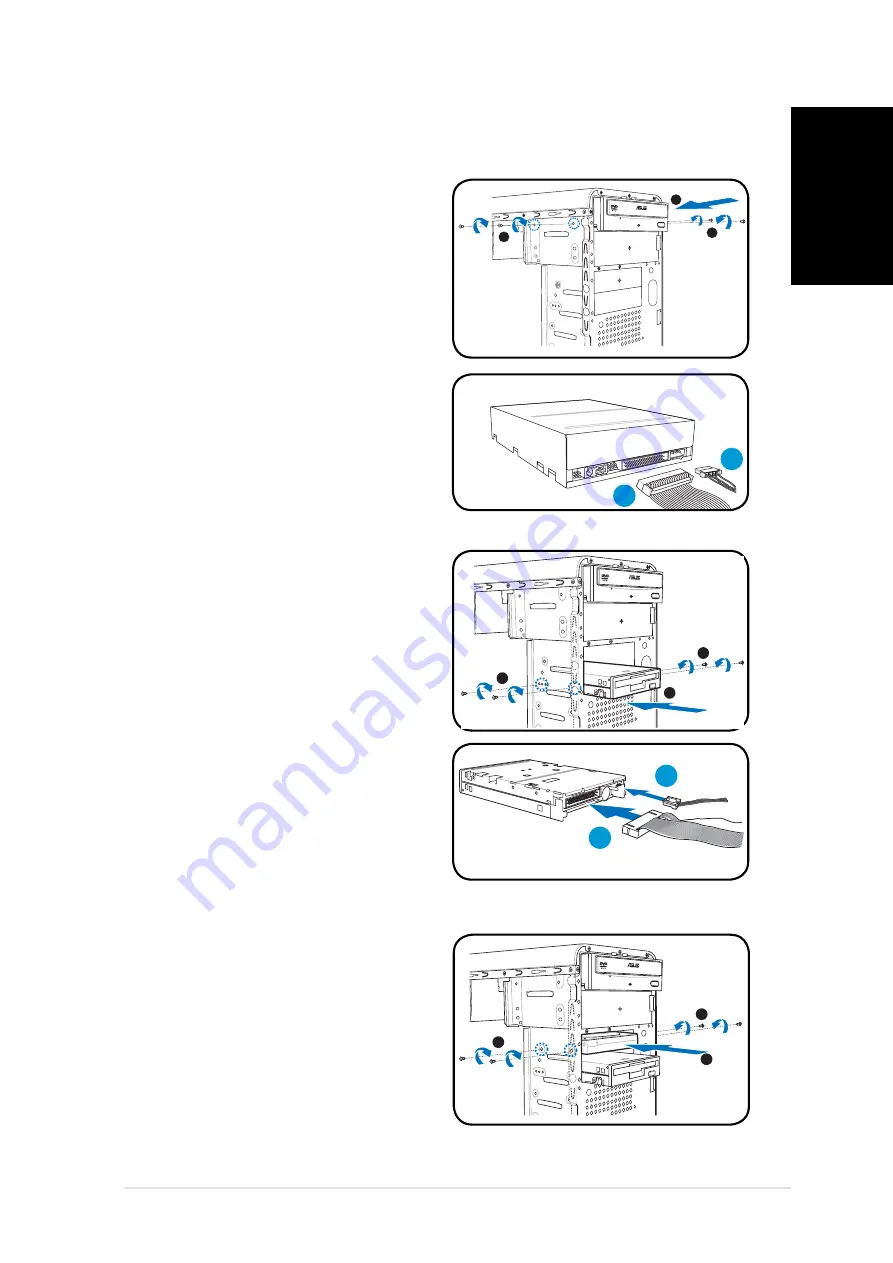
7
Quick installation guide
Quick installation guide
English
Installing storage drives
Optical drive
Optical drive
1. Place the chassis upright, then
remove the upper 5.25” drive
bay metal plate cover.
2. Insert the optical drive to the
bay, then carefully push the
drive until its screw holes align
with the holes on the bay.
3. Secure the optical drive with two
screws on both sides of the bay.
4. Connect the IDE (A) and power
(B) plugs to connectors at the
back of the drive.
3
3
2
Floppy disk drive
Floppy disk drive
1. Place the chassis upright, then
remove the lower 3.5” drive bay
metal plate cover.
2. Insert
the
fl
oppy disk drive to
the bay, then carefully push the
drive until its screw holes align
with the holes on the bay.
3. Secure
the
fl
oppy disk drive with
two screws on both sides of the
bay.
4. Connect the signal (A) and
power (B) plugs to connectors at
the back of the drive.
3
3
2
A
B
Hard disk drive
Hard disk drive
1. Place the chassis upright, then
remove the upper 3.5” drive bay
metal plate cover.
2. Insert the hard disk drive to the
bay, then carefully push the
drive until its screw holes align
with the holes on the bay.
3. Secure the hard disk drive with
two screws on both sides of the
bay.
3
3
2
A
B
B
Summary of Contents for Vintage V2-AH2
Page 1: ...English Vintage V2 AH2 Barebone System Quick Installation Guide ...
Page 9: ...Français Vintage V2 AH2 Système barebone Guide de démarrage rapide ...
Page 17: ...Deutsch Vintage V2 AH2 Barebone System Schnellinstallationsanleitung ...
Page 25: ...Italiano Vintage V2 AH2 Sistema Barebone Guida all installazione veloce ...
Page 33: ...Español Vintage V2 AH2 Sistema barebone Guía de instalación rápida ...
Page 41: ...Русский Vintage V2 AH2 Barebone система Краткое руководство по установке ...
Page 49: ...Português Vintage V2 AH2 Sistemas barebone Guia de instalação rápida ...
Page 57: ...Česky Vintage V2 AH2 Systém Barebone Stručný průvodce instalací ...
Page 65: ...Polski Vintage V2 AH2 System typu Barebone Instrukcja szybkiej instalacji ...
Page 73: ...Magyar Vintage V2 AH2 Barebone rendszer Gyors üzembe helyezési útmutató ...








































