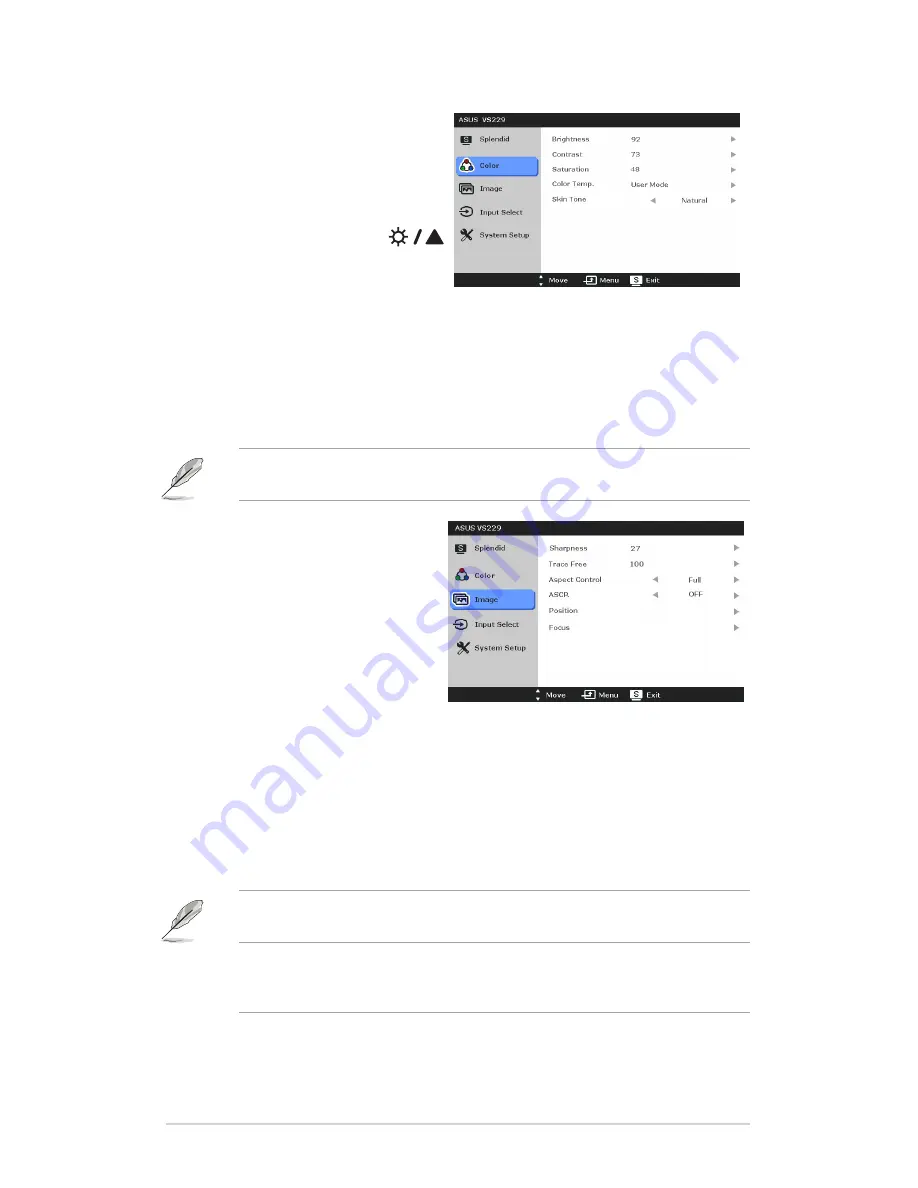
3-2
Chapter 3: General Instructions
2. Color
You can adjust Brightness,
Contrast, Saturation, Color Temp.,
and Skin Tone from this menu.
•
Brightness
: the adjusting
range is from 0 to 100.
is a hotkey to activate this
function.
•
Contrast
: the adjusting range is from 0 to 100.
•
Saturation
: the adjusting range is from 0 to 100.
•
Color Temp.
: contains four modes including Cool, Normal, Warm, and
User Mode.
•
Skin Tone
: contains three color modes including Reddish, Natural, and
Yellowish.
In the User mode, colors of R (Red), G (Green), and B (Blue) are user-
configurable; the adjusting range is from 0-100.
3. Image
You can adjust Sharpness, Trace
Free, Aspect Control, ASCR,
Position (VGA only), and Focus
(VGA only) from this menu.
•
Sharpness
: the adjusting
range is from 0 to 100.
•
Trace Free
: adjusts the
response time of the monitor.
•
Aspect Control
: adjusts the aspect ratio to “Full”, or “4:3”.
•
ASCR
: turns on/off the ASCR (ASUS Smart Contrast Ratio) function.
•
Position
: adjusts the horizontal position (H-Position) and the vertical
position (V-Position) of the image. The adjusting range is from 0 to 100.
•
Focus
: reduces Horizonal-line noise and Vertical-line noise of the image
by adjusting (Phase) and (Clock) separately. The adjusting range is from
0 to 100.
• Phase adjusts the phase of the pixel clock signal. With a wrong phase
adjustment, the screen shows horizontal disturbances.
• Clock (pixel frequency) controls the number of pixels scanned by one
horizontal sweep. If the frequency is not correct, the screen shows vertical
stripes and the image is not proportional.
Summary of Contents for VA249 series
Page 1: ...VS229NA VS229DA series LCD Monitor User Guide ...
Page 8: ...viii ...
Page 13: ...1 5 ASUS VS229NA VS229DA LCD Monitor ...
Page 14: ...1 6 Chapter 1 Product introduction ...
Page 18: ...2 4 Chapter 2 Setup ...








































