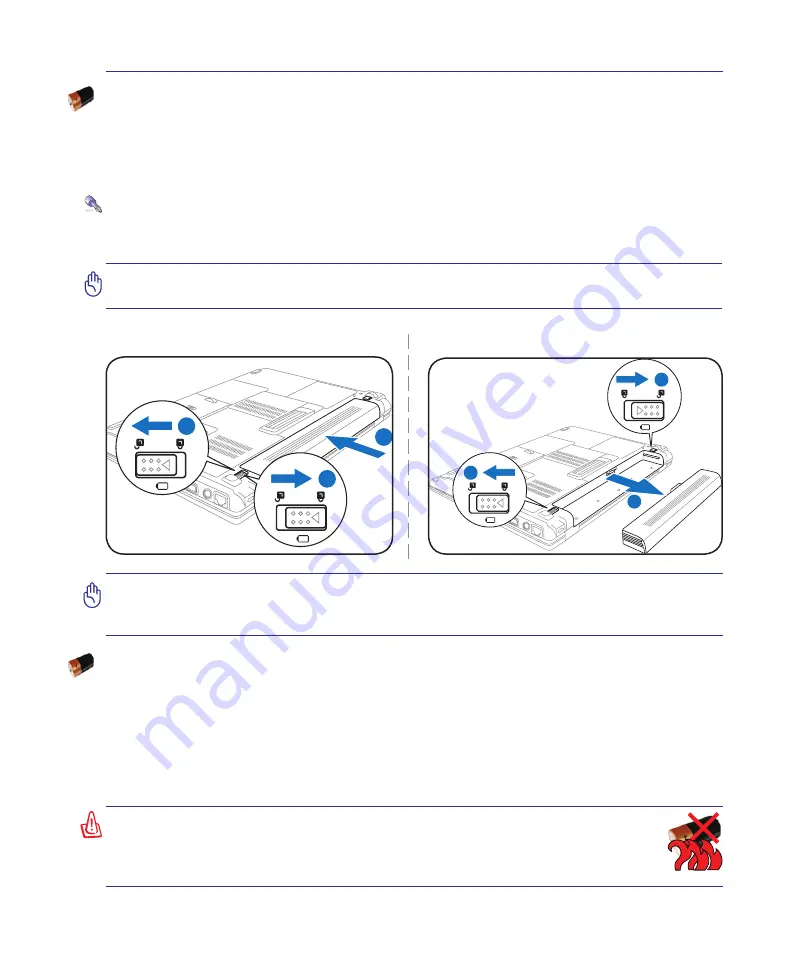
31
Getting Started
3
IMPORTANT! Never attempt to remove the battery pack while the Notebook PC is
turned ON, as this may result in the loss of working data.
IMPORTANT! Only use battery packs and power adapters supplied with this Notebook
PC or specifically approved by the manufacturer or retailer for use with this model or
else damage may occur to the Notebook PC.
1
2
3
3
1
2
To install the battery pack:
To remove the battery pack:
WARNING! For safety reasons, DO NOT throw the battery in fire, DO NOT
short circuit the contacts, and DO NOT disassemble the battery. If there is
any abnormal operation or damage to the battery pack caused by impact,
turn OFF the Notebook PC and contact an authorized service center.
Battery Care
The Notebook PC’s battery pack, like all rechargeable batteries, has a limit on the number times it can
be recharged. The battery pack’s useful life will depend on your environment temperature, humidity, and
how your Notebook PC is used. It is ideal that the battery be used in a temperature range between 5˚C
and 35˚C (41˚F and 95˚F). You must also take into account that the Notebook PC’s internal temperature
is higher than the outside temperature. Any temperatures above or below this range will shorten the life
of the battery. But in any case, the battery pack’s usage time will eventually decrease and a new battery
pack must be purchased from an authorized dealer for this Notebook PC. Because batteries also have a
shelf life, it is not recommended to buy extras for storing.
Using Battery Power
The Notebook PC is designed to work with a removable battery pack. The battery pack consists of a set
of battery cells housed together. A fully charged pack will provide several hours of battery life, which
can be further extended by using power management features through the BIOS setup. Additional battery
packs are optional and can be purchased separately through a Notebook PC retailer.
Installing and Removing the Battery Pack
Your Notebook PC may or may not have its battery pack installed. If your Notebook PC does not have
its battery pack installed, use the following procedures to install the battery pack.
Summary of Contents for V1S Series
Page 1: ...Notebook PC Hardware User s Manual E3102 Apr 2007 ...
Page 4: ... Contents ...
Page 10: ...10 1 Introducing the Notebook PC ...
Page 64: ...64 4 Using the Notebook PC ...
Page 95: ...Appendix A ...
















































