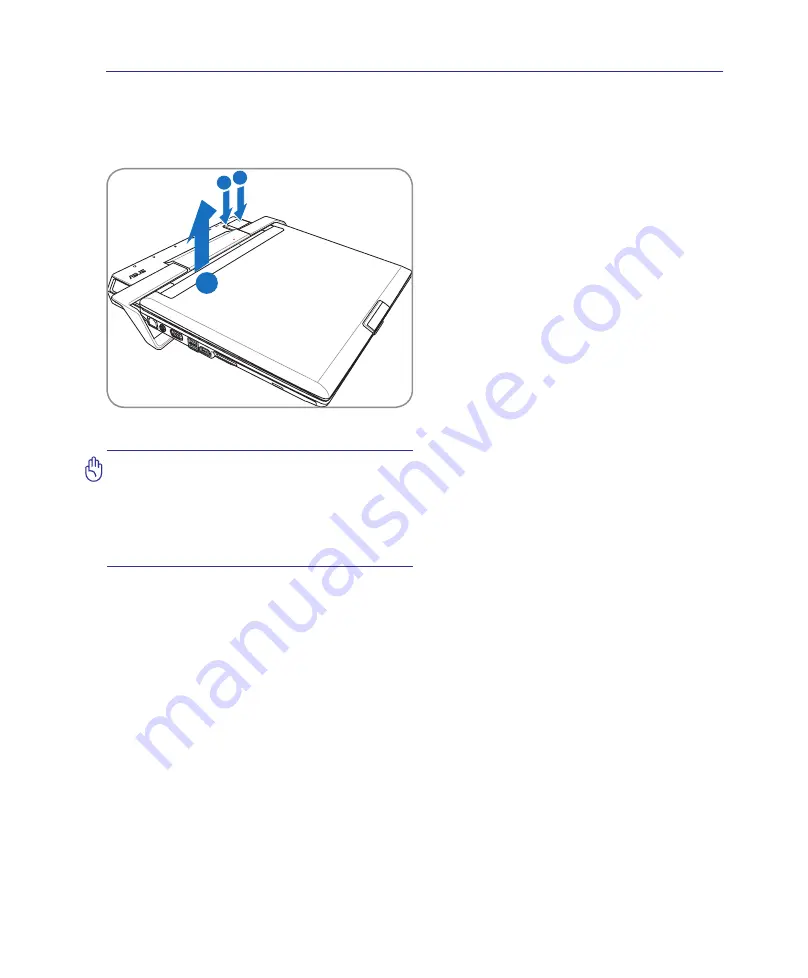
23
Knowing the Parts
2
Ejecting the Notebook PC
Make sure attached peripherals are not in use, then select
Undock Computer
from Windows start be-
fore ejecting the Notebook PC.
If Windows notify you of a failure to undock, you must turn off the
Notebook PC before ejecting from the Power Station.
Undocking in Windows
IMPORTANT: If the Notebook PC enters
hibernation while it is attached to the
Power Station, do not eject it. Wake up
the Notebook PC and Select “Undock
Computer” from Windows “start” before
ejecting it from the Power Station.
While the Notebook PC is turned ON:
(1) Turn OFF or undock the Notebook PC. Make
sure attached peripherals are not in use, press
the Dock/Undock Computer Button on the
Power Station or Undock in Windows. The
Power Station docking indicator will blink
first and then turn OFF. If Windows notify you
of a failure to undock, you must turn off the
Notebook PC before ejecting from the Power
Station.
(2) Press the Power Station Mechanical Eject But-
ton.
(3) Lift up the rear of the Notebook PC with both
hands.
While the Notebook PC is OFF or undocked:
(1) Press the eject button.
(2) Lift up the rear of the Notebook PC.
Power Station (optional) Cont.
1 2
3
Summary of Contents for V1S Series
Page 1: ...Notebook PC Hardware User s Manual E3102 Apr 2007 ...
Page 4: ... Contents ...
Page 10: ...10 1 Introducing the Notebook PC ...
Page 64: ...64 4 Using the Notebook PC ...
Page 95: ...Appendix A ...






























