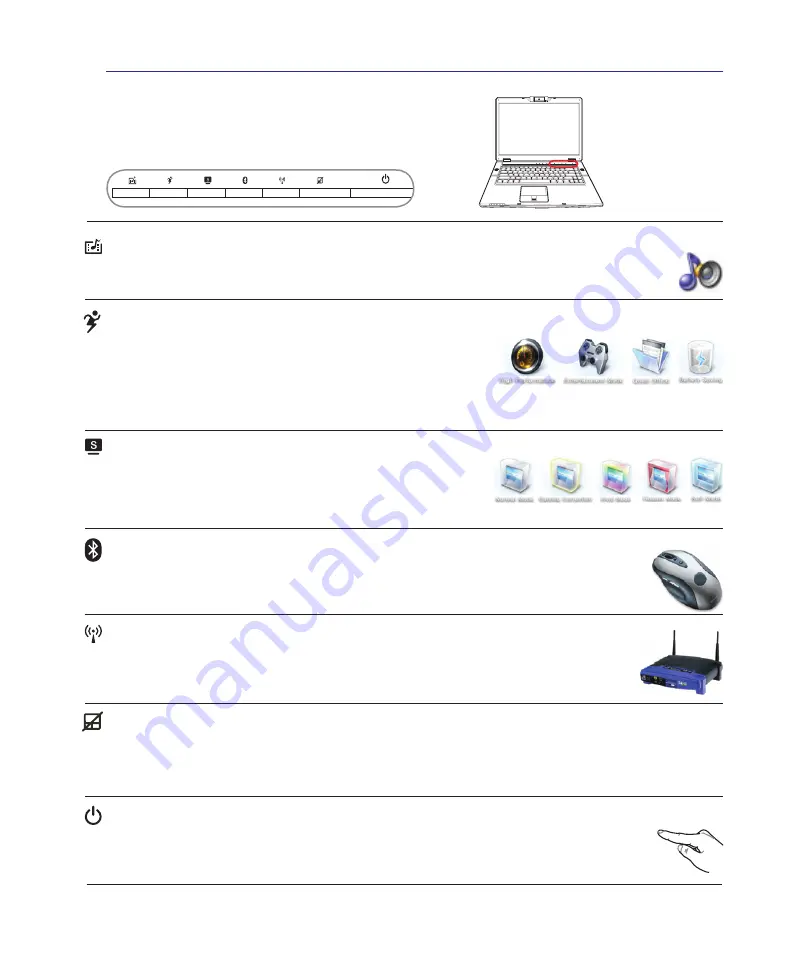
3
Getting Started
3
Switches
Switches and Status Indicators
Power Switch
The power switch turns ON and OFF the Notebook PC or putting the Notebook PC into sleep
or hibernation modes. Actual behavior of the power switch can be customized in Windows
Control Panel “Power Options.”
Power4Gear eXtreme Key
The Power4Gear eXtreme key toggles power savings between
various power saving modes. The power saving modes control
many aspects of the Notebook PC to maximize performance versus
battery time. Applying or removing the power adapter will automatically switch the system between AC
mode and battery mode. The selected mode is shown on the display.
Splendid Key (on selected models)
Toggles “Splendid Video Intelligent Technology” function ON and
OFF. This allows switching between different display color enhance-
ment modes in order to improve contrast, brightness, skin tone, and
color saturation for red, green, and blue independently. The selected mode is shown on the display.
Touchpad Lock Key
Pressing this button will lock (disable) the built-in touchpad. Locking the touchpad will prevent you from
accidentally moving the cursor while typing and is best used with an external mouse (pointing device).
To unlock (enable) the touchpad, simply press this button again.
InstantFun PLUS Key
Pressing this button will launch a multimedia player application to view DVDs, VCDs, videos,
photos, or television programs (when equipped with a TV tuner); or listen to music CDs or files.
Bluetooth Key
This is only applicable on models with internal Bluetooth (BT). The Bluetooth key toggles
the internal Bluetooth ON and OFF. An on-screen display and relevant status indicator will
show that the Notebook PC’s built-in Bluetooth (BT) function is activated.
Wireless LAN Key
This is only applicable on models with internal Wireless LAN. The Wireless LAN key
toggles the internal Wireless LAN ON and OFF. An on-screen display and relevant status
indicator will show that the Notebook PC’s built-in Wireless LAN function is activated.
Summary of Contents for V1S Series
Page 1: ...Notebook PC Hardware User s Manual E3102 Apr 2007 ...
Page 4: ... Contents ...
Page 10: ...10 1 Introducing the Notebook PC ...
Page 64: ...64 4 Using the Notebook PC ...
Page 95: ...Appendix A ...
















































