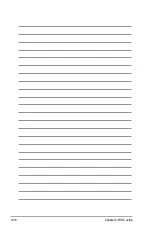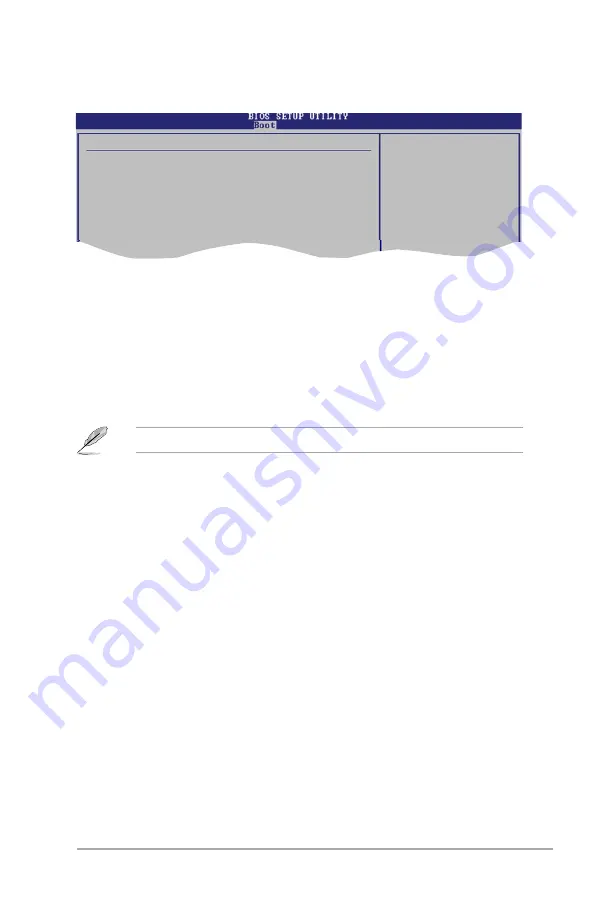
ASUS V4-Series P5P43
5-31
5.6.2
Boot Settings Configuration
Select Screen
Select Item
+- Change Option
F1 General Help
F10 Save and Exit
ESC Exit
Boot Settings Configuration
Quick Boot
[Enabled]
Full Screen Logo
[Enabled]
AddOn ROM Display Mode
[Force BIOS]
Bootup Num-Lock
[On]
Wait For ‘F1’ If Error
[Enabled]
Hit ‘DEL’ Message Display [Enabled]
Allows BIOS to skip
certain tests while
booting. This will
decrease the time
needed to boot the
system.
Set this item to
[Enabled]
to use the ASUS MyLogo2™ feature.
Quick Boot [Enabled]
Enabling this item allows the BIOS to skip some power on self tests (POST) while
booting to decrease the time needed to boot the system. When set to [Disabled],
BIOS performs all the POST items. Configuration options: [Disabled] [Enabled]
Full Screen Logo [Enabled]
This allows you to enable or disable the full screen logo display feature.
Configuration options: [Disabled] [Enabled]
AddOn ROM Display Mode [Force BIOS]
Allows you to set display mode for Option ROM.
Configuration options: [Force BIOS] [Keep Current]
Bootup Num-Lock [On]
Allows you to select the power-on state for the NumLock. Configuration options:
[Off] [On]
Wait for ‘F1’ If Error [Enabled]
When set to Enabled, the system waits for the
F1
key to be pressed when error
occurs. Configuration options: [Disabled] [Enabled]
Hit ‘DEL’ Message Display [Enabled]
When set to Enabled, the system displays the message “
Press DEL to run Setup
”
during POST. Configuration options: [Disabled] [Enabled]
Summary of Contents for V-Series P5P43
Page 1: ...V Series P5P43 ASUS PC Desktop Barebone User Manual ...
Page 12: ...xii ...
Page 44: ...2 26 Chapter 2 Basic installation ...
Page 62: ...3 18 Chapter 3 Starting up ...
Page 74: ...4 12 Chapter 4 Motherboard info ...
Page 112: ...5 38 Chapter 5 BIOS setup ...