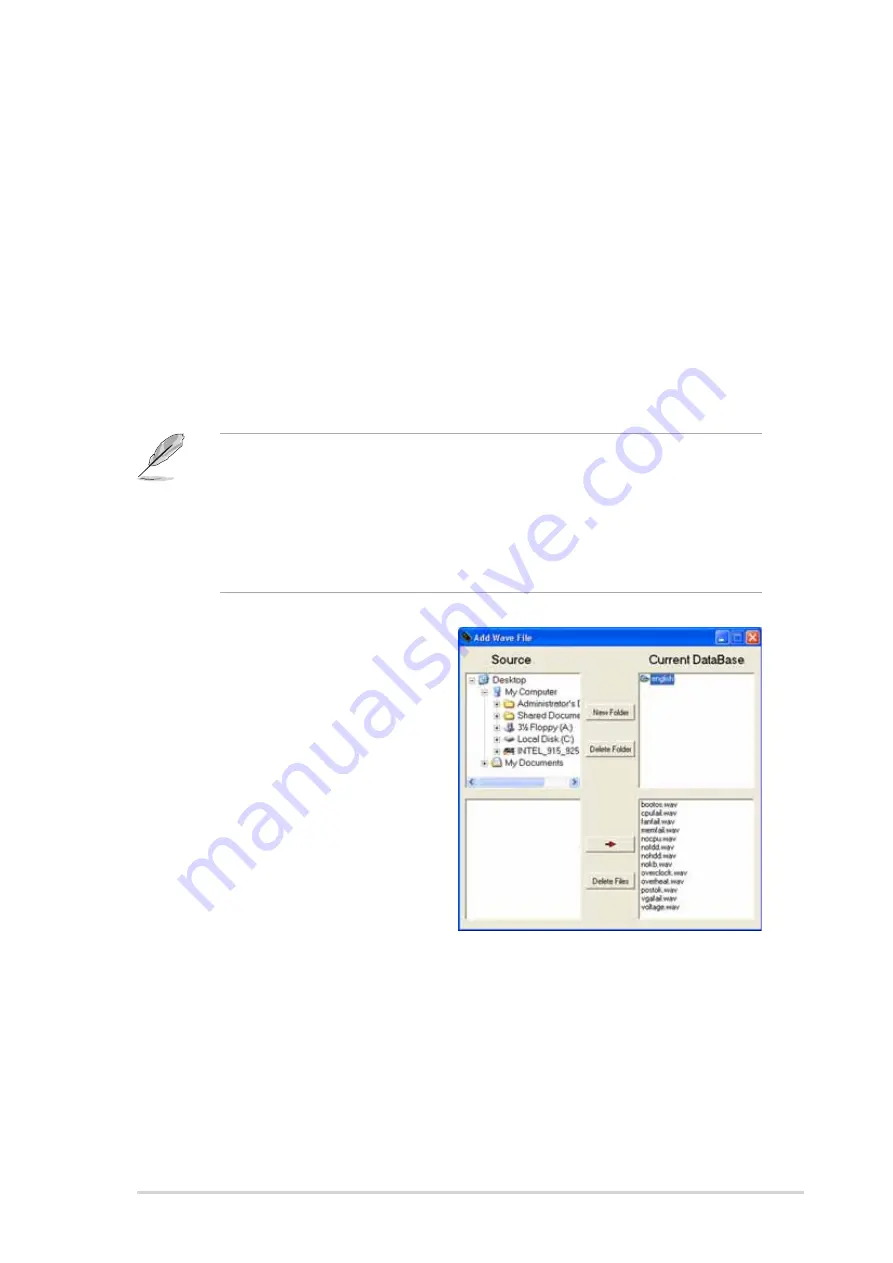
A S U S T W 5 1 0 - E 2
A S U S T W 5 1 0 - E 2
A S U S T W 5 1 0 - E 2
A S U S T W 5 1 0 - E 2
A S U S T W 5 1 0 - E 2
6 - 2 9
6 - 2 9
6 - 2 9
6 - 2 9
6 - 2 9
Customizing your POST messages
Customizing your POST messages
Customizing your POST messages
Customizing your POST messages
Customizing your POST messages
The Voice Editor application allows you to record your own POST messages
if your language is not supported or if you wish to to replace the
pre-installed wave files.
To customize your POST messages.
1.
Launch the Voice Editor application and note the list of POST events
on the leftmost column of the screen.
2.
Prepare your message for each event.
3.
Use a recording software (e.g. Windows
®
Recorder) to record your
messages, then save the messages as wave files (.WAV).
4.
From the Voice Editor screen,
click the A d d
A d d
A d d
A d d
A d d button to display
the A d d W a v e F i l e
A d d W a v e F i l e
A d d W a v e F i l e
A d d W a v e F i l e
A d d W a v e F i l e window.
5.
Copy the wave files that you
recorded to the database, then
close the window when done.
•
The total compressed size for all the wave files must not exceed
1Mbit, so keep your messages as short as possible.
•
To keep file sizes small, save your files at a low quality. For example,
use 8-bit, mono quality at 22Khz sampling rate.
•
Create a separate folder for your wave files so you can locate them
easily.








































