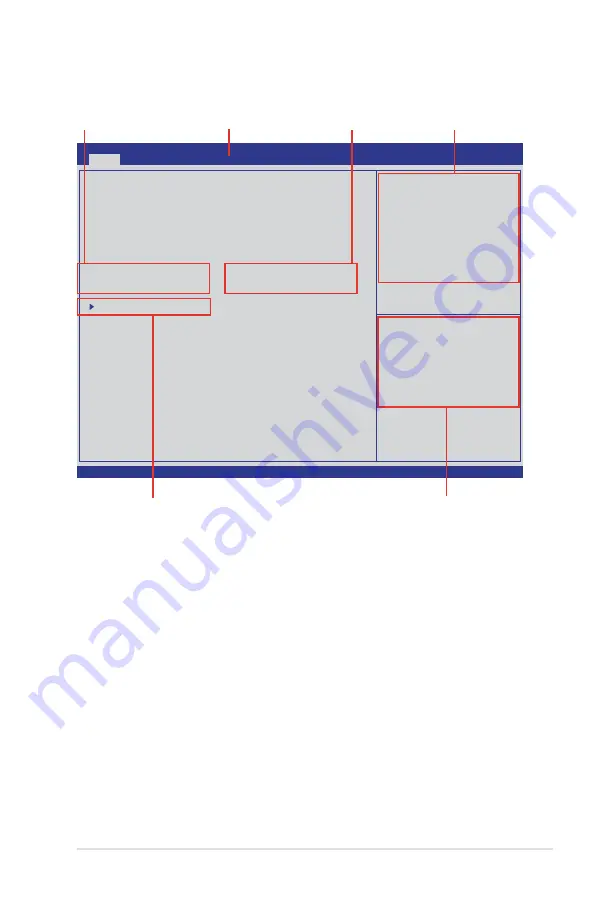
ASUS TS100-E7/PI4
4-7
4.2.2
Menu bar
The menu bar on top of the screen has the following main items:
Main
For changing the basic system configuration
Event Logs
For changing the event log settings
Advanced
For changing the advanced system settings
Monitor
For displaying the system temperature, power status, and
changing the fan settings
Boot
For changing the system boot configuration
Tool
For configuring options for special functions
Exit
For selecting the exit options
To select an item on the menu bar, press the right or left arrow key on the keyboard
until the desired item is highlighted.
4.2.1
BIOS menu screen
Version 2.01.1204. Copyright (C) 2010 American Megatrends, Inc.
Aptio Setup Utility - Copyright (C) 2010 American Megatrends, Inc.
Main
Event Logs Advanced Monitor Boot Tool Exit
Set the Date, Use Tab to
switch between Data elements.
→←:
Select Screen
↑↓:
Select Item
Enter: Select Item
+/-: Change Opt.
F1: General Help
F2: Previous Values
F5: Optimized Defaults
F10: Save & Exit
ESC: Exit
BIOS Information
BIOS Version
0602 x64
Build Date
02/17/2011
CPU Information
Intel(R) Xeon(R) CPU E31230 @ 3.20GHz
Memory Information
Total Memory
1024 MB
System Date
[Tue 03/08/2011]
System Time
[15:07:28]
Access Level
Administrator
Security
Navigation keys
General help
Menu bar
Submenu item
Configuration fields
Menu items
Summary of Contents for TS100-E7/PI4
Page 1: ...Pedestal Server TS100 E7 PI4 User Guide ...
Page 12: ...xii ...
Page 40: ...Chapter 2 Hardware setup 2 20 ...
Page 42: ...Chapter 3 Motherboard information 3 2 3 1 Motherboard layout ...
Page 56: ...Chapter 3 Motherboard information 3 16 ...
Page 118: ...5 34 Chapter 5 RAID configuration ...
















































