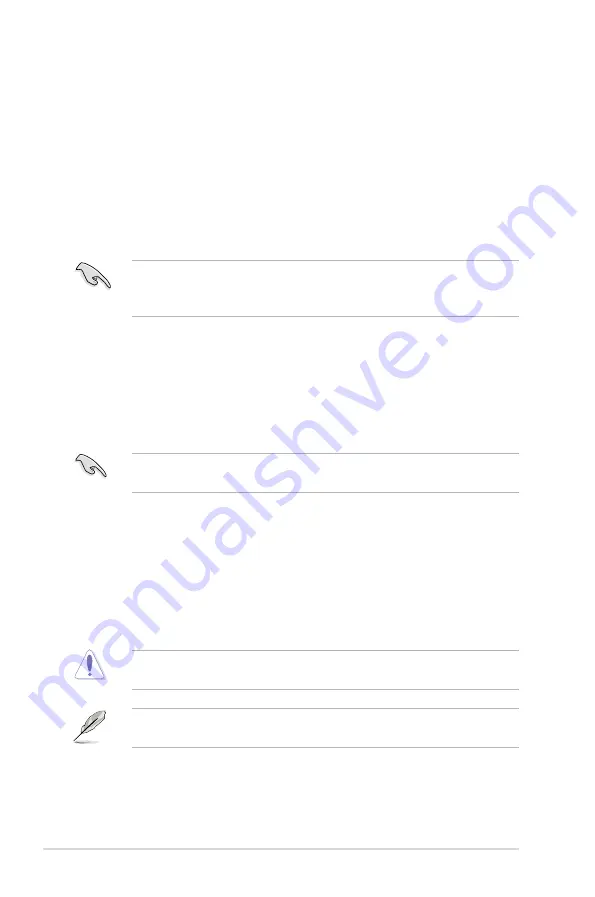
4-2
Chapter 4: BIOS setup
4.1
Managing and updating your BIOS
The following utilities allow you to manage and update the motherboard Basic
Input/Output System (BIOS) setup:
1.
ASUS CrashFree BIOS 3
(To recover the BIOS using a bootable USB flash
disk drive when the BIOS file fails or gets corrupted.)
2.
ASUS EZ Flash 2
(Updates the BIOS using a USB flash disk.)
3.
BUPDATER utility
(Updates the BIOS in DOS mode using a bootable USB
flash disk drive.)
Refer to the corresponding sections for details on these utilities.
Save a copy of the original motherboard BIOS file to a bootable
USB flash
disk drive
in case you need to restore the BIOS in the future. Copy the original
motherboard BIOS using the BUPDATER utility.
4.1.1
ASUS CrashFree BIOS 3 utility
The ASUS CrashFree BIOS 3 is an auto recovery tool that allows you to restore
the BIOS file when it fails or gets corrupted during the updating process. You can
update a corrupted BIOS file using a USB flash drive that contains the updated
BIOS file.
Prepare a USB flash drive containing the updated motherboard BIOS before
using this utility.
Recovering the BIOS from a USB flash drive
To recover the BIOS from a USB flash drive:
1. Insert the USB flash drive with the original or updated BIOS file to one USB
port on the system.
2. The utility will automatically recover the BIOS. It resets the system when the
BIOS recovery finished.
DO NOT shut down or reset the system while recovering the BIOS! Doing so
would cause system boot failure!
The recovered BIOS may not be the latest BIOS version for this motherboard.
Visit the ASUS website at www.asus.com to download the latest BIOS file.
Summary of Contents for TS100-E7/PI4
Page 1: ...Pedestal Server TS100 E7 PI4 User Guide ...
Page 12: ...xii ...
Page 40: ...Chapter 2 Hardware setup 2 20 ...
Page 42: ...Chapter 3 Motherboard information 3 2 3 1 Motherboard layout ...
Page 56: ...Chapter 3 Motherboard information 3 16 ...
Page 118: ...5 34 Chapter 5 RAID configuration ...






























