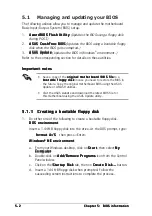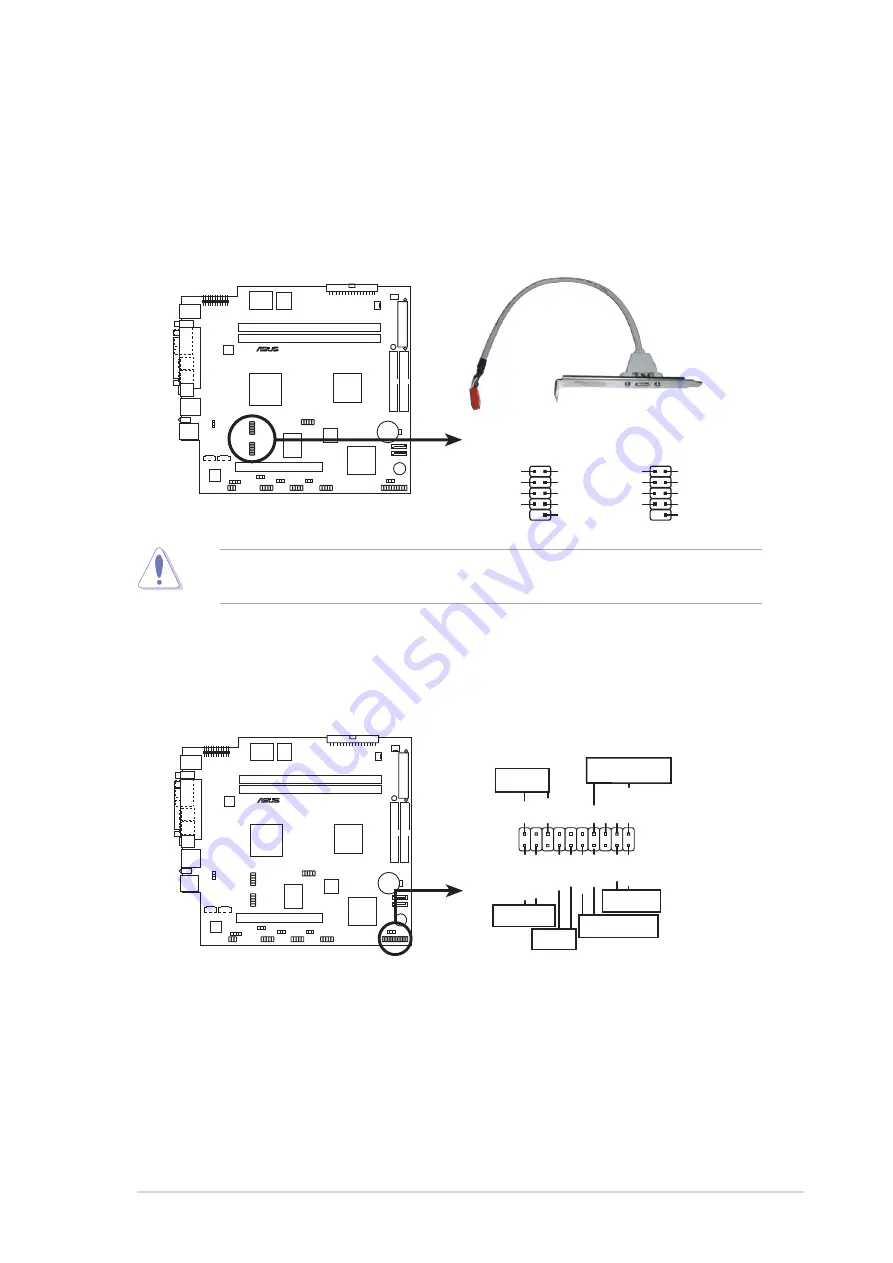
A S U S T e r m i n a t o r T 1 C 3 b a r e b o n e s y s t e m
A S U S T e r m i n a t o r T 1 C 3 b a r e b o n e s y s t e m
A S U S T e r m i n a t o r T 1 C 3 b a r e b o n e s y s t e m
A S U S T e r m i n a t o r T 1 C 3 b a r e b o n e s y s t e m
A S U S T e r m i n a t o r T 1 C 3 b a r e b o n e s y s t e m
4 - 1 1
4 - 1 1
4 - 1 1
4 - 1 1
4 - 1 1
1 3 .
1 3 .
1 3 .
1 3 .
1 3 . System panel connector (20-pin PANEL)
S y s t e m p a n e l c o n n e c t o r ( 2 0 - p i n P A N E L )
S y s t e m p a n e l c o n n e c t o r ( 2 0 - p i n P A N E L )
S y s t e m p a n e l c o n n e c t o r ( 2 0 - p i n P A N E L )
S y s t e m p a n e l c o n n e c t o r ( 2 0 - p i n P A N E L )
This connector supports several chassis-mounted functions.
C3V
®
C3V System panel connectors
*
Requires an ATX power supply.
PLED
Ground
PWRBIN
+5 V
+5V
Speaker
SPEAKER
PLED
Ground
RESET
SMI
ExtSMI#
Ground
Reset
Ground
Ground
PWRBTN
IDE_LED-
IDELED
NEVER connect a U S B c a b l e
U S B c a b l e
U S B c a b l e
U S B c a b l e
U S B c a b l e to the IEEE 1394a connector. Doing so
will damage the motherboard!
1 2 .
1 2 .
1 2 .
1 2 .
1 2 . IEEE 1394a connectors (10-1 pin IE1394_1, IE1394_2)
I E E E 1 3 9 4 a c o n n e c t o r s ( 1 0 - 1 p i n I E 1 3 9 4 _ 1 , I E 1 3 9 4 _ 2 )
I E E E 1 3 9 4 a c o n n e c t o r s ( 1 0 - 1 p i n I E 1 3 9 4 _ 1 , I E 1 3 9 4 _ 2 )
I E E E 1 3 9 4 a c o n n e c t o r s ( 1 0 - 1 p i n I E 1 3 9 4 _ 1 , I E 1 3 9 4 _ 2 )
I E E E 1 3 9 4 a c o n n e c t o r s ( 1 0 - 1 p i n I E 1 3 9 4 _ 1 , I E 1 3 9 4 _ 2 )
[optional]
These connectors are for IEEE 1394a ports. Connect the IEEE 1394a
module cable to this connector, then install the module to a slot
opening at the back of the system chassis.
C3V
®
C3V IEEE 1394 connectors
1
TPA0-
GND
TPB0-
+12V
GND
TPA0+
GND
TPB0+
+12V
IE1394_1
1
TPA0-
GND
TPB0-
+12V
GND
TPA0+
GND
TPB0+
+12V
IE1394_2