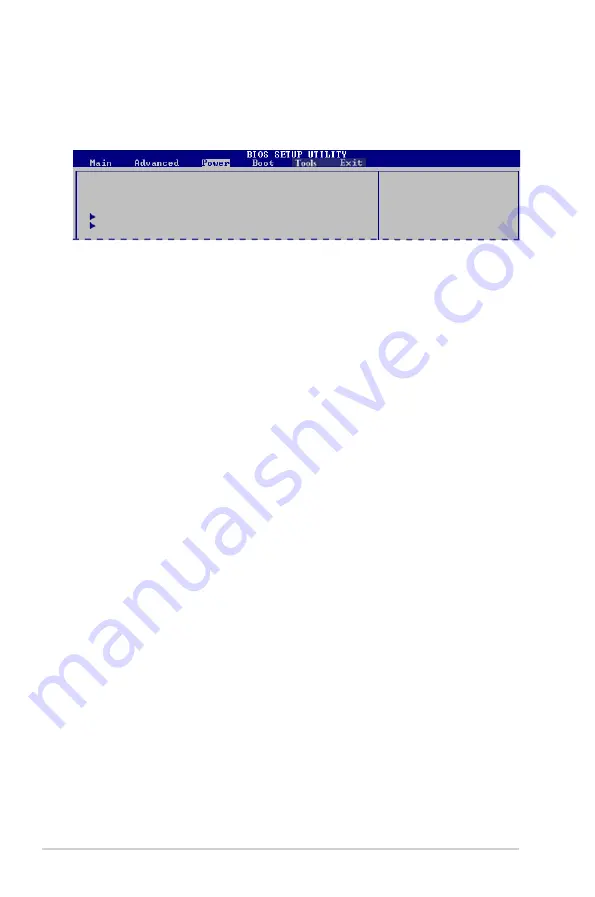
4-20
Chapter 4: BIOS setup
4.5
Power menu
The Power menu items allow you to change the settings for the Advanced
Configuration and Power Interface (ACPI) and the Advanced Power Management
(APM). Select an item then press <Enter> to display the configuration options.
4.5.1
Suspend Mode [Auto]
Allows you to select the Advanced Configuration and Power Interface (ACPI) state
to be used for system suspend. Configuration options: [S1 (POS) Only] [S3 Only]
[Auto]
[S1(POS) Only]
- Enables the system to enter the ACPI S1 (Power on Suspend)
sleep state. In S1 sleep state, the system appears suspended
and stays in a low power mode. The system can be resumed at
any time.
[S3 Only]
- Enables the system to enter the ACPI S3 (Suspend to RAM) sleep
state (default). In S3 sleep state, the system appears to be off
and consumes less power than in the S1 state. When signaled by a
wake-up device or event, the system resumes to its working state
exactly where it was left off.
[Auto]
- Detected by OS.
4.5.2
ACPI 2.0 Support [Enabled]
Allows you to add more tables for Advanced Configuration as per ACPI 2.0
specifications. Configuration options: [Disabled] [Enabled]
4.5.3
ACPI APIC Support [Enabled]
Allows you to enable or disable the Advanced Configuration and Power Interface
(ACPI) support in the Application-Specific Integrated Circuit (ASIC). When set
to Enabled, the ACPI APIC table pointer is included in the RSDT pointer list.
Configuration options: [Disabled] [Enabled]
Suspend Mode
[Auto]
ACPI 2.0 Support
[Enabled]
ACPI APIC support
[Enabled]
APM Configuration
Hardware Monitor
Select the ACPI state
used for System
Suspend.
Summary of Contents for T5-P5G41E
Page 1: ...T5 P5G41E ASUS PC Desktop Barebone ...
Page 18: ...1 10 Chapter 1 System introduction ...
Page 38: ...2 20 Chapter 2 Starting up ...
Page 46: ...3 8 Chapter 3 Motherboard Info ...
Page 76: ...4 30 Chapter 4 BIOS setup ...











































