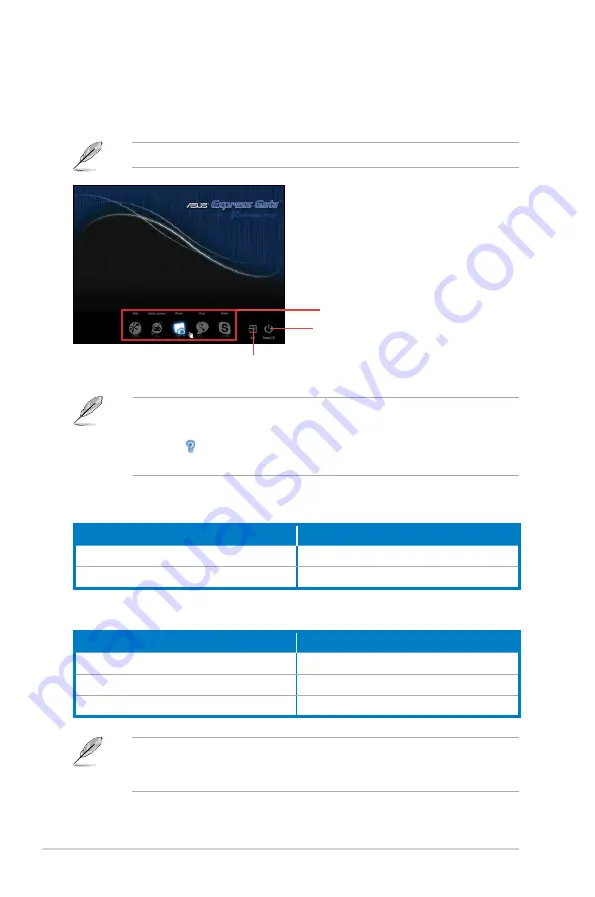
2-8
Chapter 2: Starting up
Express Gate environment hot keys
Splash screen hot keys
Key
Function
<PAUSE/BREAK>
Power off
<ESC>
Continue to boot OS
Key
Function
<Alt> + <Tab>
Switch between applications
<Ctrl> + <Alt> + <Del>
Bring the Power-Off dialog box
<Ctrl> + <Alt> + <Print Screen>
Save screen snapshots to file
• To enter the motherboard BIOS Setup program, click
Exit
on the splash
screen and then hold down
<Del>
during POST.
• Click in the Express Gate environment for the detailed software
instructions.
The Splash Screen
The Express Gate’s splash screen appears eight seconds after you power on your
computer.
Click an application icon
to enter the Express Gate
environment and launch the
selected application
Turn off the computer
Continue booting to the existing OS when the timer above the Exit icon
counts down to zero (0); click to immediately enter the existing OS
The actual boot time depends on the system configuration.
When you are using ASUS Express Gate for the first time, launch an application
from the splash screen, a first-time wizard will appear and guide you through
basic Express Gate configurations including language, date, and time.
Summary of Contents for T5-P5G41E
Page 1: ...T5 P5G41E ASUS PC Desktop Barebone ...
Page 18: ...1 10 Chapter 1 System introduction ...
Page 38: ...2 20 Chapter 2 Starting up ...
Page 46: ...3 8 Chapter 3 Motherboard Info ...
Page 76: ...4 30 Chapter 4 BIOS setup ...






























