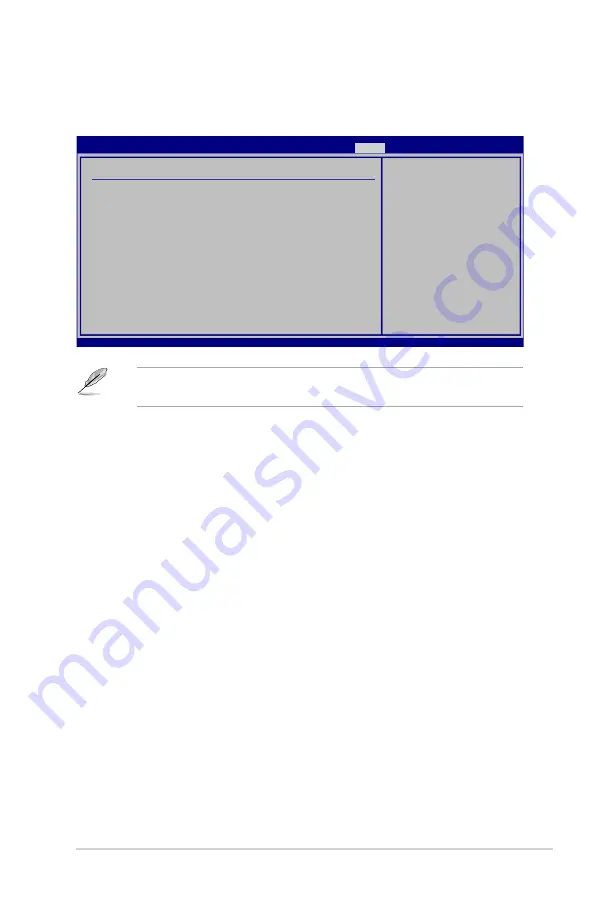
4-29
ASUS T5-P5G41E
4.8
Exit menu
The Exit menu items allow you to load the optimal or failsafe default values for the
BIOS items, and save or discard your changes to the BIOS items.
Pressing <Esc> does not immediately exit this menu. Select one of the options
from this menu or <F10> from the legend bar to exit.
Exit & Save Changes
Once you are finished making your selections, choose this option from the Exit
menu to ensure the values you selected are saved to the CMOS RAM. An onboard
backup battery sustains the CMOS RAM so it stays on even when the PC is turned
off. When you select this option, a confirmation window appears. Select
Ok
to save
changes and exit.
Exit & Discard Changes
Select this option only if you do not want to save the changes that you made to
the Setup program. If you made changes to fields other than System Date, System
Time, and Password, the BIOS asks for a confirmation before exiting.
Discard Changes
This option allows you to discard the selections you made and restore the
previously saved values. After selecting this option, a confirmation appears. Select
Ok
to discard any changes and load the previously saved values.
Load Setup Defaults
This option allows you to load the default values for each of the parameters on the
Setup menus. When you select this option or if you press <F5>, a confirmation
window appears. Select
Ok
to load default values. Select
Exit & Save Changes
or
make other changes before saving the values to the non-volatile RAM.
v02.61 (C)Copyright 1985-2009, American Megatrends, Inc.
BIOS SETUP UTILITY
Main Advanced Power Boot Tools
Exit
Exit Options
Exit & Save Changes
Exit & Discard Changes
Discard Changes
Load Setup Defaults
Exit system setup
after saving the
changes.
F10 key can be used
for this operation.
←→
Select Screen
↑↓
Select Item
Enter Go to Sub Screen
F1 General Help
F10 Save and Exit
ESC Exit
Summary of Contents for T5-P5G41E
Page 1: ...T5 P5G41E ASUS PC Desktop Barebone ...
Page 18: ...1 10 Chapter 1 System introduction ...
Page 38: ...2 20 Chapter 2 Starting up ...
Page 46: ...3 8 Chapter 3 Motherboard Info ...
Page 76: ...4 30 Chapter 4 BIOS setup ...


































