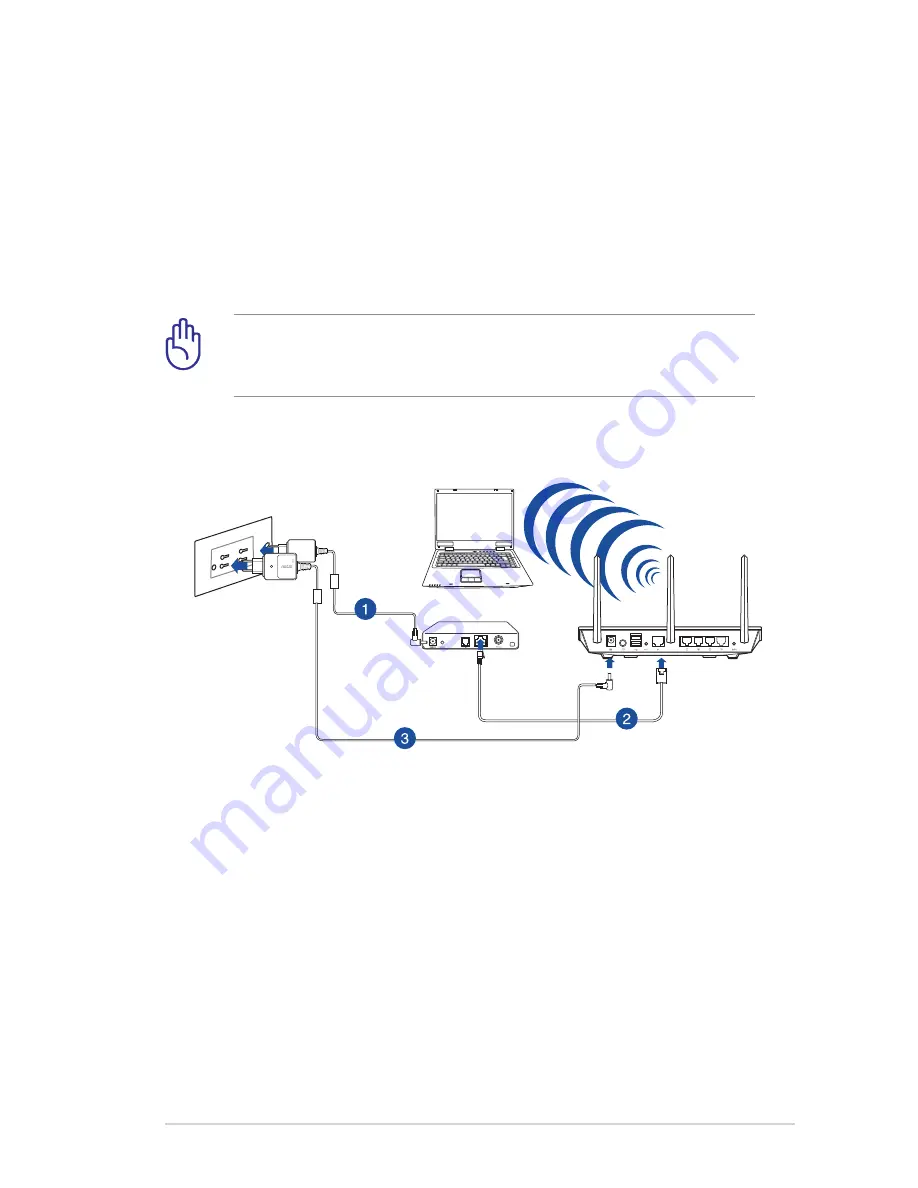
11
2.
Using the bundled network cable, connect your computer to
your Wi-Fi Connect’s yellow LAN port.
3
Using another network cable, connect your modem to your
Wi-Fi Connect’s blue WAN port.
4.
Insert your Wi-Fi Connect’s AC adapter to the DC-IN port and
plug it to a power outlet.
IMPORTANT!
Ensure your Wi-Fi Connect’s power button
turned on and the network cables are properly connected. Wait
for about one (1) minute until the indicator lights to solid blue.
Wireless Connection
Modem
To set up your Wi-Fi Connect via wired connection:
1.
Insert your modem’s AC adapter to the DC-IN port and plug it
to a power outlet.
2.
Using another network cable, connect your modem to your
Wi-Fi Connect’s blue WAN port.
3.
Insert your Wi-Fi Connect’s AC adapter to the DC-IN port and
plug it to a power outlet.
4.
Turn on the Wi-Fi function of your computer.











































